Demo Processes
When you start the Axon Ivy Engine in demo mode, you will see portal-user-examples. In this project, we provide some simple examples. You can play with them to have the feeling how Axon Ivy and Portal work.
Hint
You can use these accounts to log in to Portal in demo mode:
Username |
Password |
Role |
|---|---|---|
admin |
admin |
Portal admin |
demo |
demo |
Normal user |
guest |
guest |
Normal user |
Leave Request
Login to Portal.
Select User example guide to open the overview page.
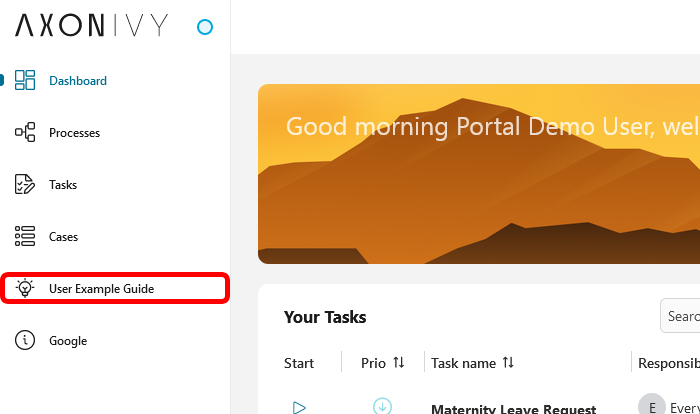
On the example overview page, start the leave request
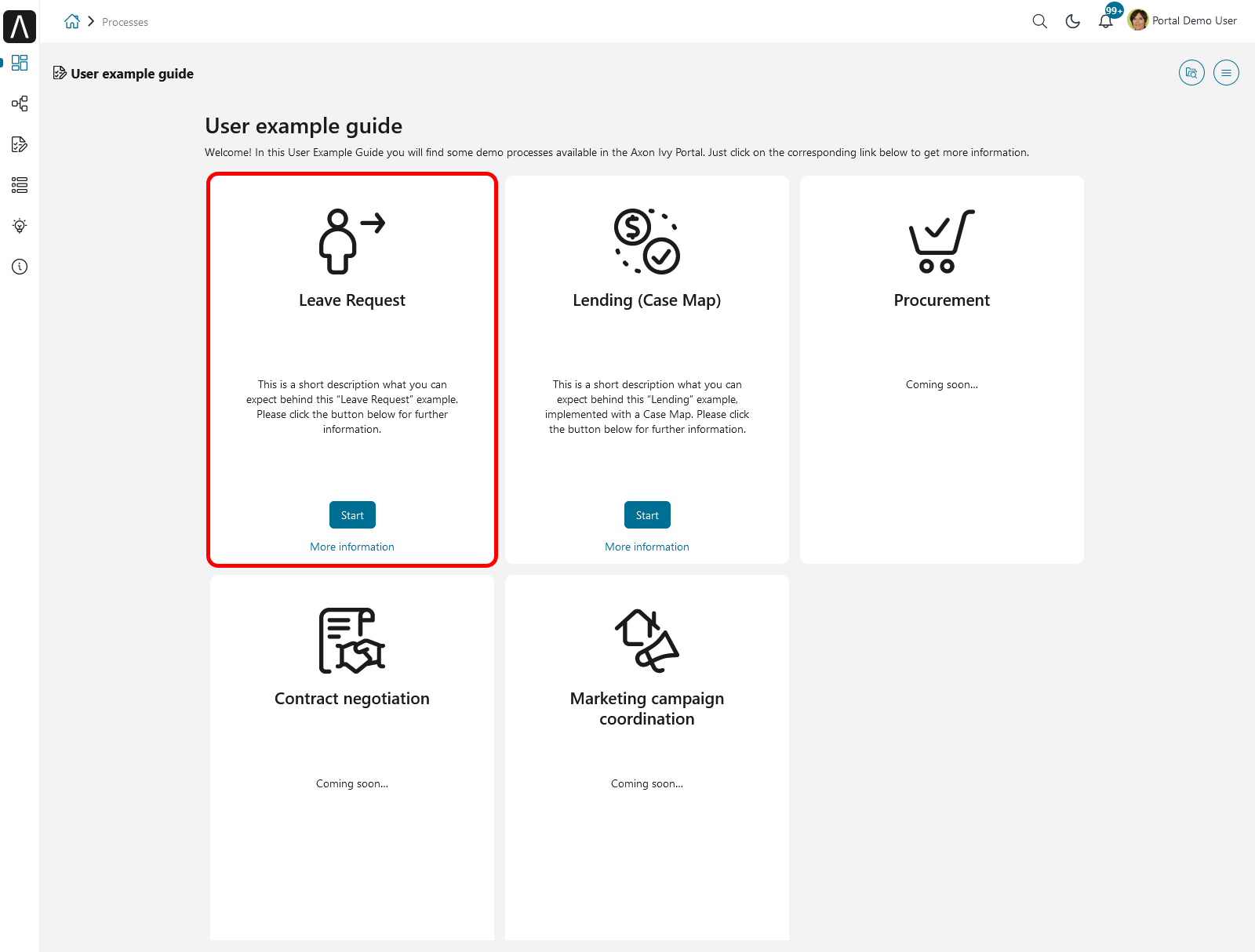
You will go directly to the first task Create leave request for: <user>.
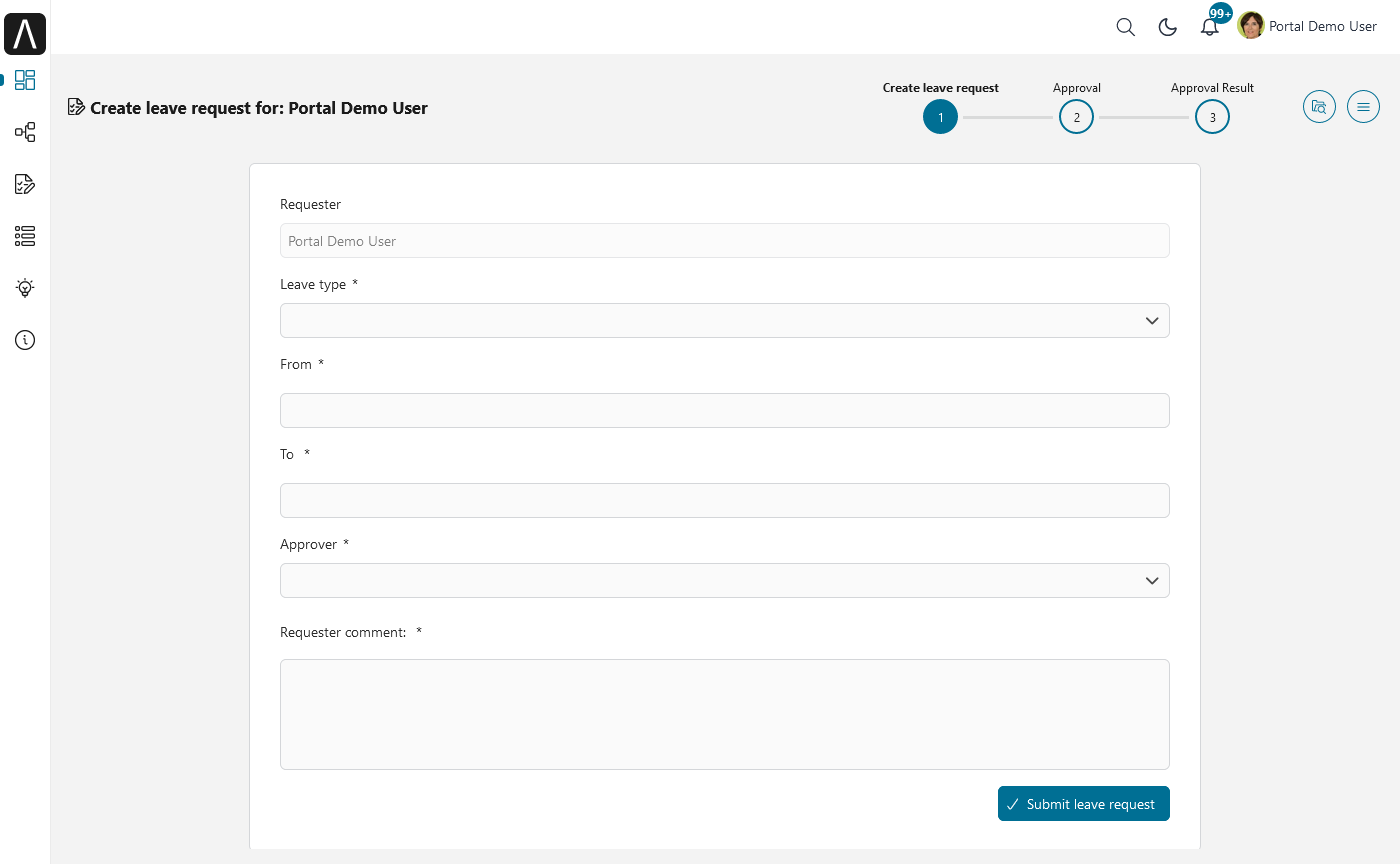
Input your data and submit your leave request. Based on your selected approver, the next task will be assigned to that user.
The second task is Leave request approval. After the approver finishes his task, the summary task will be assigned back to requester.
After the requester finishes the summary task, the case ends.
Lending (Case Map)
Login to Portal
Select User example guide to open the overview page.
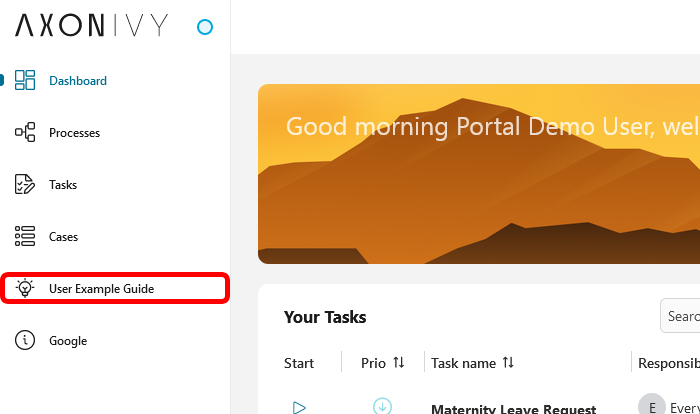
On the example overview page, start the lending case
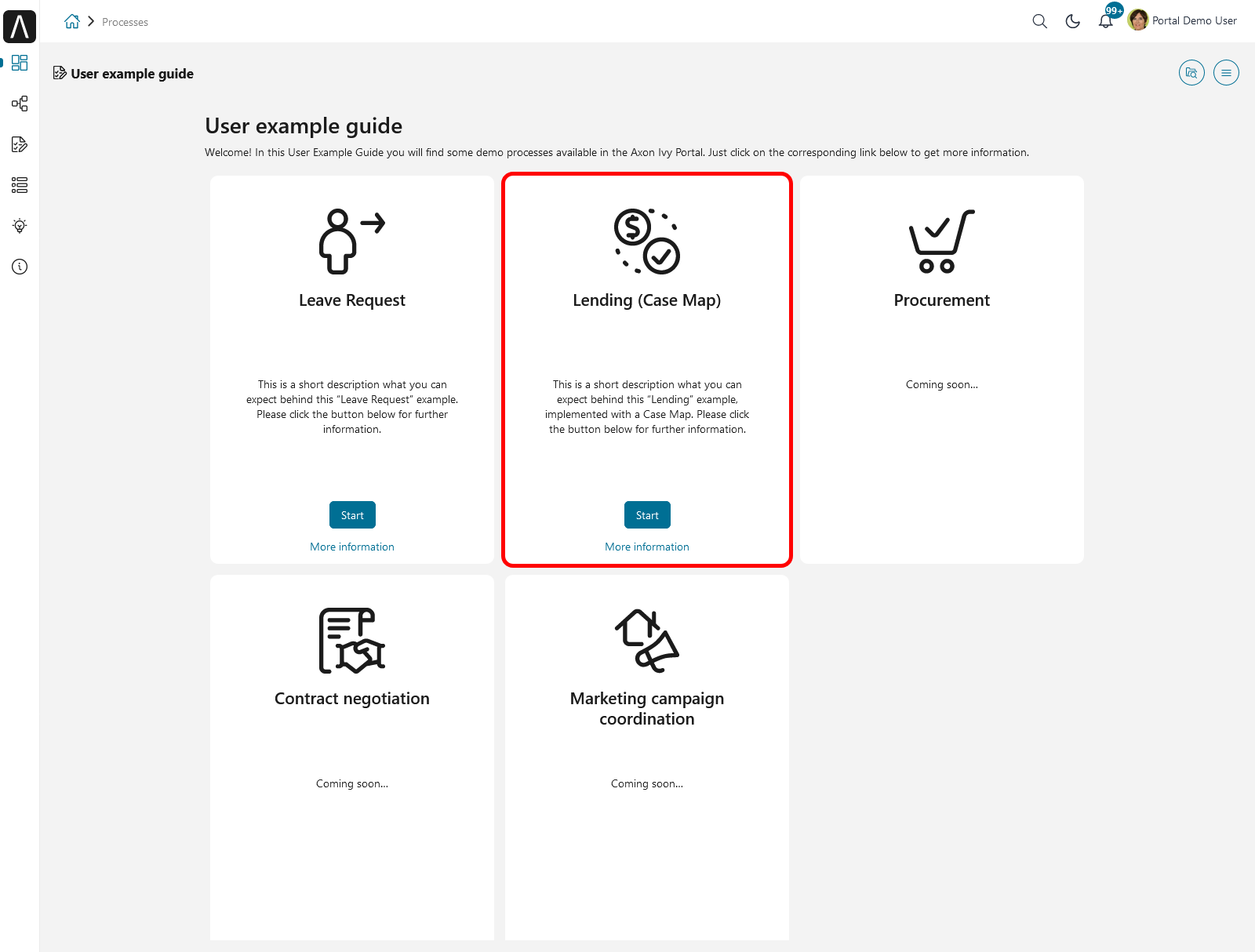
You will go directly to the first task Collect Personal Data
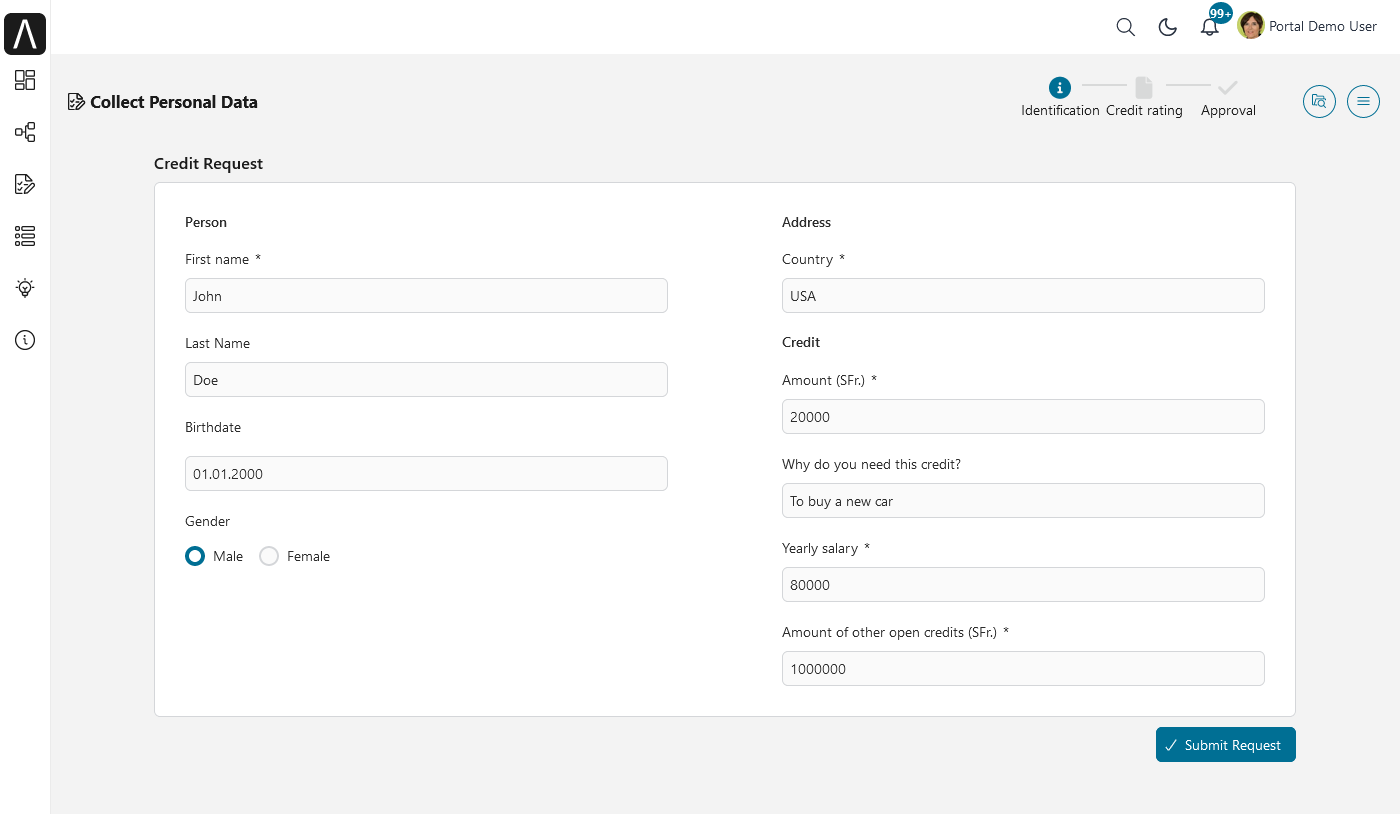
By default, we supply dummy data for all fields. You can input your data and submit the request.
You will go to task Verify Personal Data to verify your information.
In the Internal Solvency Check task, you can proceed to the next task or start the External Solvency Service sidestep by clicking External solvency service.
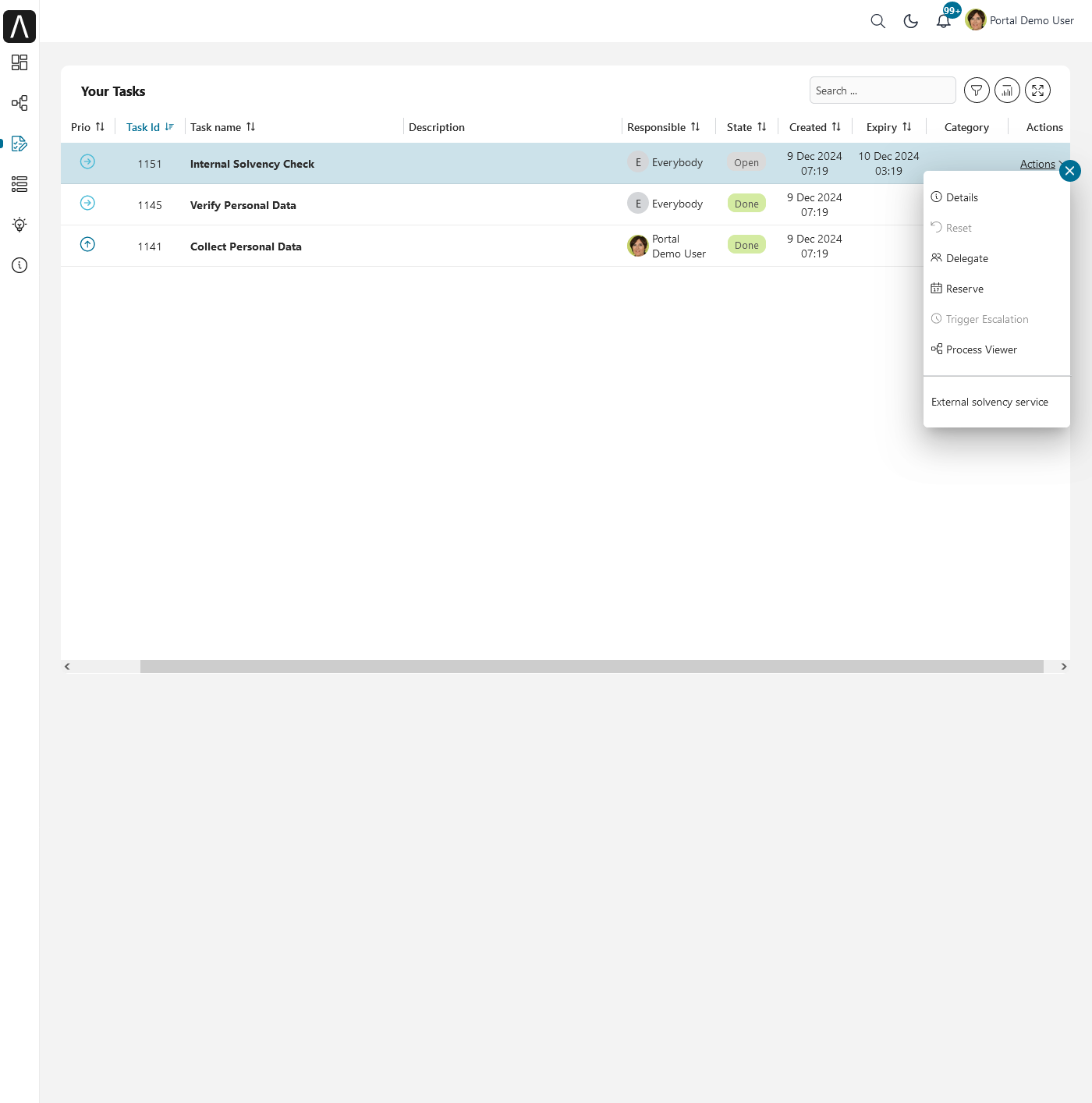
After finishing Internal Solvency Check, you will have 1 or 2 approval levels which depend on Amount and Salary fields. If Amount is greater than or equal to 20% of Salary, you will have 2 approval levels.
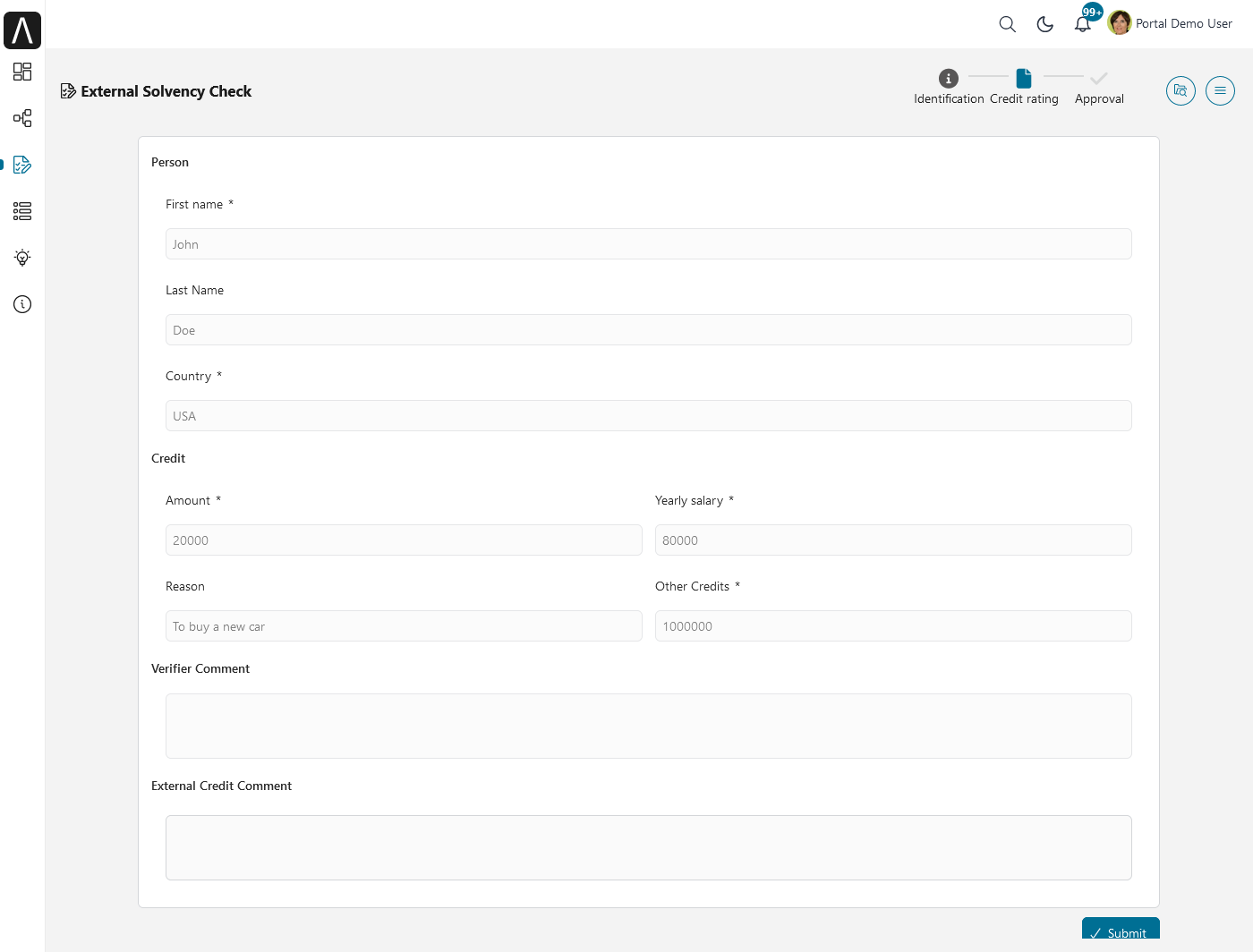
In the approval task, approve to complete the task and go to the last step: create a contract. Once the Create Contract task is finished, the case is Done. If we reject task, the case will end in status Rejected.