Business Details Page
Introduction
The default business details page shows all custom fields of a case. Clicking on
Business details in the case details page to open.
Portal supports customizing this page for each case.
How to customize the business details page
Create the business details process. In this process, define a request start event that accepts the
uuidparameter. When theBusiness detailsbutton on the case details page is clicked, Portal will call this process and pass the case UUID as theuuidparameter. Design and implement the user interface for the business details page within this process.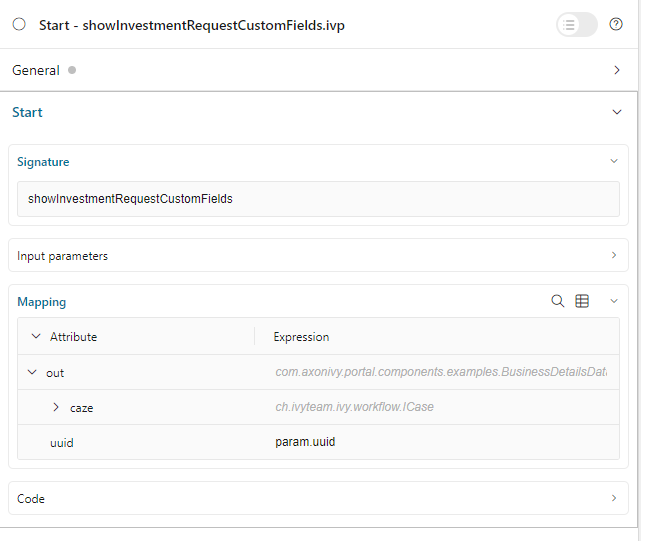
Store the IWebStartable ID of the process to the string custom field
businessDetailsof the case. There are 2 ways to perform this:Use the
SetBusinessDetailsPage.p.jsoncallable process, and pass the IWebStartable ID of the business details process as the parameter. To make it more flexible, Portal supports passing the end part of IWebStartable ID as the parameter but you need to ensure that only one process in the security context has the IWebStartable ID that ends with the parameter.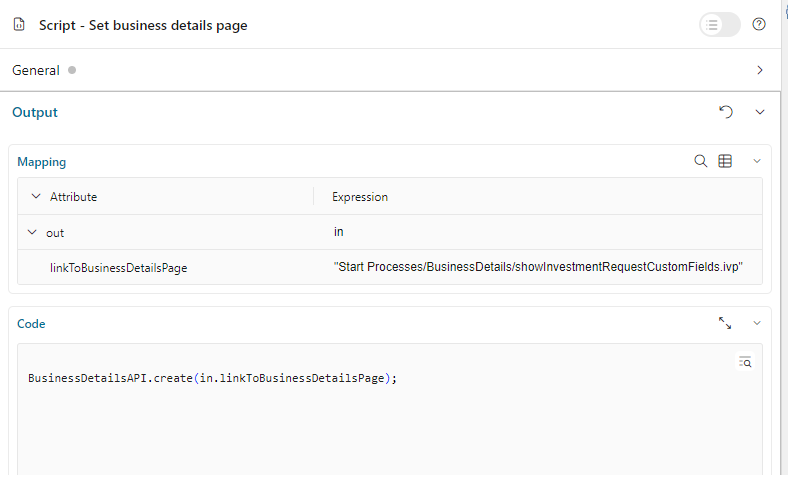
Use public API
ch.ivy.addon.portalkit.publicapi.BusinessDetailsAPI.create(String)orch.ivy.addon.portalkit.publicapi.BusinessDetailsAPI.create(BusinessDetailsDTO). See the Public API section for more details.
Tip
The business details page also supports external links in case the business details site is outside of Axon Ivy. You can replace the path with any URL. Portal will take care of the rest. E.g.,
BusinessDetailsAPI.create("https://google.com")
Customization
If your custom Business Details page uses an IFrame, you could configure the UI accordingly. Refer to Configure template for more information.
Using the Public API, you can control whether the business details page will start inside IFrame or not by setting the
BusinessDetailsDTO.builder().isEmbedInFrame(Boolean)value totrue: start inside IFrame (default value)false: not start inside IFrame
You can also customize the
ICasevalue. By default, the API will getICasefromIvy.wfCase(). Modify it usingBusinessDetailsDTO.builder().iCase(ICase)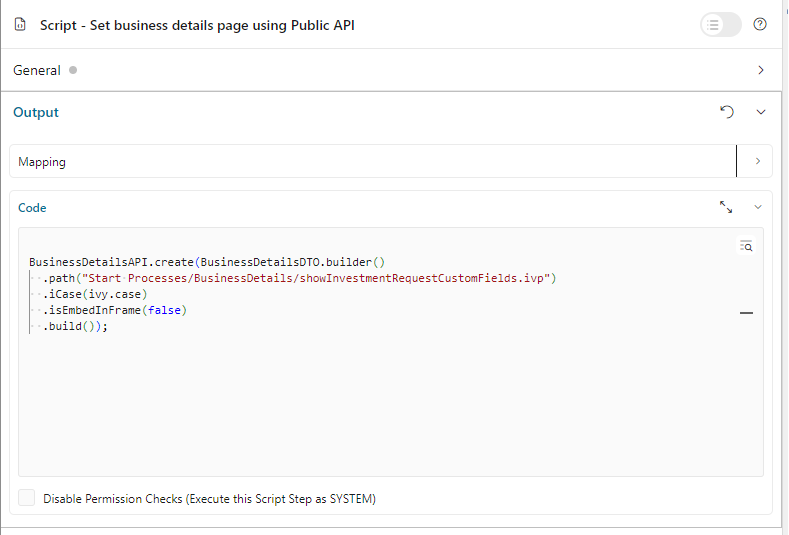
Behind the scenes, the API will set the IWebStartable ID to the string custom field
businessDetails. If you do a deep customization, you could find IWebStartable ID of the business details process, add URL query string then set it to the string custom fieldbusinessDetailsof the case.
Note
Ensure the new UI aligns with the overall design and functionality requirements of your application.
Test the integration thoroughly to confirm that the case information is accurately passed and displayed.
When using external links, verify that the links are secure and accessible from your application environment.
Permission Setting
Configure permissions in the Engine Cockpit. In the security area, open PortalPermissions -> PortalCasePermissions -> ShowCaseDetails.
Or search 🔑ShowCaseDetails in the permissions search bar. By default, this permission is set to true for the role Everybody.