Statistic Chart
Introduction
Portal offers an all-new statistic charts widget, designed to empower users with deeper insights into their tasks, cases, overall productivity and more customization capabilities.
How to use
To utilize the Statistic feature on the Dashboard Configuration, follow these steps:
Navigate to Dashboard Configuration and select “Add Widget”
From the dropdown menu labeled “Statistic Widget,” choose from a variety of insightful charts.
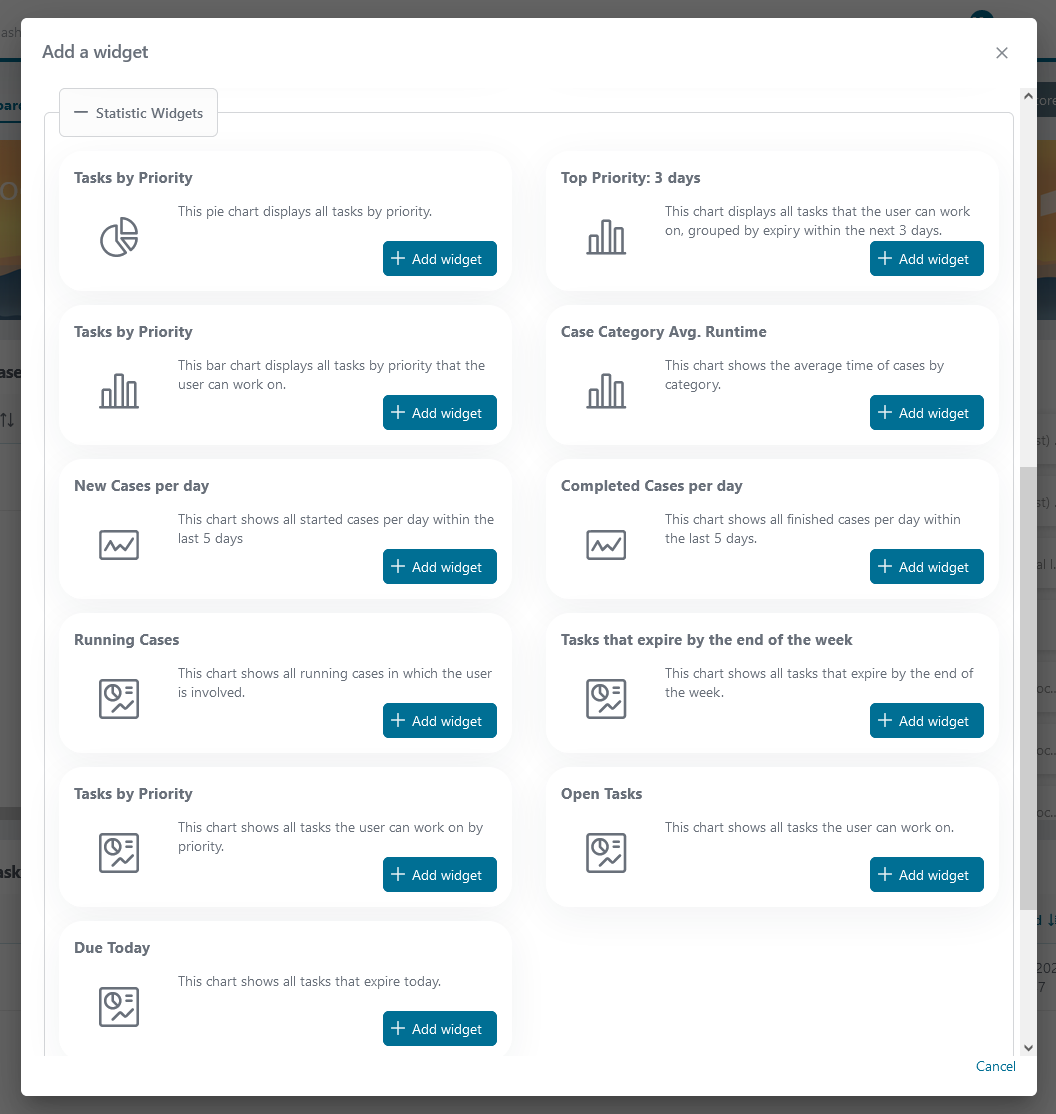
Available Standard Charts
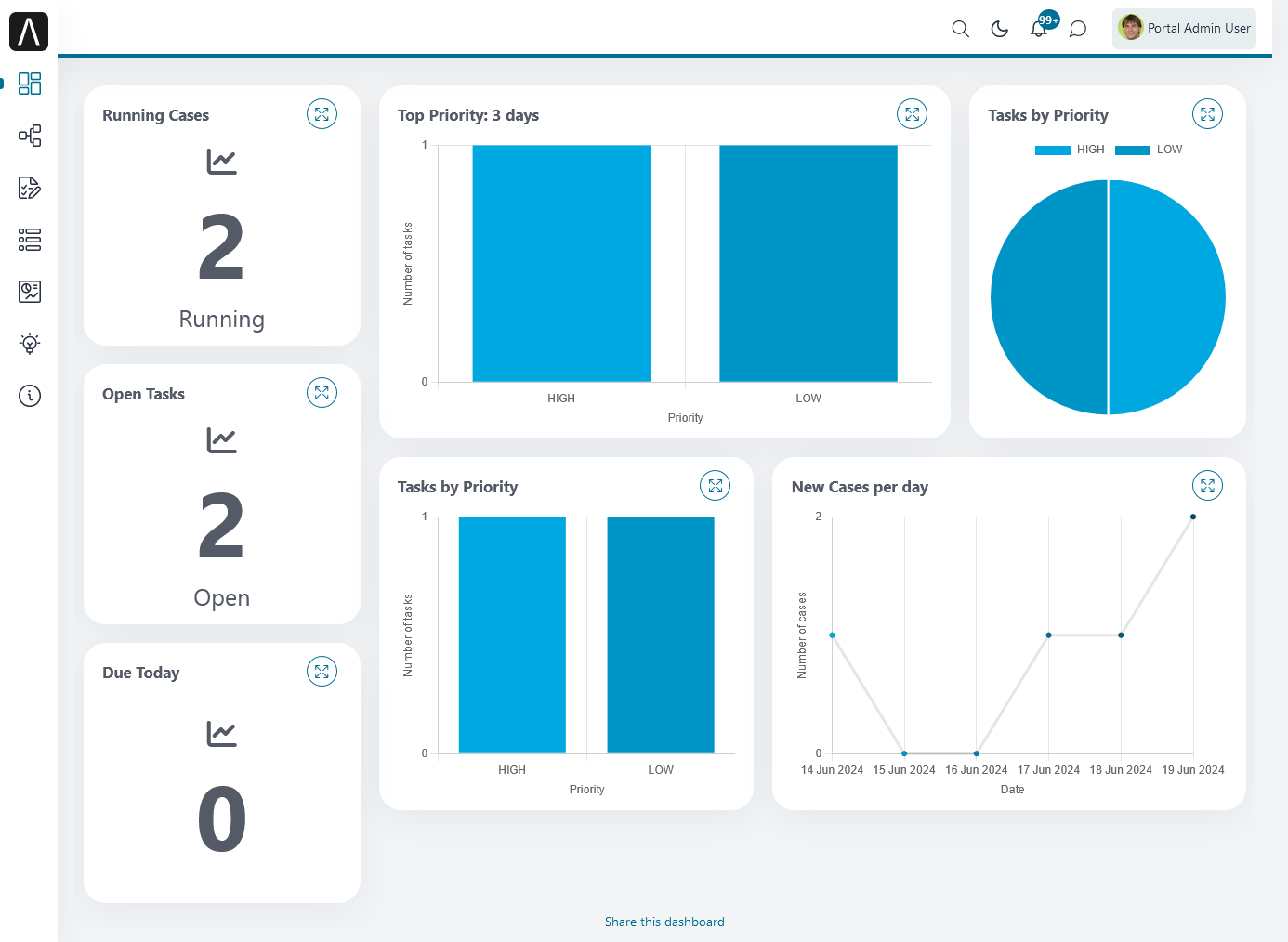
Tasks by priority
Displays all open tasks available for the user by priority.
Chart type: Pie, Bar
Number of running cases
Displays number of running cases involving the user
Chart type: KPI
Number of user tasks by priority
Displays number of user tasks by priority involving the user
Chart type: KPI
Number of task expiring today
Displays number of tasks set to expire on the current day
Chart type: KPI
Number of task expiring end of week
Displays number of tasks expiring by the end of the current week.
Chart type: KPI
Finished cases per day
Display number of cases completed over the past 5 days
Chart type: Line
Started cases per day
Display number of cases started over the past 5 days
Chart type: Line
Average runtime of cases by category
Presents the average duration of cases categorized by their respective categories
Chart type: Bar
Tasks grouped by priority expiring within the next 3 days
Displays tasks that the user can work on, categorized by their Priority within the upcoming 3 days
Chart type: Bar