Business Details Page
Introduction
The Business Details page shows all custom fields of a case. It is opened
by clicking on Business details in Case detail.
You can modify this page for each case by providing a relative URL to the case.
How to
Create a new business details page UI and a start process that will display the new UI.
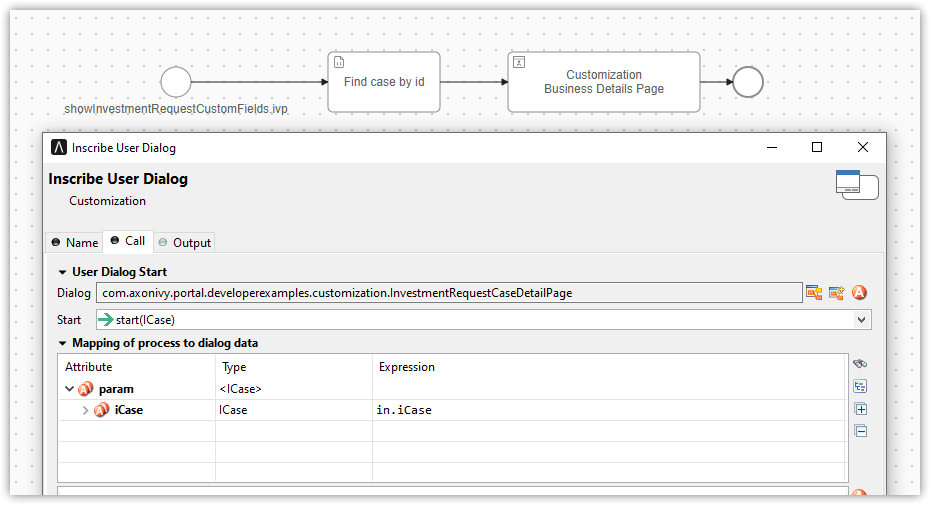
Store path of the start process just created above when creating a task. There are 2 ways to perform this:
Use the
SetBusinessDetailsPage.p.jsoncallable process, and pass the friendly URL of this process as a parameter.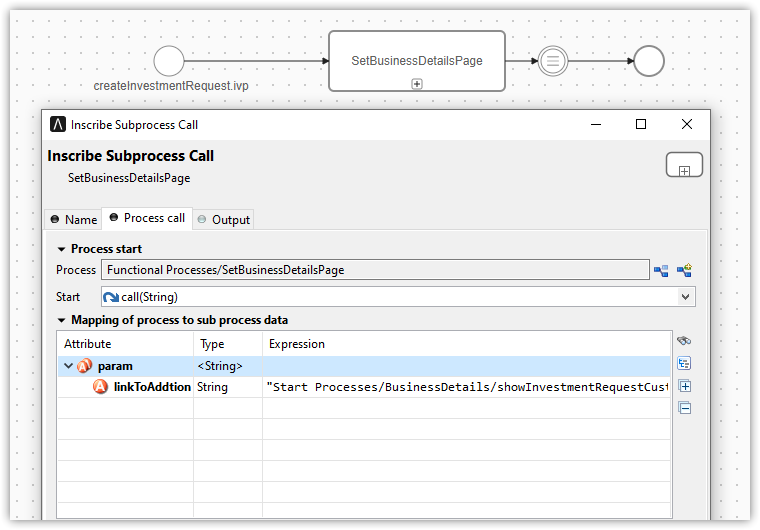
Use public API
ch.ivy.addon.portalkit.publicapi.BusinessDetailsAPI.create(String)orch.ivy.addon.portalkit.publicapi.BusinessDetailsAPI.create(BusinessDetailsDTO). See the Public API section for more details.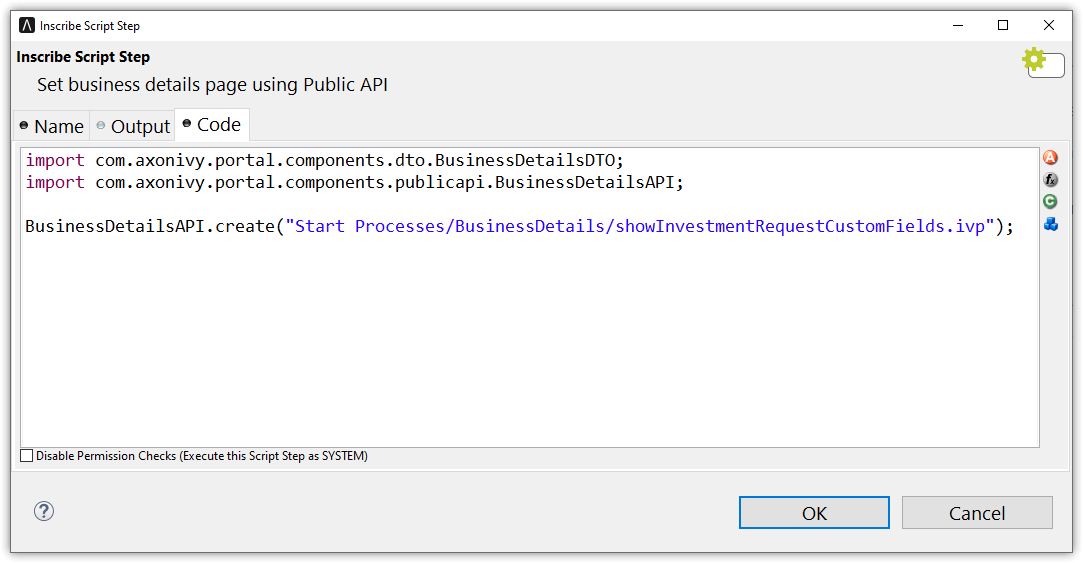
Tip
The business details page also supports external links in case the business details site is outside of Axon Ivy. You can replace the path with any URL. The Portal will take care of the rest. E.g.,
BusinessDetailsAPI.create("https://google.com")
Customization
If your custom Business Details page uses an IFrame, you may want to set some additional Window properties on your page:
window.isHideCaseInfo = true;
window.isHideTaskAction = true;
window.isHideTaskName = true;
window.isWorkingOnATask = false;
window.viewName = ‘’;
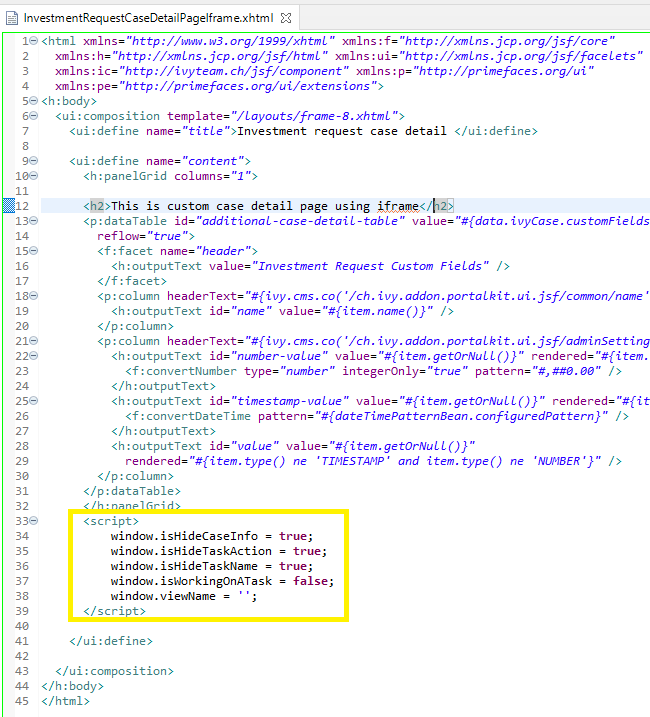
Using the Public API, you can control whether the business details page will start inside IFrame or not by setting the
BusinessDetailsDTO.builder().isEmbedInFrame(Boolean)value totrue: start inside IFrame (default value)false: not start inside IFrame
You can also customize the
ICasevalue. By default, the API will getICasefromIvy.wfCase(). Modify it usingBusinessDetailsDTO.builder().iCase(ICase)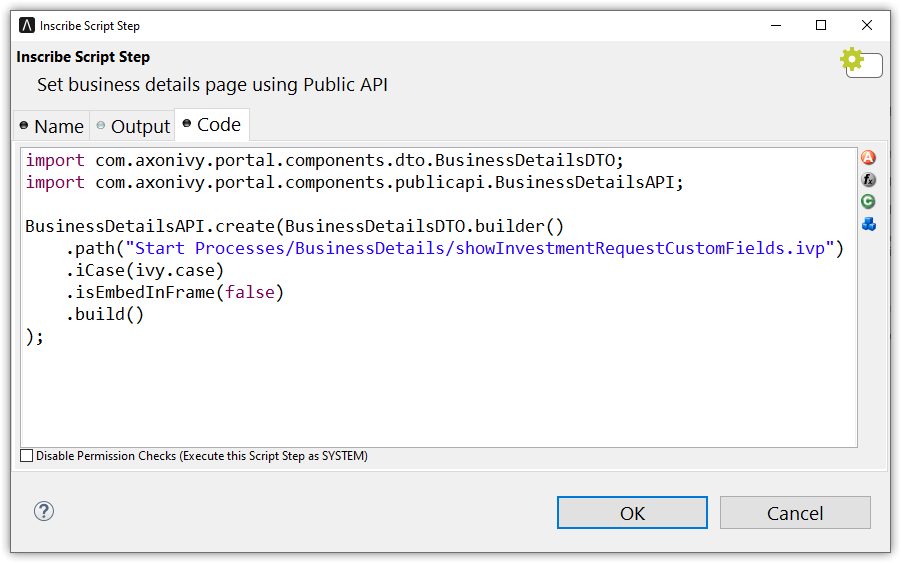
Behind the scene, the API will set the path for the
Stringcustom fieldbusinessDetails. If you do a deep customization, follow the steps below:Use API
ProcessStartAPI.findRelativeUrlByProcessStartFriendlyRequestPath(String)to find the process path.Set process path to a customfield in your specific case
Ivy.wfCase().customFields().stringField("businessDetails").set(your-process-path-url)
Permission Setting
Configure permissions in the Engine Cockpit. In the security area, open PortalPermissions -> PortalCasePermissions -> ShowCaseDetails.
Or search 🔑ShowCaseDetails in the permissions search bar. By default, this permission is set to true for role Everybody.