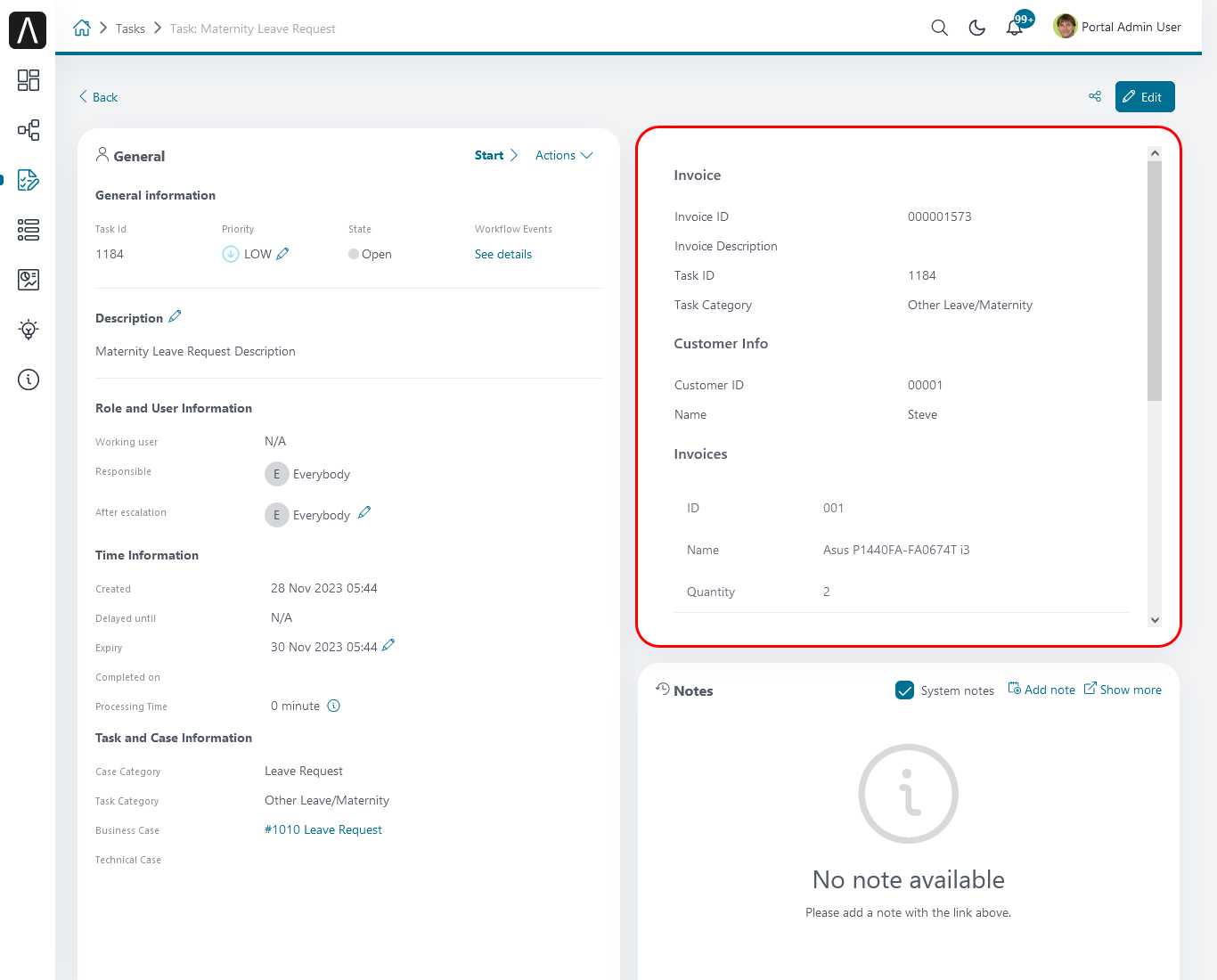Task Item Details
TaskItemDetails is a built-in component of Portal which contains the role, user, task, case and time information which users can interact with. To show needed task’s information, Portal supports you to override concepts of TaskItemDetails component.
Each TaskItemDetails contains
Data and Description
1Documents
2Histories
3Custom panels (widgets)
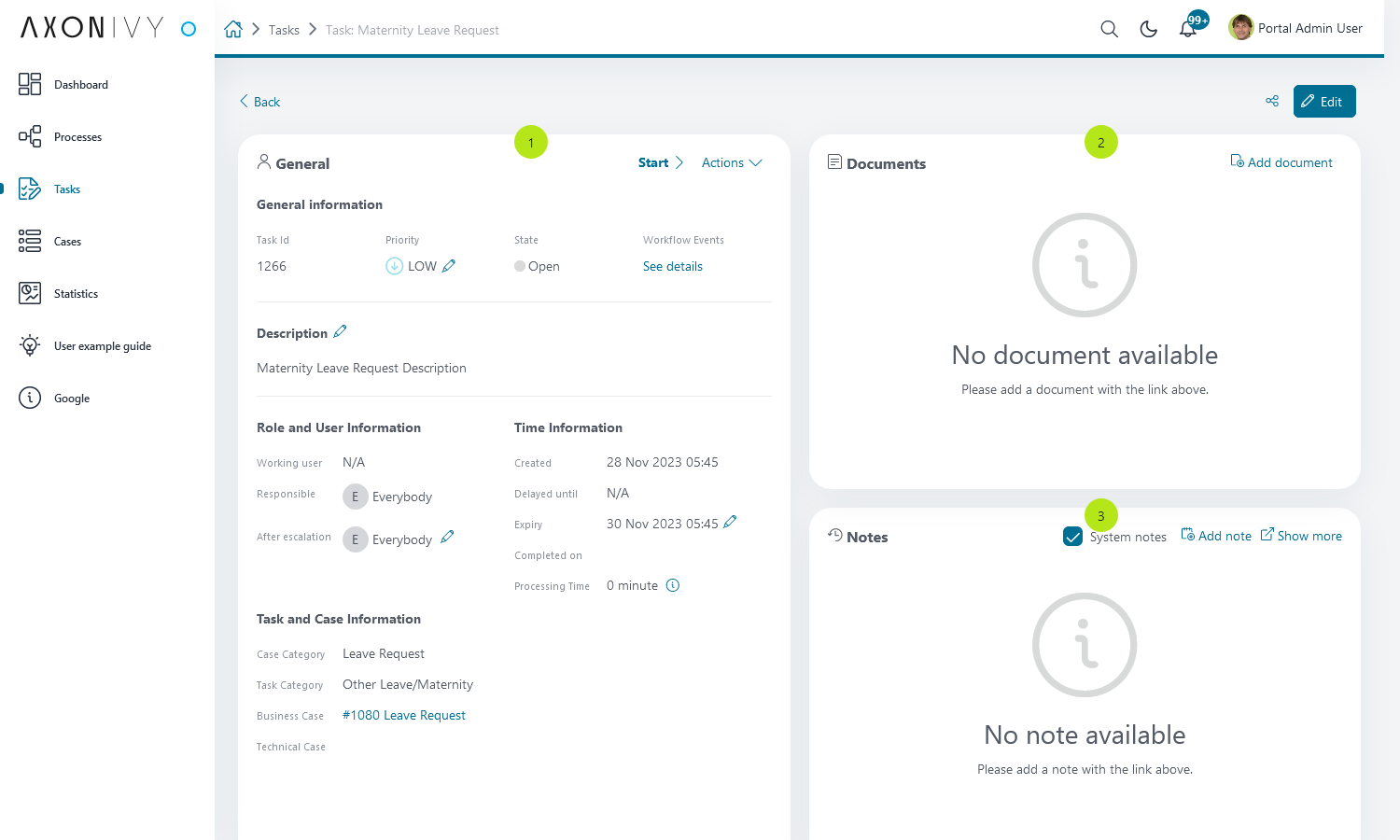
Important
All visible widgets will be configured in Variable Portal.TaskDetails.
How to configure widgets in task details
Settings of all visible widgets on task details page are saved in variable Portal.TaskDetails.
Cockpit Administrator can configure widgets via variable Portal.TaskDetails on Cockpit settings page.
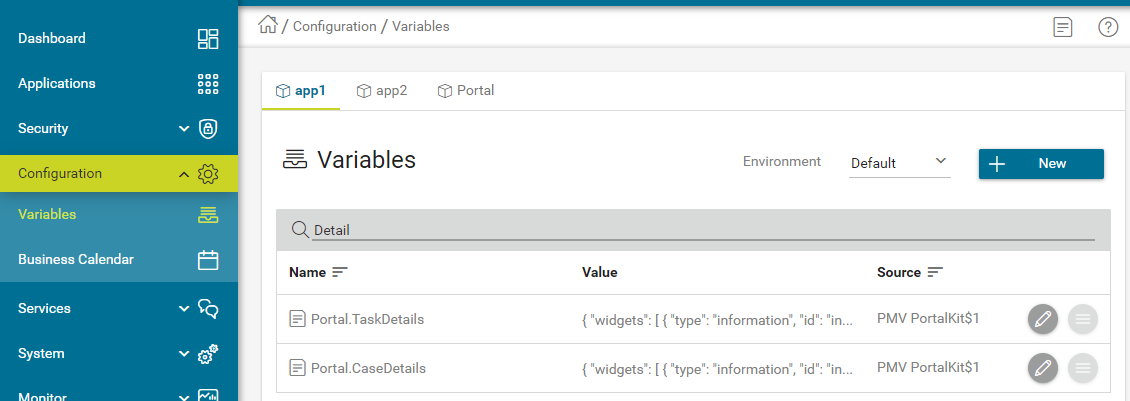
Default configuration includes 3 widgets.
[ { "id": "default-task-detail", "filters": { "categories" : ["support"], "states" : ["DONE", "OPEN"] }, "widgets": [ { "id": "information", "type": "information", "layout": { "x": 0, "y": 0, "w": 6, "h": 6 } }, { "id": "history", "type": "history", "layout": { "x": 6, "y": 6, "w": 6, "h": 6 } }, { "id": "document", "type": "document", "layout": { "x": 6, "y": 0, "w": 6, "h": 6 } }, { "id": "custom", "type": "custom", "layout": { "x": 0, "y": 6, "w": 6, "h": 6 }, "data" : { "processPath": "Start Processes/TaskDetailsCustomWidgetExample/invoiceDetails.ivp", "params": { "startedTaskId": "task.id", "startedTaskCategory": "task.category", "invoiceId": "000001573", "invoiceDescription": "task.customFields.invoiceDescription" } } } ] } ]Structure of each task details layout in variable Portal.TaskDetails:
id: ID which used to identify layout.widgets: definition of widgets in layout.filters: conditions to determine which tasks are able to use the layout. There are 2 types of filter :categories(task categories) andstates(task business states).Structure of each widget inside task details layout in variable Portal.TaskDetails:
type: There are 4 types:information,document,history,customx: HTML DOM Styleleftwill be calculated by formulax / 12 * 100%y: HTML DOM Styletopwill be calculated by formulay / 12 * 100%w: HTML DOM Stylewidthwill be calculated by formula60 * w + 20 * (w - 1)h: HTML DOM Styleheightwill be calculated by formula60 * h + 20 * (h - 1)styleClass(optional): add CSS Classes to HTML DOMstyle(optional): add inline style to HTML DOMdata(for custom widget): data for custom widget using iframetype: type of custom widget which is not using IFrame. There are two typetaskItemDetailCustomPanelTopandtaskItemDetailCustomPanelBottomurl: URL for external websiteprocessPath: the user-friendly request path of the Ivy process which will be displayed in the custom widgetparams: parameters for the Ivy process above, each parameter can be defined as follows:Key name that will be parameter name for the Ivy process above. Note: don’t use
taskId.Key value for task has to start with
task.. Supported are two values:task.id,task.category.Key value for task custom fields have to start with
task.customFields., follow by the custom field name.Other key values will be treated as hard coded values.
Important
Do not change
typeof widgets. You can changex,y,wandhto update size and position of widgets.x,y,wandhmust be integers.x + wmust not be larger than 12.For data of custom widget, if you input
processPath, don’t inputurl. You can only use one of them.We support all task business states for filter type
states. Please refer to Task Business States to check for available task business states.
Show Custom Panels (Widgets)
Tip
To quickly understand how the JSON of custom task details looks like.
Refer to
variables.Portal.TaskDetails.jsonfile inportal-developer-examples/resources/filesproject.Copy to the corresponding application folder located in the designer.
E.g., AxonIvyDesigner/configuration/applications/designer
Create some destroyed task or start the process
Start Processes/TaskDetailsCustomWidgetExample/SalesManagement.ivpinportal-developer-examplesproject.Go to the example homepage by the process
Start Processes/ExamplePortalStart/DefaultApplicationHomePage.ivpLastly, go to task details to check the new custom layout.
About how to configure Variables, refer to Axon Ivy Variables
There are two steps for adding new custom panels.
The Engine administrator has to configure variable Portal.TaskDetails on Cockpit Page to add custom widgets.
Example Portal.TaskDetails with layout configuration includes 4 custom widgets:
[ { "id": "default-task-detail", "widgets": [ { "type": "information", "layout": { "x": 0, "y": 4, "w": 6, "h": 12 } }, { "type": "document", "layout": { "x": 6, "y": 4, "w": 6, "h": 6 } }, { "type": "history", "layout": { "x": 6, "y": 10, "w": 6, "h": 6 } }, { "type": "custom", "layout": { "x": 0, "y": 0, "w": 12, "h": 4 }, "data" : { "type": "taskItemDetailCustomPanelTop" } }, { "type": "custom", "layout": { "x": 0, "y": 16, "w": 6, "h": 4 }, "data" : { "type": "taskItemDetailCustomPanelBottom" } } ] } ]To customize task details use IFrame, please make sure
Must input parameter
urlif you want to use external URL.Must input parameter
ivyif you want to usestart process.If you usestart process, you can predefine parameter for
params.Customized task details using external URL
[ { "id": "task-detail", "widgets": [ { "type": "information", "layout": { "x": 0, "y": 0, "w": 4, "h": 12 } }, { "type": "custom", "layout": { "x": 6, "y": 0, "w": 8, "h": 6 }, "data" : { "url": "https://www.axonivy.com/" } } ] } ]Result
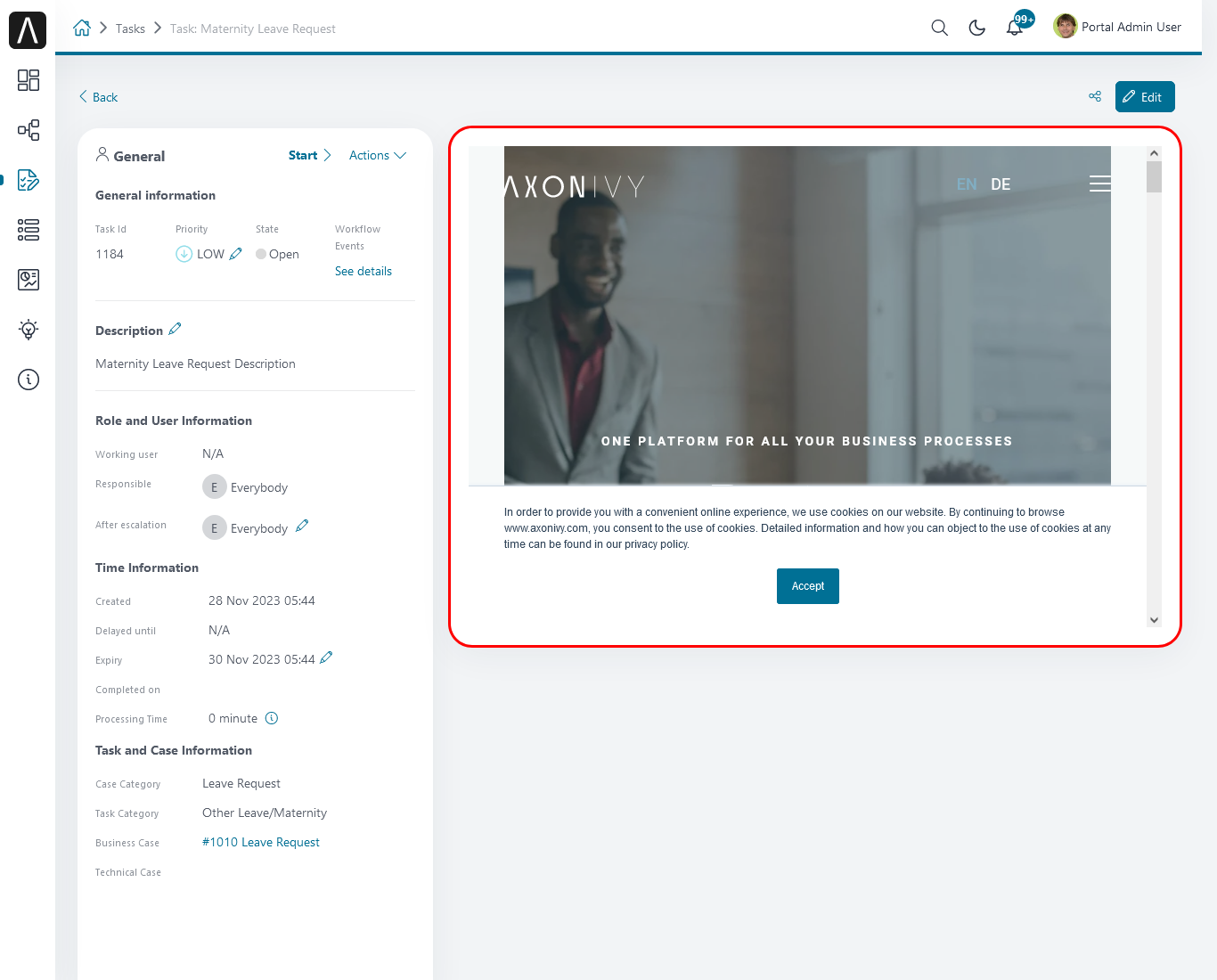
Customized task details usingprocess start, please refer to
TaskDetailsCustomWidgetExampleprocess inportal-developer-examplesfor details[ { "id": "task-detail", "widgets": [ { "type": "information", "layout": { "x": 0, "y": 0, "w": 6, "h": 12 } }, { "type": "history", "layout": { "x": 6, "y": 6, "w": 6, "h": 6 } }, { "type": "custom", "layout": { "x": 0, "y": 6, "w": 6, "h": 6 }, "data" : { "processPath": "Start Processes/TaskDetailsCustomWidgetExample/invoiceDetails.ivp", "params": { "startedTaskId": "task.id", "startedTaskCategory": "task.category", "invoiceId": "000001573", "invoiceDescription": "task.customFields.invoiceDescription" } } } ] } ]Provide task custom field
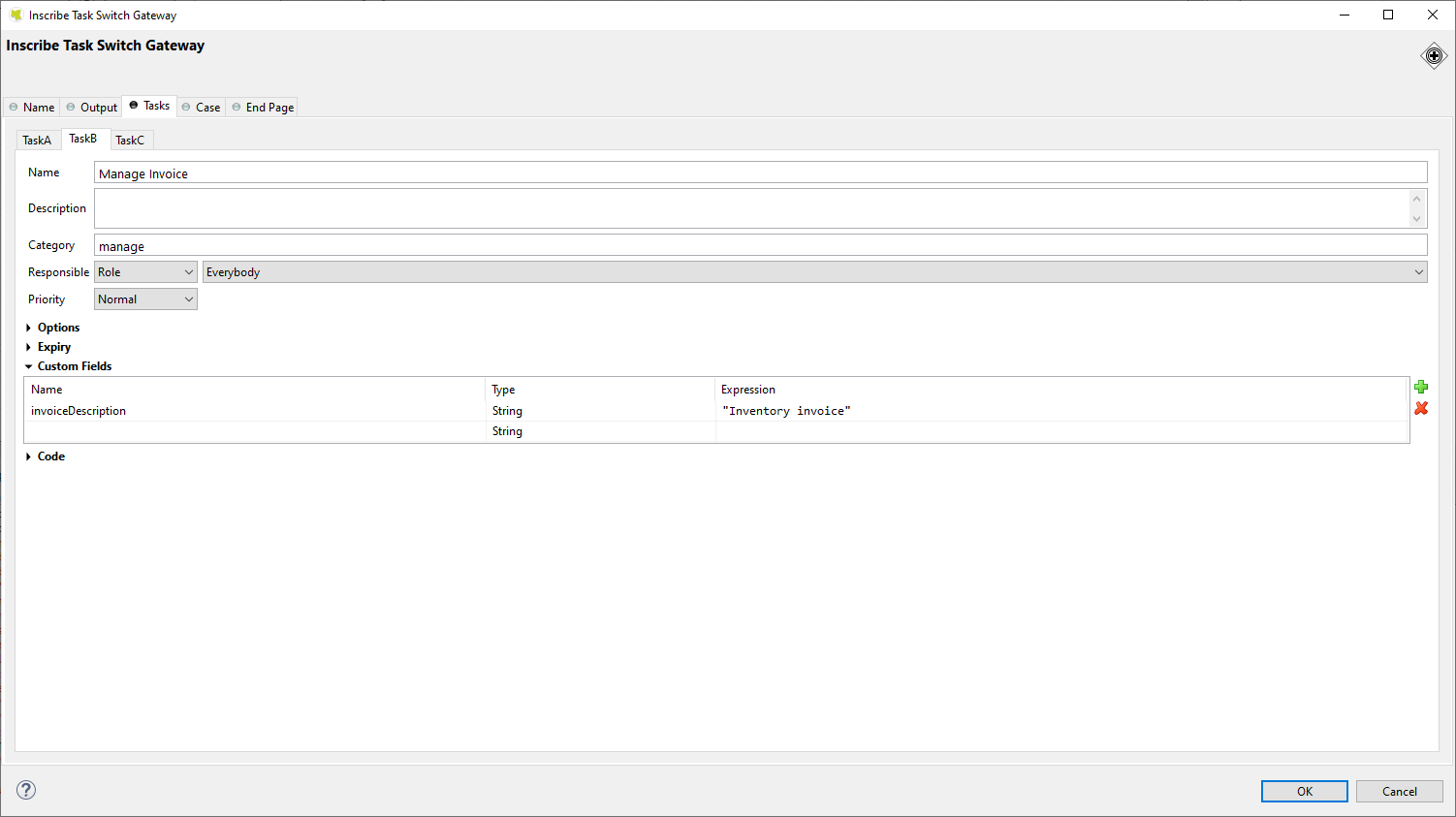
Map parameters to process data
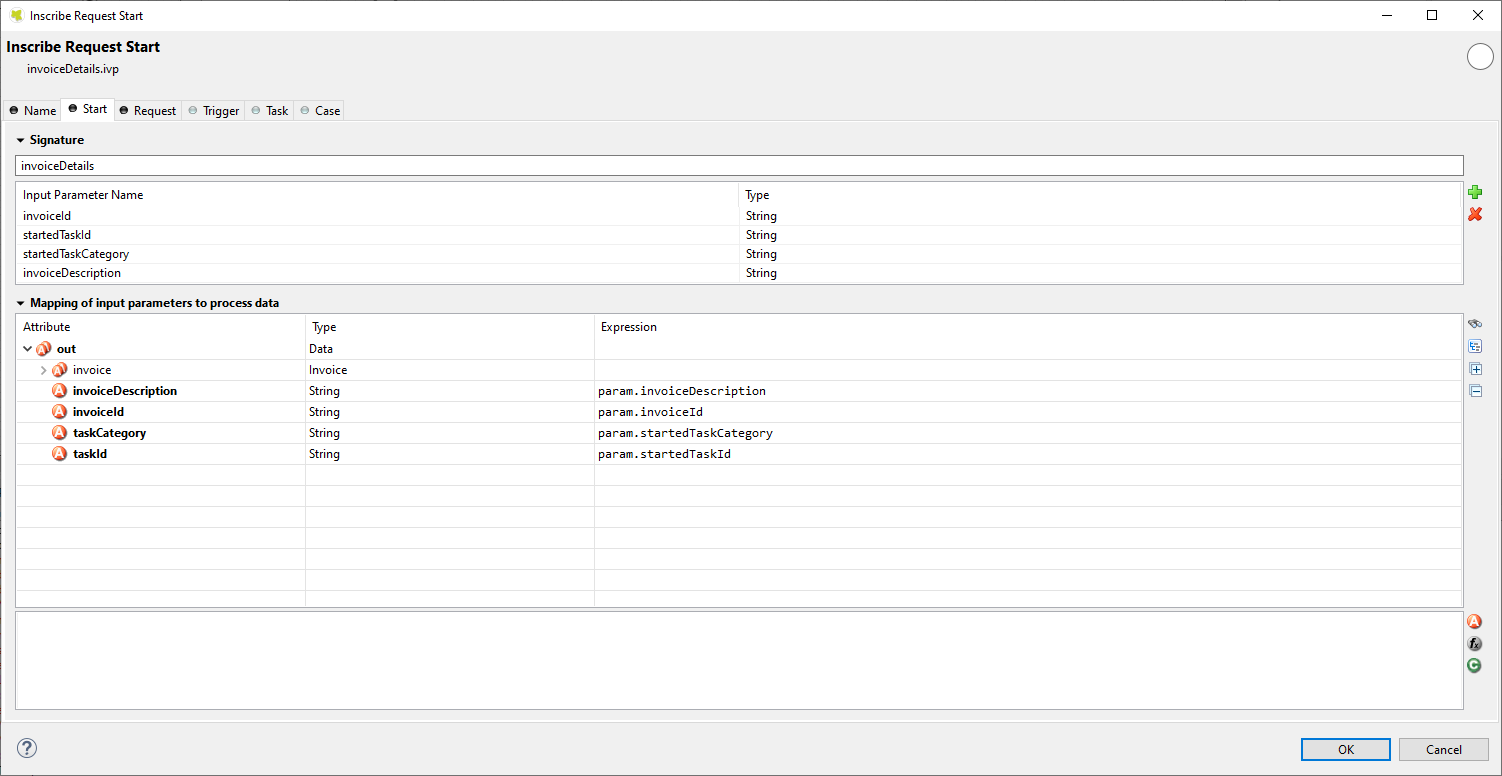
Result