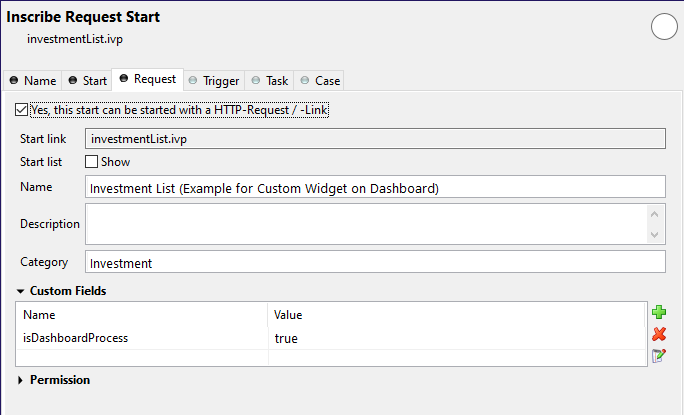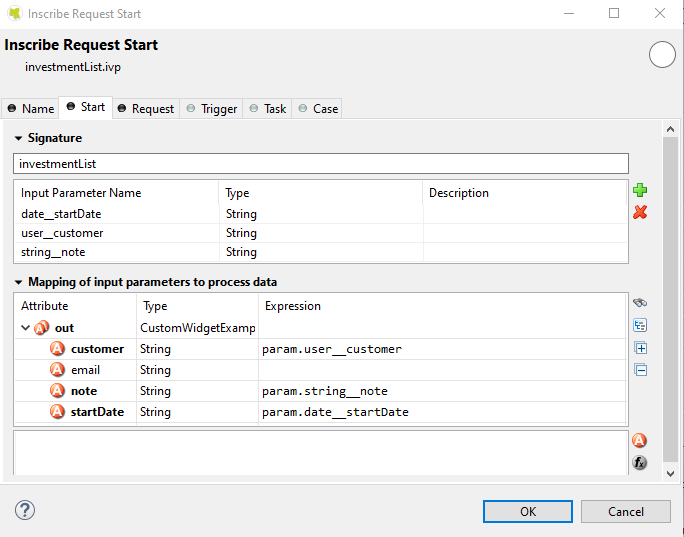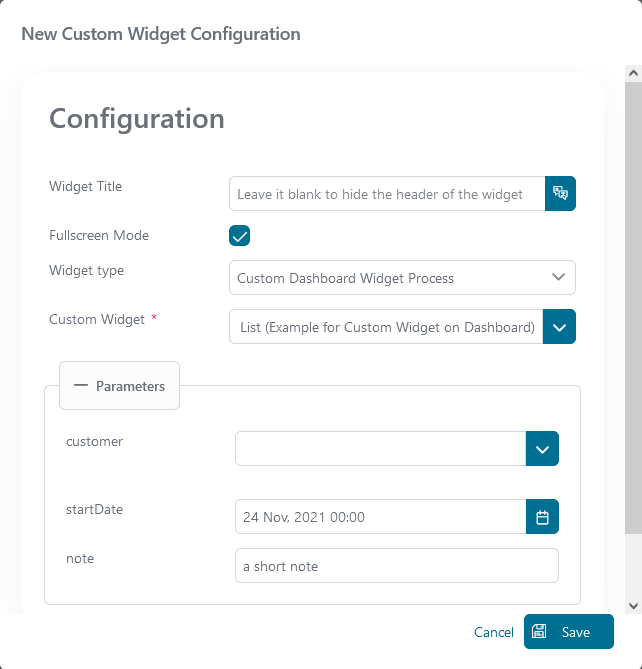Configure Custom Widget
Portal offers a variety of widgets, such as task, case, and process widgets. But what if you need a widget like a weather widget? Fortunately, Portal allows you to create custom widgets as well. These custom widgets utilize an IFrame to display content, which you can define. The content can be an Ivy process or the URL of an external webpage.
Define An Ivy Process For The Custom Widget
The custom widget can display a predefined Ivy process. This solution allows users to work directly on the Portal Dashboard instead of opening another page.
First, the developer needs to create a specific process for the Portal Dashboard:
Set custom field
isDashboardProcessfor the process to true.
Parameters for the process have to be a String variable and named in a special format:
type__name
type: type of parameter. There are four supported types
user: username of an Ivy user.
string: type java.lang.String.
boolean: type java.lang.Boolean.
date: type java.util.Date.
name: name of the field that you want to show on the configuration dialog of the custom widget. The widget’s header is hidden if the name is empty.The reason to define in the above format is to allow end-user to send parameters to the Ivy process in the proper way.
For example, if you define parameter
user__customer, Portal will display a dropdown named “customer” to select an Ivy user in the system in the configuration dialog of the custom widget.This is how the configuration dialog for the custom widget for the above process looks like.
Define A Custom Widget Using JSON
A custom dashboard widget allows users to interact with an external webpage or an Ivy process on the dashboard through iframes.
Below is a standard JSON definition of the custom widget in the Portal dashboard.
{ "type": "custom", "id": "custom-widget", "names": [ { "locale": "en", "value": "Custom Widget" } ], "layout": { "x": 10, "y": 0, "w": 2, "h": 4 }, "data": { ... } }
The basic JSON structure of the custom widget
type: type of the widget. Usecustomto mark that this widget is a custom widget.
id: ID of the widget.
names: multilingual name of the widget on UI.
data: data for customization. Please refer to the following sections to understand how to use this field.
Define External Webpage
You can use the custom widget to embed an external webpage into the Portal dashboard. This feature is extremely useful for a company using other applications besides Axon Ivy. Now users can interact with multiple systems from the Portal dashboard.
The JSON structure is the following:
{ "type": "custom", "id": "custom-widget", "names": [ { "locale": "en", "value": "Custom Widget" } ], "layout": { "x": 10, "y": 0, "w": 2, "h": 4 }, "data": { "url" : "https://www.axonivy.com/" } }
Attribute explanation:
url: the URL of the external webpage you want to show.
Warning
Some external websites do not allow to be loaded in IFrames. You have to make sure that their security policy allows the embedding if you want to use these pages in your custom widget.
Define Ivy Process
The Developer can predefine a custom widget by declaring it in a JSON file:
JSON structure
{ "type": "custom", "id": "custom-widget", "names": [ { "locale": "en", "value": "Custom Widget" } ], "layout": { "x": 10, "y": 0, "w": 12, "h": 6 }, "data" : { "processPath": "designer/portal-developer-examples/Start Processes/DashboardCustomWidgetExample/investmentList.ivp", "params": [ { "type": "user", "name": "customer", "value": "demo" }, { "type": "date", "name": "startDate", "value": "11/19/2021" }, { "type": "string", "name": "note", "value": "a short note for demo process" } ] } }
Before you continue, please read the section Define An Ivy Process for the Custom Widget above to understand the relation between name and type.
Attributes explanation
processPath: the Axon Ivy IWebStartable identifier of the Ivy process that will be displayed in custom widget
params: parameters for the Ivy process above. Each parameter can be defined as follows:
name: name of the parameter
value: predefined value for the parameter.
type: The desired data type for the parameter to be shown in the configuration dialog of the custom widget. There are four types:
string,user,date,boolean.
type
string: Marks the parameter as a normal String. In the configuration dialog, the user can edit this parameter in an input text field.{ ... "params": [ { "type": "string", "name": "note", "value": "a short note for demo process" } ] }
type
user: The parameter value is an Axon Ivy username. In the configuration dialog, the user can edit this parameter by choosing a user from a dropdown. Only Ivy usernames are accepted as values.{ ... "params": [ { "type": "user", "name": "customer", "value": "demo" } ] }
type
date: The parameter value is a date. In the configuration dialog, the user can edit this parameter with a date picker. This type only accepts date formats dd.MM.yyyy and MM/dd/yyyy.{ ... "params": [ { "type": "date", "name": "startDate", "value": "11/19/2021" } ] }
type
boolean: The parameter is a boolean. In the configuration dialog, this field will be rendered as a radio button: The user can choose between true or false by clicking the respective radio button. This type only accepts the valuestrueorfalse.
Please refer to JSON file variables.Portal.Dashboard.json and process
DashboardCustomWidgetExample/investmentList.ivp in project
portal-developer-examples for details about how to define the Ivy process for
the custom widget.