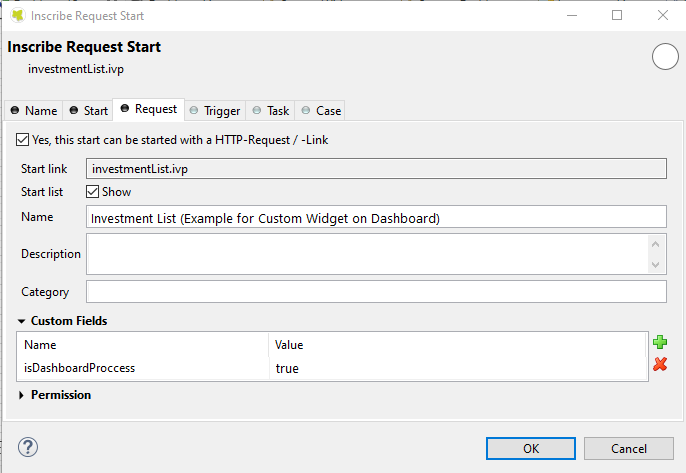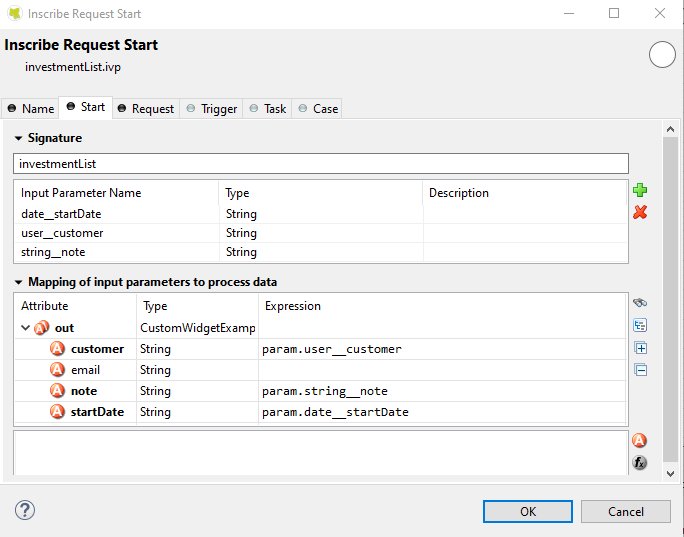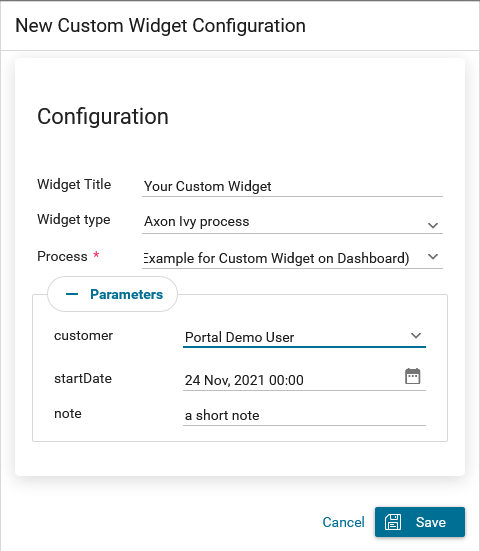Configure custom widget
Define an Ivy process for the custom widget
The custom widget can display a predefined Ivy process inside it. This solution allows users to work directly on Portal Dashboard.
First, the developer needs to create a specific process for Portal Dashboard:
Set value for process’ custom field
isDashboardProcessto true.
Parameters for the process must be a String variable and named in a special format:
type__name
type: type of parameter. There are four supported types
user: username of an Ivy user.
string: type java.lang.String.
boolean: type java.lang.Boolean.
date: type java.util.Date.
name: name of the field that you want to show on the configuration dialog of the custom widget.The reason to define in the above format is to allow end-user to send parameters to the Ivy process in the proper way.
For example, if you define parameter
user__customer, Portal will display a dropdown named “customer” to select an Ivy user in the system in the configuration dialog of the custom widget.This is how the configuration dialog for the custom widget for the above process looks like.
Define a custom widget using JSON
Custom widget of Portal dashboard is a widget that allows users to interact with an external webpage or an Ivy process on the dashboard through iframes.
Below is a standard JSON definition of the custom widget in the Portal dashboard.
{ "type": "custom", "id": "custom-widget", "name": "Custom Widget", "layout": { "x": 10, "y": 0, "w": 2, "h": 4 }, "data": { ... } }
the basic structure of JSON of custom widget
type: type of widget. Usecustomto mark that this widget is a custom widget
id: ID of the widget
name: Name of the widget on UI
data: data for customization. Please refer to below sections to understand how to use this field.
Define External webpage
The custom widget can allow users to embed an external webpage into Portal dashboard. This feature is extremely useful for a company using another system besides Axon Ivy. Now users can interact with multiple systems on the Portal dashboard.
JSON structure
{ "type": "custom", "id": "custom-widget", "name": "Custom Widget", "layout": { "x": 10, "y": 0, "w": 2, "h": 4 }, "data": { "url" : "https://www.axonivy.com/" } }
Attribute explanation
url: the URL of the external webpage you want to show.
Warning
Some external website restricted to load in iFrame. So please be aware of external website security policy when you use it in custom widget.
Define Ivy process
Developer can predefine a custom widget by declaring it in JSON file:
JSON structure
{ "type": "custom", "id": "custom-widget", "name": "Custom Widget", "layout": { "x": 10, "y": 0, "w": 12, "h": 6 }, "data" : { "processStart": "Start Processes/DashboardCustomWidgetExample/investmentList.ivp", "params": [ { "type": "user", "name": "customer", "value": "demo" }, { "type": "date", "name": "startDate", "value": "11/19/2021" }, { "type": "string", "name": "note", "value": "a short note for demo process" } ] } }
Before you continue, please read the section Define an Ivy process for custom widget above to understand the relation between name and type.
Attributes explanation
processStart: relative link to the ivy process which will be displayed in custom widget
params: parameters for ivy process above, each parameter can be defined as follows:
name of the parameter for Ivy process described in attribute
processStart.value: predefined value for the parameter.
type: desire type for the parameter to be shown on configuration dialog of Custom widget. There are four types:
string,user,date,boolean.
type
string: Mark that the parameter is a normal String. In the configuration dialog, the user can edit this parameter in an input text field.{ ... "params": [ { "type": "string", "name": "note", "value": "a short note for demo process" } ] }
type
user: Mark that the parameter is the username of an Ivy user. In the configuration dialog, the user can edit this parameter by choosing a user from the dropdown to select user. This type only accepts the username of an Ivy user as a value.{ ... "params": [ { "type": "user", "name": "customer", "value": "demo" } ] }
type
date: Mark that the parameter is a date. In the configuration dialog, the user can edit this parameter with a date picker. This type only accepts date formats dd.MM.yyyy and MM/dd/yyyy.{ ... "params": [ { "type": "date", "name": "startDate", "value": "11/19/2021" } ] }
type
boolean: Mark that the parameter is a boolean variable. On configuration dialog, this field will be rendered as radio buttons, user can choose between true or false by click the radio buttons. This type only accept two valuestrueorfalse.
Please refer to JSON file variables.Portal.Dashboard.json and process DashboardCustomWidgetExample/investmentList.ivp
in project portal-developer-examples for more details about how to define Ivy process for the custom widget.