Settings¶
This section covers Portal role, permissions and some settings.
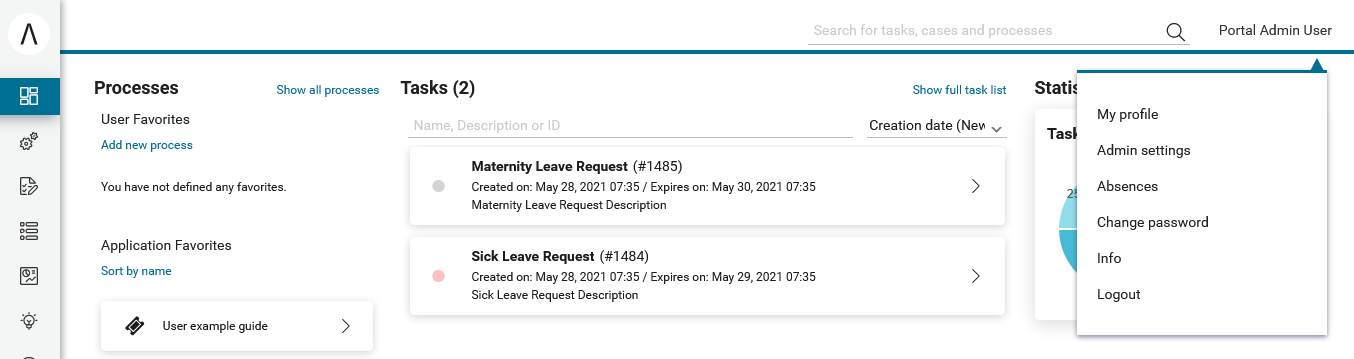
Setup Portal settings by configuration file in Designer¶
To manually configure Portal settings, refer to HowTo: Update Portal settings.
In development, it is a quite tedious task to configure Portal settings after restarting Designer. Therefore, Portal supports modification of Portal settings in Designer by configuration file, it could survive after restarting Designer.
Process developer can set up Portal settings of Portal in file portal_settings_config.properties which put in PortalKit.
# This file is for developer configure values for Portal settings. # As developer, you only need to remove comment mark of corresponding settings and modify their values. # Portal will apply setting values once you start designer. # System tasks visibility #HIDE_SYSTEM_TASKS_FROM_HISTORY = true #HIDE_SYSTEM_TASKS_FROM_HISTORY_ADMINISTRATOR = false #System notes visibility #HIDE_SYSTEM_NOTES_FROM_HISTORY = true #HIDE_SYSTEM_NOTES_FROM_HISTORY_ADMINISTRATOR = false # Portal chat settings #ENABLE_GROUP_CHAT = false #ENABLE_PRIVATE_CHAT = false #CHAT_RESPONSE_TIMEOUT = #CHAT_MAX_CONNECTION = 3 # Documents security settings #ENABLE_SCRIPT_CHECKING_FOR_UPLOADED_DOCUMENT = false #UPLOAD_DOCUMENT_WHITELIST_EXTENSION = doc, docx, xls, xlsx, xlsm, csv, pdf, ppt, pptx, txt, zip, jpg, jpeg, bmp, png # Time settings #HIDE_TIME = false #CLIENT_SIDE_TIMEOUT = #REFRESH_TASK_LIST_INTERVAL = 10000 # Year settings #HIDE_YEAR = false # Task/case counting functions #DISABLE_CASE_COUNT = false #DISABLE_TASK_COUNT = false # IFrame setting #EMBED_IN_FRAME = true # Logged in user format, available values: USERNAME, DISPLAY_NAME, DISPLAY_NAME_USERNAME, USERNAME_DISPLAYNAME #LOGGED_IN_USER_FORMAT = DISPLAY_NAME # Task/case detail document component setting #HIDE_TASK_DOCUMENT = false #HIDE_CASE_DOCUMENT = false # Available standard values: dashboard, process, task, case, statistics. # If you want your customized SubMenuIitem to be the default homepage, fill its name which is set in the overridden LoadSubMenuItems process. #DEFAULT_HOMEPAGE = # Others #SHOW_ENVIRONMENT_INFO = false #ENABLE_CASE_OWNER = false #EXPRESS_END_PAGE = true #HIDE_CHANGE_PASSWORD_BUTTON = false #HIDE_LOGOUT_BUTTON = false #HIDE_UPLOAD_DOCUMENT_FOR_DONE_CASE = false #HIDE_STATISTIC_WIDGET = false #ENABLE_USER_FAVORITES = true #DISPLAY_MESSAGE_AFTER_FINISH_TASK = true #SHOW_USER_GUIDE = true #SHOW_GLOBAL_SEARCH = true #SHOW_BUTTON_ICON = true #SHOW_TASK_DURATION_TIME = true #SHOW_CASE_DURATION_TIME = true
This file already contains list of settings with their default values. These settings will be applied once you start Portal.
If you change configuration file while coding, please stop engine in designer and start engine again to apply changes.
Language settings¶
Below is applied language setting precedence:
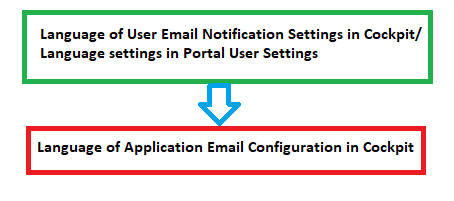
If user email language setting is application default, language would be applied by application email language setting.
If user selects a language in email setting, language would be appplied by this selection.
To configure languages of Portal applications, refer to Language settings.
For multiple languages, the CMS key
/AppInfo/SupportedLanguagesmust exist in your application. This CMS entry is in Portal Style. It contains list of all languages supported by your application, separated by comma.Must not contain spaces
Same as display name of Locale
Separated by comma
Process model version, which has this CMS, must active
To add new language to Portal, what you have to do is
Add new language locale to cms entry of Portal Style
/AppInfo/SupportedLanguagesExport all CMS entries of Portal Style to excel file
Add translation of new language for all CMS entries
Import file excel back, then redeploy Portal Style
This is sample how to add new Spanish to portal
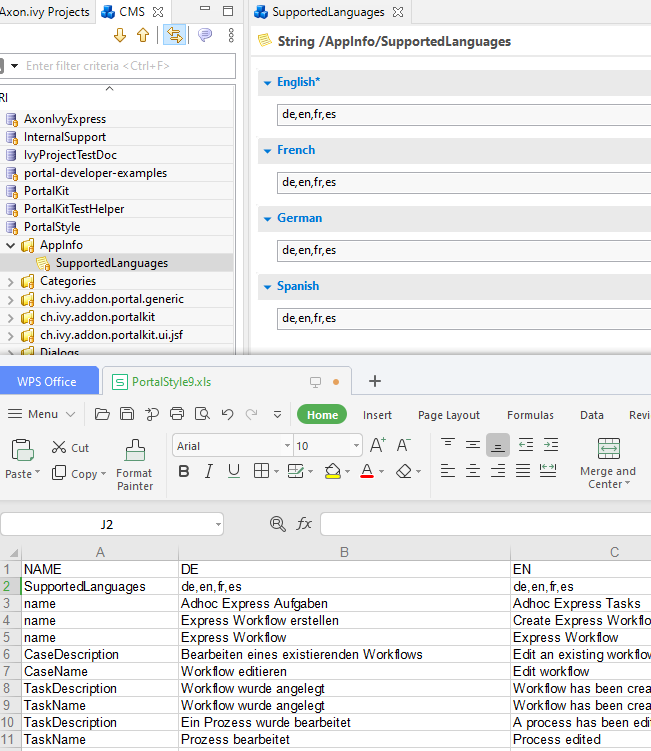
Role configuration¶
PortalKit roles |
Rights |
|---|---|
AXONIVY_PORTAL_ADMIN |
User belong to this role can handle AdminUI page, configure the internal role properties, create public filters. Users who own this role need some permissions. |
Permission settings¶
Permissions can be configured in Cockpit. In the security area, you will find all these permission in the Group “PortalPermissions”
Task permission¶
Add note
User needs permission:
PortalPermission.TASK_CASE_ADD_NOTE.Delegate
To show delegate action, user needs permission:
PortalPermission.TASK_DISPLAY_DELEGATE_ACTION.To delegate personal or group tasks, user needs permission:
TaskWriteActivatorOwnTasks(This permission belongs to Portal permission group and it is not assigned to role Everybody by default).To delegate all tasks in task list, user needs permission:
IPermission.TASK_WRITE_ACTIVATOR.Important
Task state cannot be one of the following values: CREATED, DONE, DESTROYED, RESUMED, FAILED.
Reset
To show reset action, user needs permission:
PortalPermission.TASK_DISPLAY_RESET_ACTION.To reset task, user needs permission:
IPermission.TASK_RESET_OWN_WORKING_TASKorPortalPermission.TASK_RESET_READY_FOR_JOINorIPermission.TASK_RESET.Important
Task state has to be one of following values: RESUMED, PARKED, READY_FOR_JOIN, FAILED.
Delete
User needs permission:
IPermission.TASK_DESTROY.Important
Task state isn’t DESTROYED or DONE.
Reserve
To show reserve action, user needs permission:
PortalPermission.TASK_DISPLAY_RESERVE_ACTION.To reserve task, user needs permission:
IPermission.TASK_PARK_OWN_WORKING_TASK.Important
Task state has to be one of following values: CREATED, RESUMED, SUSPENDED.
Change description
User needs permission:
IPermission.TASK_WRITE_DESCRIPTION.Important
Task state cannot be one of following values: DONE, DESTROYED, FAILED.
Change deadline
User needs permission:
IPermission.TASK_WRITE_EXPIRY_TIMESTAMP.Important
Task state cannot be one of following values: DONE, DESTROYED, FAILED.
Change priority
User needs permission:
IPermission.TASK_WRITE_ORIGINAL_PRIORITY.Important
Task state cannot be one of following values: DONE, DESTROYED, FAILED.
Display additional options
To show additional action, user needs permission:
PortalPermission.TASK_DISPLAY_ADDITIONAL_OPTIONS.
Case permission¶
Add note
User needs permission:
PortalPermission.TASK_CASE_ADD_NOTE.Delete
User needs permission:
IPermission.CASE_DESTROY.Important
Case state must be RUNNING.
Change description
User needs permission:
IPermission.CASE_WRITE_DESCRIPTION.Important
Case state cannot be DESTROYED.
See related tasks of case
To show related tasks action, user needs permission:
PortalPermission.SHOW_ALL_TASKS_OF_CASE.To see related tasks, user needs permission:
IPermission.TASK_READ_OWN_CASE_TASKSorIPermission.TASK_READ_ALL.Important
Case state cannot be DESTROYED.
Display show detail link
User needs permission:
PortalPermission.SHOW_CASE_DETAILS. This permission is not assigned to role Everybody by default.
Administrator permission can see all tasks/cases in the application
Normal users can only see their tasks/cases they can work on.
Administrator can see all tasks/cases in the application.
Permissions needed: IPermission.TASK_READ_ALL,
IPermission.CASE_READ_ALL .
Administrator permission can interact with all workflows in the application
Normal user can update and delete workflow which created by him and can interact with workflow’s task which assigned to him.
Administrator can create, update and deletes all workflows in the application.
Other permissions¶
Action |
Permission required |
|
|---|---|---|
Absence |
Read |
|
Create, edit |
|
|
Delete |
|
|
Read, add, delete absences of all users |
|
|
Substitute |
Manage substitute |
|
Document |
Upload, delete |
|
Express |
Create Express workflow |
|
Statistics |
Add dashboard |
|
Analyze, filter tasks and export data to excel for advanced analysis |
|
|
Portal permission |
Access to full process list, it’s “Processes” on the left menu and link “Show all processes” on Dashboard |
|
Access to full task list, it’s “Tasks” on the left menu and link “Show full task list” on Dashboard |
|
|
Access to full case list, it’s “Cases” on the left menu |
|
|
Access to statistic, it’s “Statistics” on the left menu and link “Show all charts” on Dashboard |
|
|
Add note to task/case |
|
|
Display show more note |
|
|
Create public external link, all other users can see that link in full process list and can also add it to User Favorite |
|
Global variables¶
Variable |
Default value |
Description |
|---|---|---|
PortalStartTimeCleanObsoletedDataExpression |
0 0 6 * * ? |
Cron expression define
the time to clean up data
of obsoleted users. E.g.:
expression for at 6AM
every day is
|
PortalDeleteAllFinishedHiddenCases |
false |
If set to |
PortalGroupId |
ch.ivyteam. ivy.project .portal |
Maven group id of Portal. |
PortalHiddenTaskCaseExcluded |
true |
By default, Portal will
query tasks and cases
which don’t have hide
information. Set it to
|
PortalLoginPageDisplay |
true |
By default, Portal will redirect to Login Page if login is required and user is unknown. Set it to false to redirect to login error page and hide Logout in User menu when you are using external authentication and the user is not created in your application user list. |