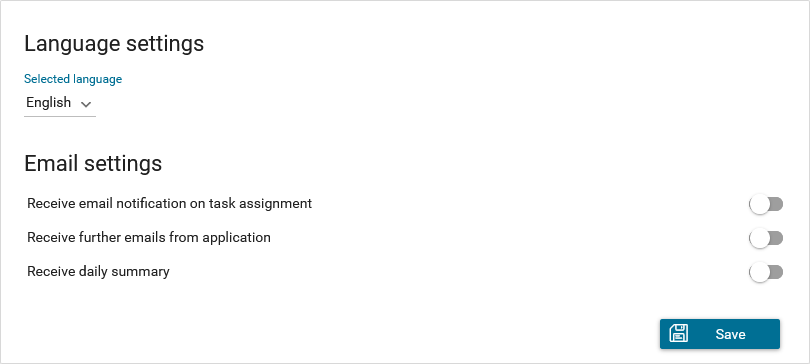Settings¶
This section covers Portal role, permissions and some settings in User menu
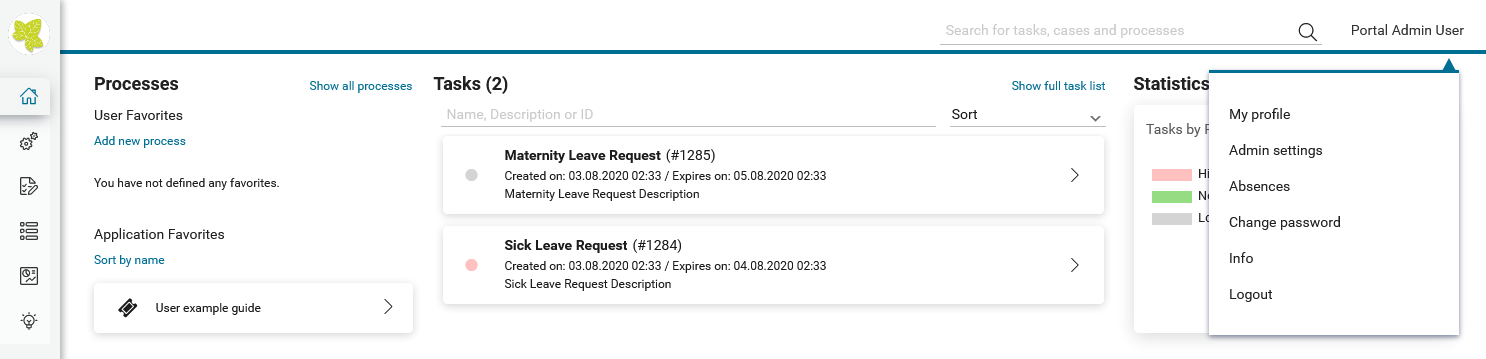
Admin settings¶
User needs to have role AXONIVY_PORTAL_ADMIN to see this menu.
How to open Admin Settings¶
Open Admin Settings by selecting the item in UserMenu on the
topbar, if your page using layout of PortalTemplate .
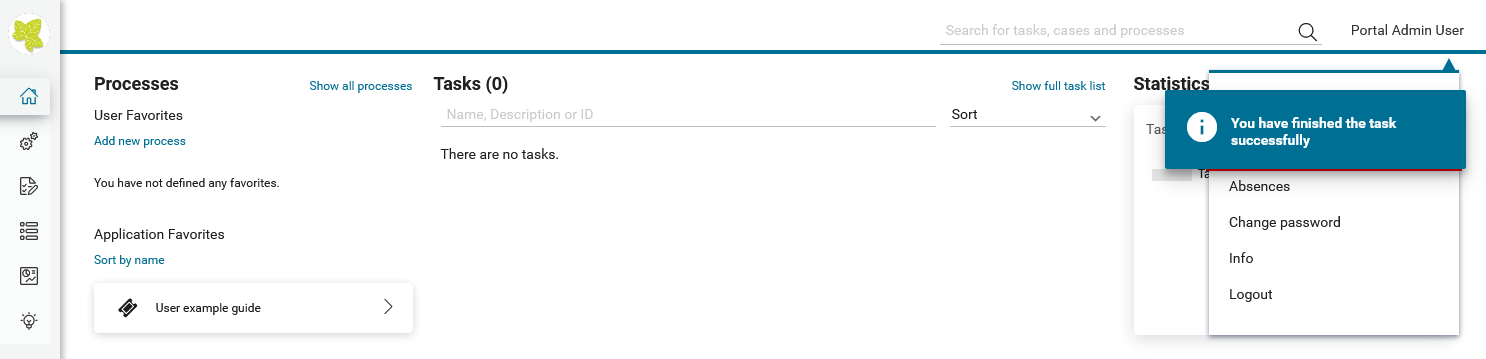
Important
If your application does not use templates of PortalTemplate project, you have to create a page and use AdminSettings component inside.
Global settings¶
Global settings for Portal can be set in Settings tab. All available settings with their default value and description are listed in this place.
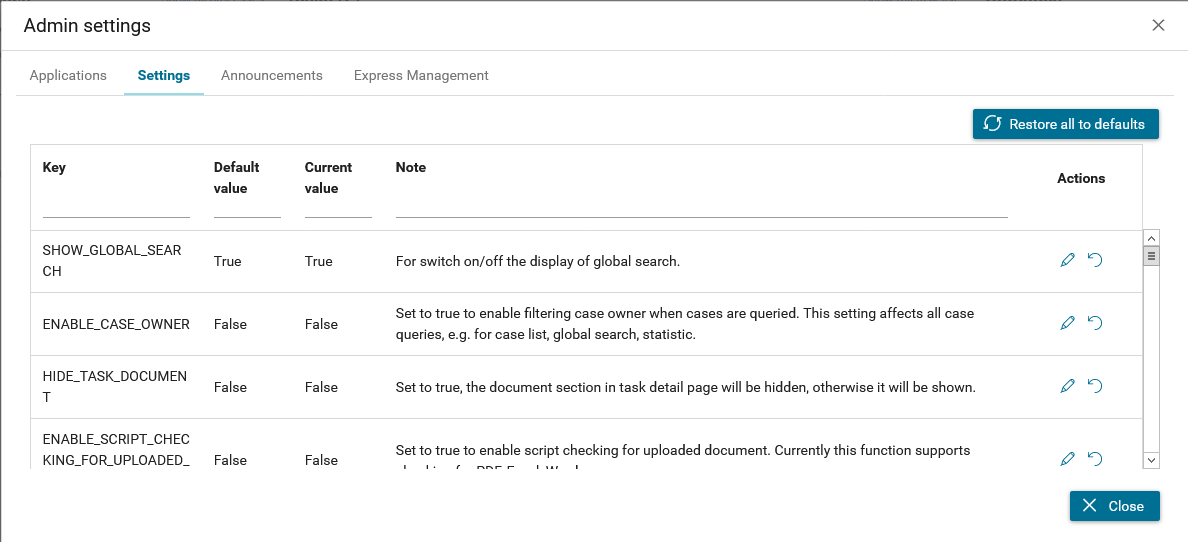
You can edit value for a specific setting
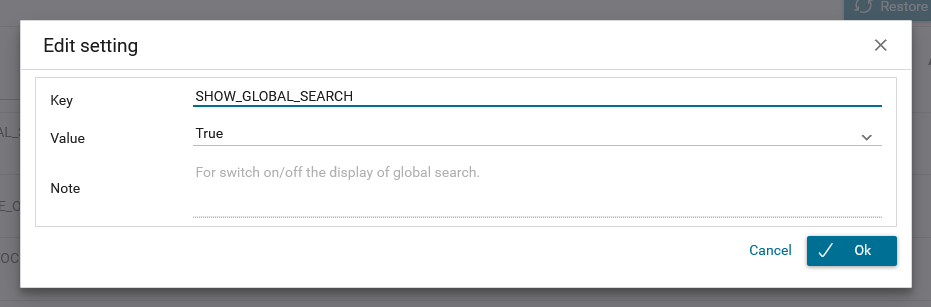
You can also get back the default value for each setting by clicking
reset button on each row, or reset all values of all settings by
clicking Restore All To Defaults button.
Setup Global settings by configuration file¶
Important
This feature only supports modification of Portal settings in Designer.
Process developer can set up global settings of Portal in file portal_settings_config.properties which put in PortalKit.
# This file is for developer configure values for Portal settings. # As developer, you only need to remove comment mark of corresponding settings and modify their values. # Portal will apply setting values once you start designer. # System tasks visibility #HIDE_SYSTEM_TASKS_FROM_HISTORY = true #HIDE_SYSTEM_TASKS_FROM_HISTORY_ADMINISTRATOR = false #System notes visibility #HIDE_SYSTEM_NOTES_FROM_HISTORY = true #HIDE_SYSTEM_NOTES_FROM_HISTORY_ADMINISTRATOR = false # Portal chat settings #ENABLE_GROUP_CHAT = false #ENABLE_PRIVATE_CHAT = false #CHAT_RESPONSE_TIMEOUT = #CHAT_MAX_CONNECTION = 3 # Documents security settings #ENABLE_SCRIPT_CHECKING_FOR_UPLOADED_DOCUMENT = false #UPLOAD_DOCUMENT_WHITELIST_EXTENSION = doc, docx, xls, xlsx, xlsm, csv, pdf, ppt, pptx, txt, zip, jpg, jpeg, bmp, png # Time settings #HIDE_TIME = false #CLIENT_SIDE_TIMEOUT = #REFRESH_TASK_LIST_INTERVAL = 10000 # Task/case counting functions #DISABLE_CASE_COUNT = false #DISABLE_TASK_COUNT = false # IFrame setting #EMBED_IN_FRAME = true # Logged in user format, available values: USERNAME, DISPLAY_NAME, DISPLAY_NAME_USERNAME, USERNAME_DISPLAYNAME #LOGGED_IN_USER_FORMAT = DISPLAY_NAME # Task/case detail document component setting #HIDE_TASK_DOCUMENT = false #HIDE_CASE_DOCUMENT = false # Others #SHOW_ENVIRONMENT_INFO = false #ENABLE_CASE_OWNER = false #EXPRESS_END_PAGE = true #HIDE_CHANGE_PASSWORD_BUTTON = false #HIDE_LOGOUT_BUTTON = false #HIDE_UPLOAD_DOCUMENT_FOR_DONE_CASE = false #HIDE_STATISTIC_WIDGET = false #ENABLE_USER_FAVORITES = true #DISPLAY_MESSAGE_AFTER_FINISH_TASK = true #SHOW_USER_GUIDE = true #SHOW_GLOBAL_SEARCH = true #SHOW_BUTTON_ICON = true
This file already contains list of settings with their default values. These settings will be applied once you start Portal.
If you change configuration file while coding, please stop engine in designer and start engine again to apply changes.
Language settings¶
Below is applied language setting precedence:
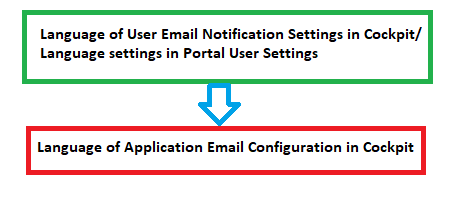
If user email language setting is application default, language would be applied by application email language setting.
If user selects a language in email setting, language would be appplied by this selection.
To configure languages of Portal applications, select My profile .
Select one in dropdown list of Selected language. After the change is saved, new language will be set for whole application.
For multiple languages, the CMS key
/AppInfo/SupportedLanguagesmust exist in your application. This CMS entry is in Portal Style. It contains list of all languages supported by your application, separated by comma.Must not contain spaces
Same as display name of Locale
Separated by comma
Process model version, which has this CMS, must active
To add new language to Portal, what you have to do is
Add new language locale to cms entry of Portal Style
/AppInfo/SupportedLanguagesExport all CMS entries of Portal Style to excel file
Add translation of new language for all CMS entries
Import file excel back, then redeploy Portal Style
This is sample how to add new Spanish to portal
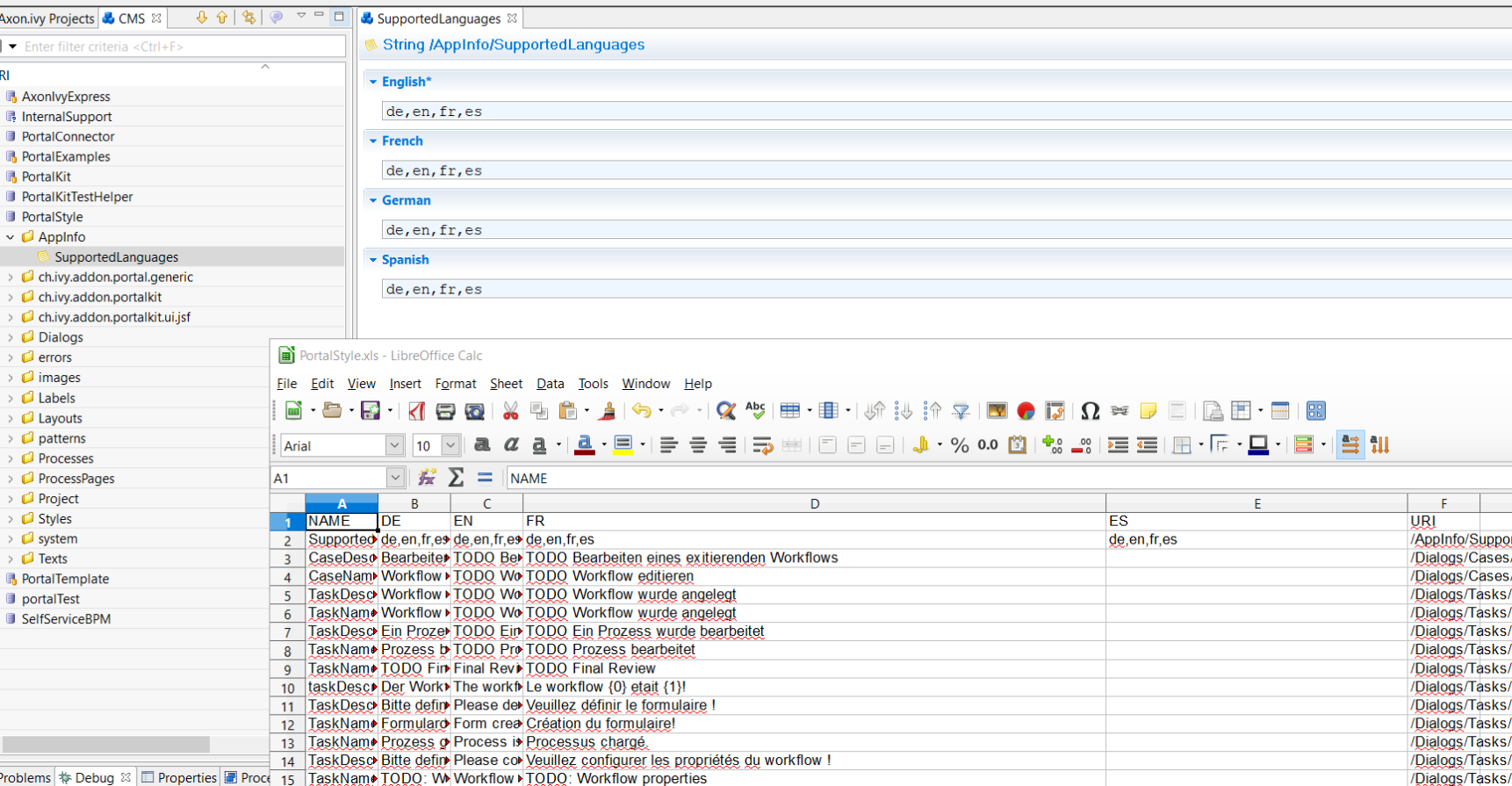
Role configuration¶
PortalKit roles |
Rights |
|---|---|
AXONIVY_PORTAL_ADMIN |
User belong to this role can handle AdminUI page, configure the internal role properties, create public filters. Users who own this role need some permissions. |
Permission settings¶
Permissions can be configured in Cockpit. In the security area, you will find all these permission in the Group “PortalPermissions”
Absences¶
READ
User needs permission :
IPermission.USER_READ_OWN_ABSENCESorIPermission.USER_READ_ABSENCES.CREATE/MODIFY
User needs permission :
IPermission.USER_CREATE_OWN_ABSENCEorIPermission.USER_CREATE_ABSENCE.DELETE
User needs permission :
IPermission.USER_DELETE_OWN_ABSENCEorIPermission.USER_DELETE_ABSENCE.MANAGE EVERY USER ABSENCES
User can read, add, delete absences of all users. User needs all permissions :
IPermission.USER_CREATE_ABSENCE,IPermission.USER_DELETE_ABSENCEandIPermission.USER_READ_ABSENCES.
Substitute¶
MANAGE EVERY USER SUBSTITUTES
User needs all permissions :
IPermission.USER_CREATE_SUBSTITUTEandIPermission.USER_READ_SUBSTITUTES.
Personal task permission¶
ADD NOTE
Refer to Display add note button.
DELEGATE
To show delegate action, user needs permission:
PortalPermission.TASK_DISPLAY_DELEGATE_ACTION.To delegate personal or group tasks, user needs permission:
TaskWriteActivatorOwnTasks(This permission belongs to Portal permission group and it is not assigned to role Everybody by default).To delegate all tasks in task list, user needs permission:
IPermission.TASK_WRITE_ACTIVATOR.Important
Task state cannot be one of the following values: CREATED, DONE, DESTROYED, RESUMED, FAILED.
RESET
To show reset action, user needs permission:
PortalPermission.TASK_DISPLAY_RESET_ACTION.To reset task, user needs permission:
IPermission.TASK_RESET_OWN_WORKING_TASKorPortalPermission.TASK_RESET_READY_FOR_JOINorIPermission.TASK_RESET.Important
Task state has to be one of following values: RESUMED, PARKED, READY_FOR_JOIN.
DELETE TASK
User needs permission:
IPermission.TASK_DESTROY.Important
Task state isn’t DESTROYED or DONE.
RESERVE
To show reserve action, user needs permission:
PortalPermission.TASK_DISPLAY_RESERVE_ACTION.To reserve task, user needs permission:
IPermission.TASK_PARK_OWN_WORKING_TASK.Important
Task state has to be one of following values: CREATED, RESUMED, SUSPENDED.
CHANGE TASK DESCRIPTION
User needs permission:
IPermission.TASK_WRITE_DESCRIPTION.Important
Task state cannot be one of following values: DONE, DESTROYED, FAILED.
CHANGE DEADLINE
User needs permission:
IPermission.TASK_WRITE_EXPIRY_TIMESTAMP.Important
Task state cannot be one of following values: DONE, DESTROYED, FAILED.
CHANGE PRIORITY
User needs permission:
IPermission.TASK_WRITE_ORIGINAL_PRIORITY.Important
Task state cannot be one of following values: DONE, DESTROYED, FAILED.
DISPLAY ADDITIONAL OPTIONS
To show additional action, user needs permission:
PortalPermission.TASK_DISPLAY_ADDITIONAL_OPTIONS.
Personal case permission¶
ADD NOTE
Refer to Display add note button.
DELETE CASE
User needs permission:
IPermission.CASE_DESTROY.Important
Case state must be RUNNING.
CHANGE CASE DESCRIPTION
User needs permission:
IPermission.CASE_WRITE_DESCRIPTION.Important
Case state cannot be DESTROYED.
SEE RELATED TASKS OF CASE
To show related tasks action, user needs permission:
PortalPermission.SHOW_ALL_TASKS_OF_CASE.To see related tasks, user needs permission:
IPermission.TASK_READ_OWN_CASE_TASKSorIPermission.TASK_READ_ALL.Important
Case state cannot be DESTROYED.
DISPLAY SHOW DETAILS LINK
User needs permission:
PortalPermission.SHOW_CASE_DETAILS. This permission is not assigned to role Everybody by default.
Upload/delete document permission¶
User needs permission:
IPermission.DOCUMENT_WRITE or
IPermission.DOCUMENT_OF_INVOLVED_CASE_WRITE.
Express Workflow permission¶
CREATE EXPRESS WORKFLOW
User needs permission:
PortalPermission.EXPRESS_CREATE_WORKFLOW(This permission belongs to Portal permission group, assigned to role Everybody by default).
Statistics permission¶
ADD DASHBOARD CHART
User needs permission:
PortalPermission.STATISTIC_ADD_DASHBOARD_CHART(This permission belongs to Portal permission group, assigned to role Everybody by default).ANALYZE TASK
Filter tasks and export data to excel for advanced analysis. User needs permission:
PortalPermission.STATISTIC_ANALYZE_TASK(This permission belongs to Portal permission group and it is not assigned to role Everybody by default).
Portal general permission¶
ACCESS TO FULL PROCESS LIST
User cannot see “Processes” on the left menu and link “Show all processes” (on Dashboard) if he does not have permission
PortalPermission.ACCESS_FULL_PROCESS_LIST.ACCESS TO FULL TASK LIST
User cannot see “Tasks” on the left menu and link “Show full task list” (on Dashboard) if he does not have permission
PortalPermission.ACCESS_FULL_TASK_LIST.ACCESS TO FULL CASE LIST
User cannot see “Cases” on the left menu if he does not have permission
PortalPermission.ACCESS_FULL_CASE_LIST.ACCESS TO FULL STATISTIC LIST
User cannot see “Statistics” on the left menu and link “Show all charts” (on Dashboard) if he does not have permission
PortalPermission.ACCESS_FULL_STATISTICS_LIST.DISPLAY SHOW MORE NOTE BUTTON
This button will be hidden if session user does not have permission
PortalPermission.TASK_CASE_SHOW_MORE_NOTE.CREATE PUBLIC EXTERNAL LINK FOR ALL USERS
Everyone can add a new external link privately by default. If a user is granted
PortalPermission.CREATE_PUBLIC_EXTERNAL_LINK, he can set an external link as public so that all other users can see this link in full process list and other users can also add it to User Favorites.
Administrator permission can see all tasks/cases in the application
Normal users can only see their tasks/cases they can work on.
Administrator can see all tasks/cases in the application.
Permissions needed: IPermission.TASK_READ_ALL ,
IPermission.CASE_READ_ALL .
Administrator permission can interact with all workflows in the application
Normal user can update and delete workflow which created by him and can interact with workflow’s task which assigned to him.
Administrator can create, update and deletes all workflows in the application.
Global variables¶
Variable |
Default value |
Description |
|---|---|---|
PortalStartTimeCleanObsoletedDataExpression |
0 0 6 * * ? |
Cron expression define
the time to clean up data
of obsoleted users. E.g.:
expression for at 6AM
every day is
|
PortalDeleteAllFinishedHiddenCases |
false |
If set to |
PortalGroupId |
ch.ivyteam. ivy.project .portal |
Maven group id of Portal. |
PortalHiddenTaskCaseExcluded |
true |
By default, Portal will
query tasks and cases
which don’t have hide
information. Set it to
|