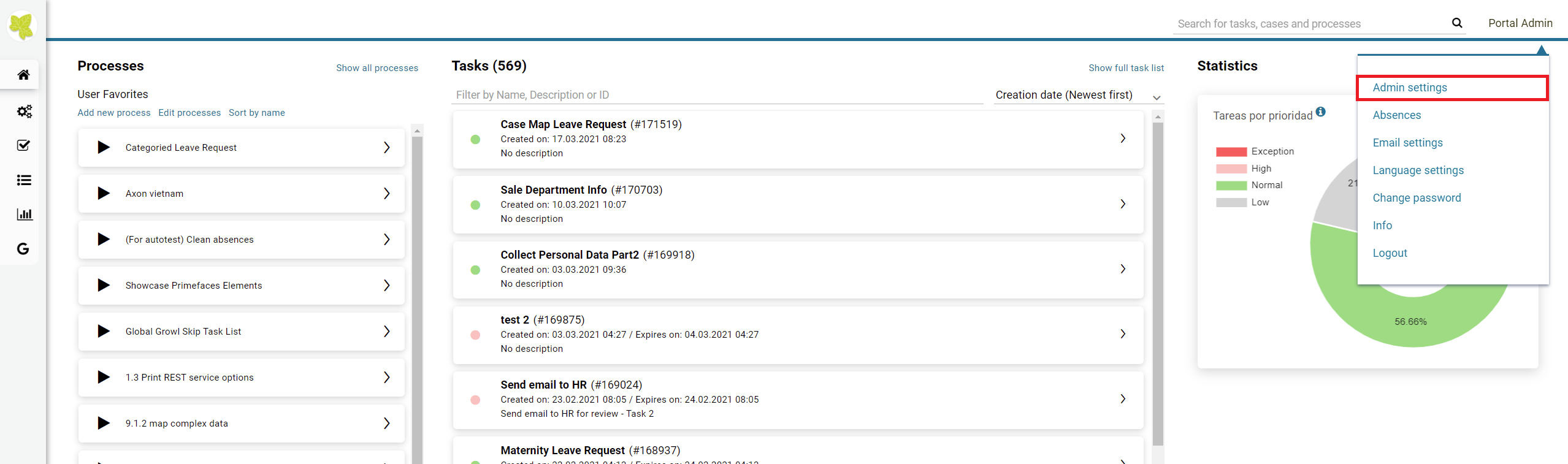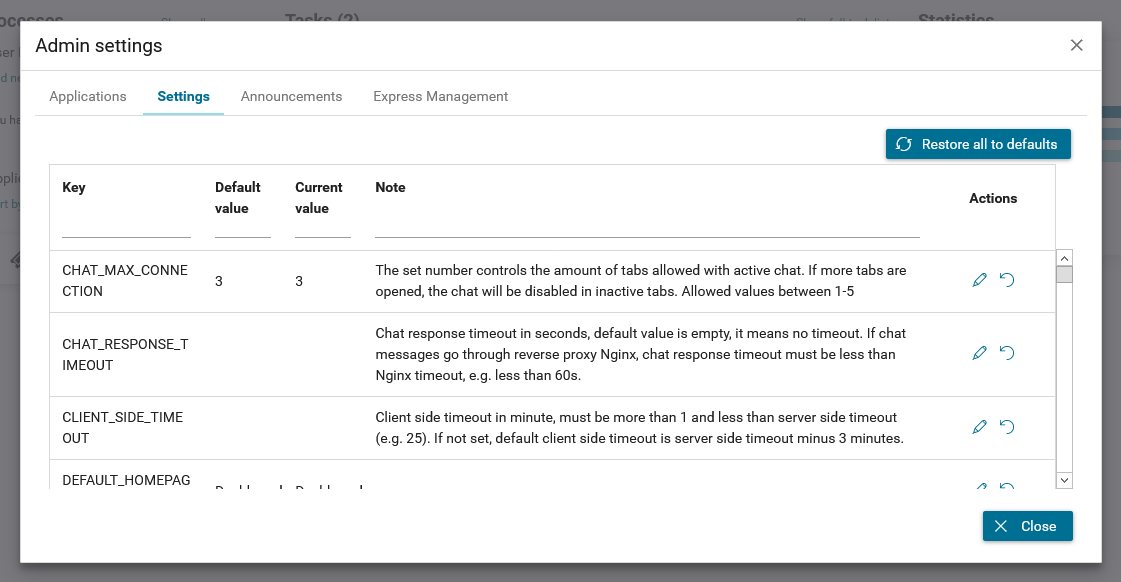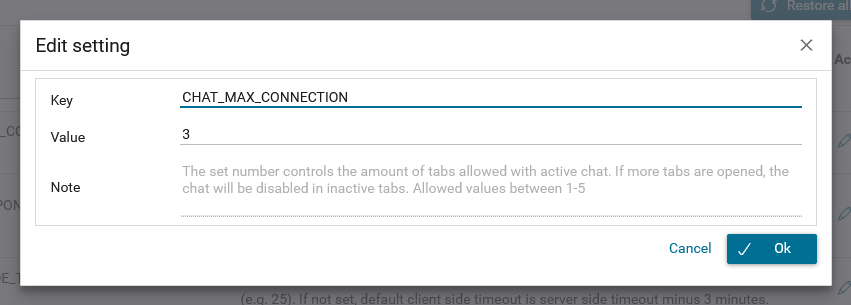Admin Settings¶
Only users have role AXONIVY_PORTAL_ADMIN could access Admin settings user menu item. They could configure applications, update Portal settings, show/hide announcement.
Select Admin settings user menu item.
HowTo: Add ivy application¶
Select Applications tab.
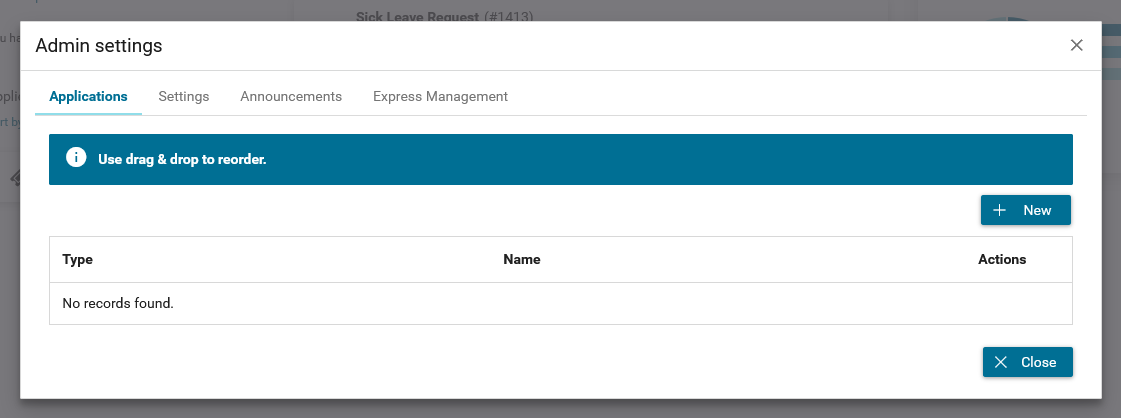
Click on New to add new ivy applications, then dialog Add new application is displayed.
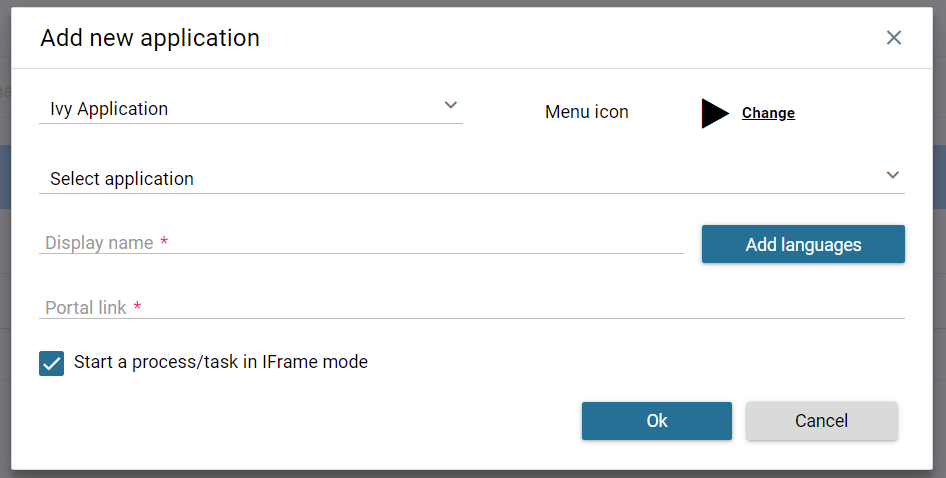
Select the ivy application via Select application.
To change menu icon, click on Change.
Enter Display name, to specify different display name for different language, click on Add languages.
Enter Portal Link, e.g. process start link
Click on Ok.
HowTo: Add third party application¶
Select Applications tab.
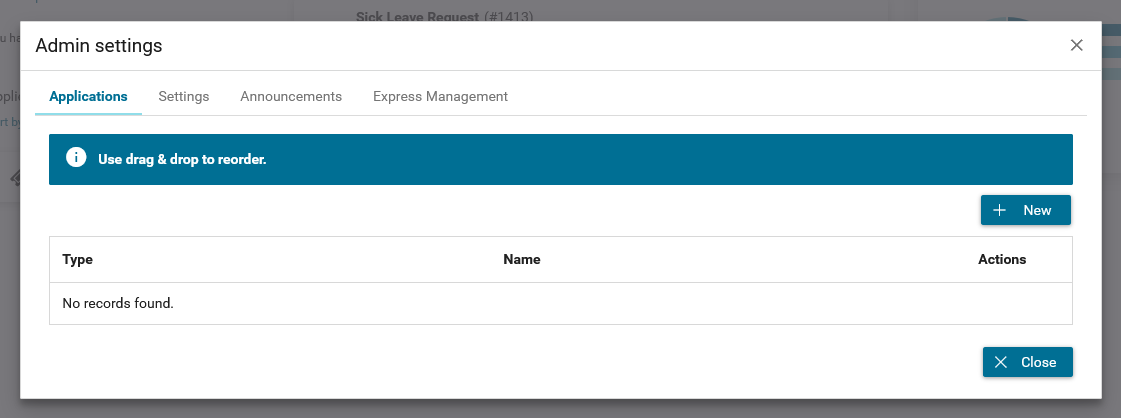
Click on New to add new third party applications, then dialog Add new application is displayed, and select Third Party Application.
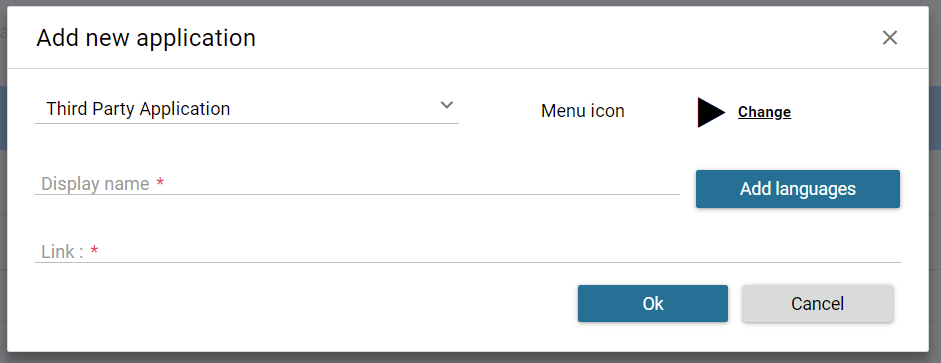
To change menu icon, click on Change.
Enter Display name, to specify different display name for different language, click on Add languages.
Enter Link, e.g. http://www.google.com.
Click on Ok.
HowTo: Update Portal settings¶
HowTo: Show/Hide announcement¶
Select Announcements tab.
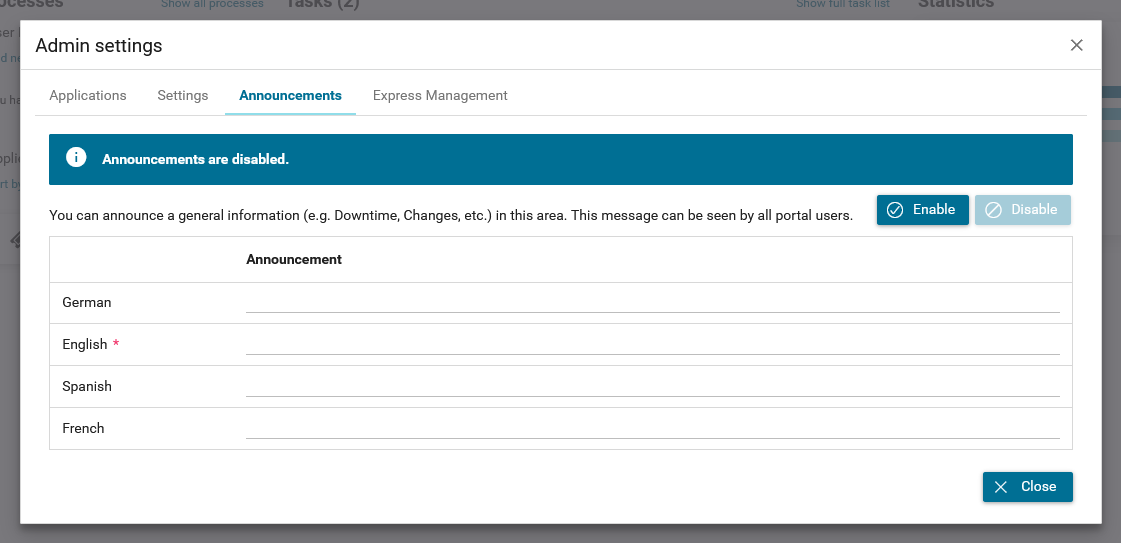
Input announcement.
To show announcement, click on Enable.
To hide announcement when announcement is showing, click on Disable.