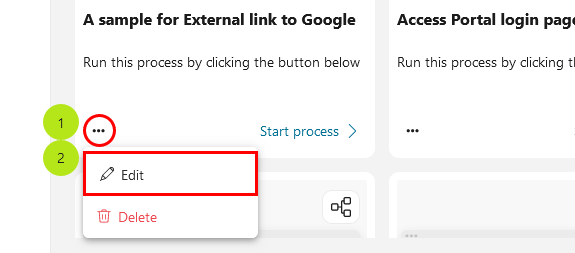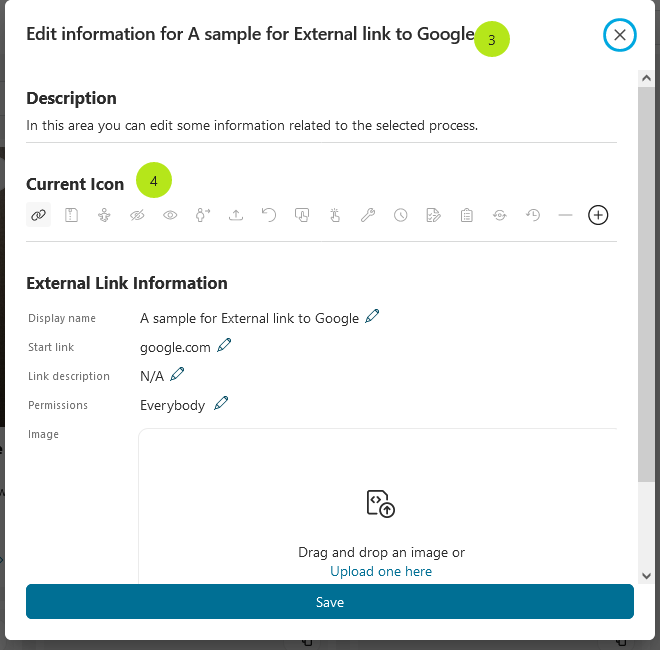Full Process List
The Full Process List page gives you an overview of all the processes in the application available to you. To open the page, click Processes in the Axon Ivy Portal menu.
Note
Grant permission 🔑AccessFullProcessList to allow a user to see the full process list (Processes) in the Axon Ivy Portal menu.
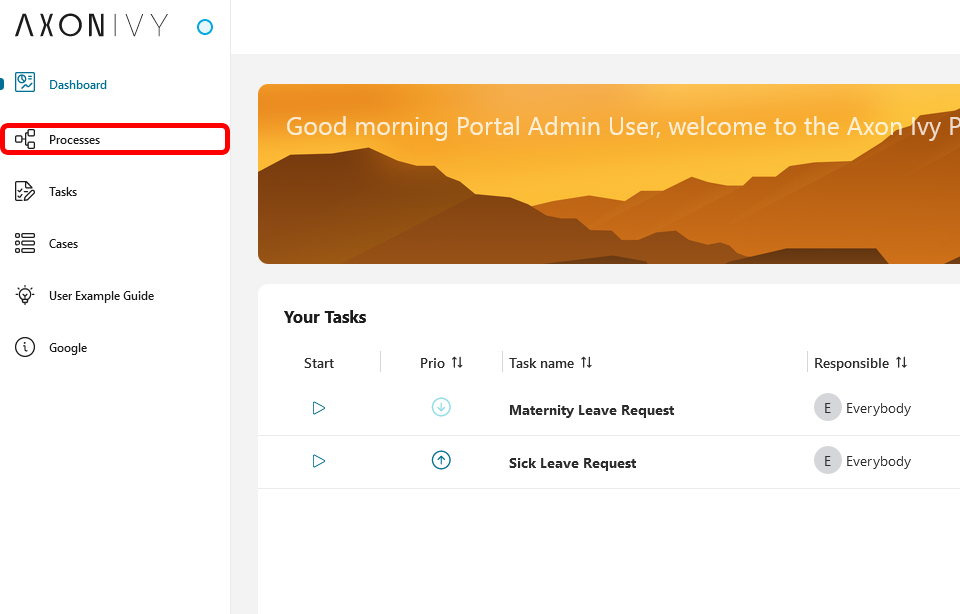
On the Full Process List page, you see a list of all processes. They are sorted alphabetically and grouped by their initial character.
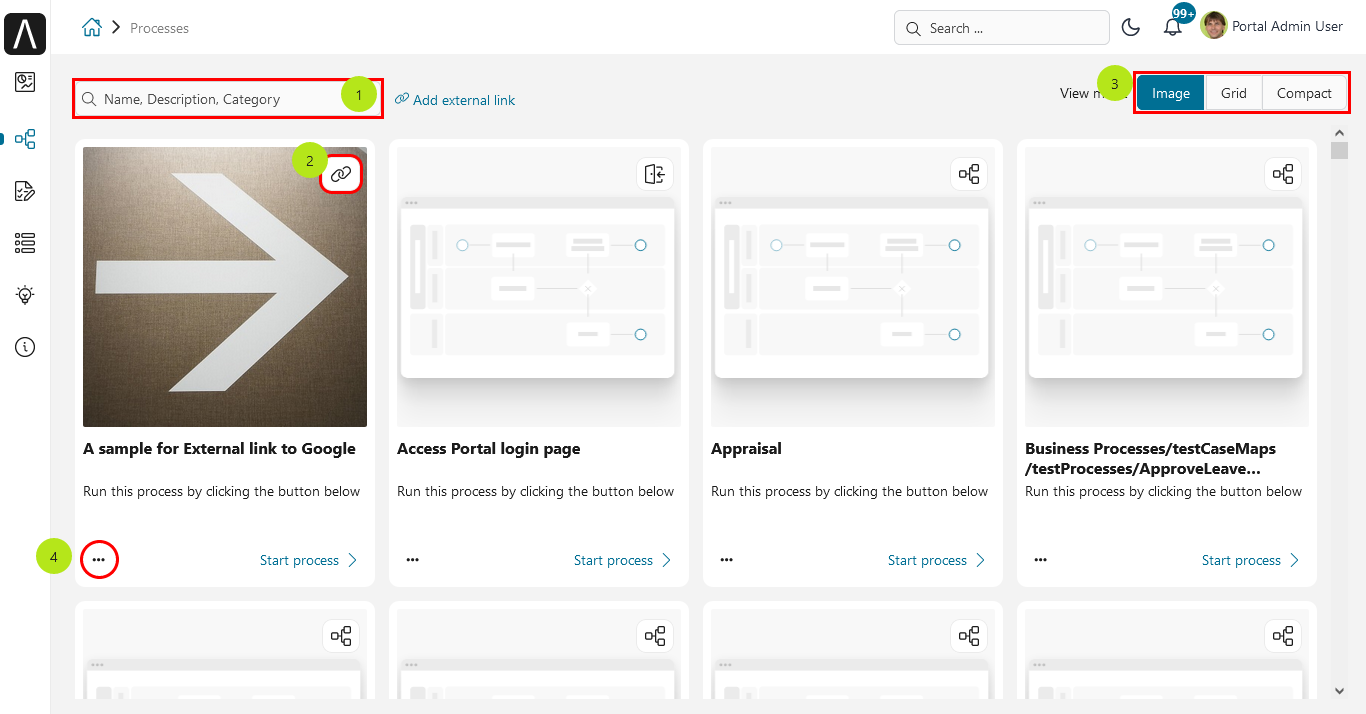
Search for a process, input your keyword here
Image process icon
Change view mode
Process more menu item icon
Process Display Mode
The Full Process List provides three modes to display the process list. By
default, Image mode is activated. To change the default process display mode, access Process list configuration in My Profile.
Image Mode
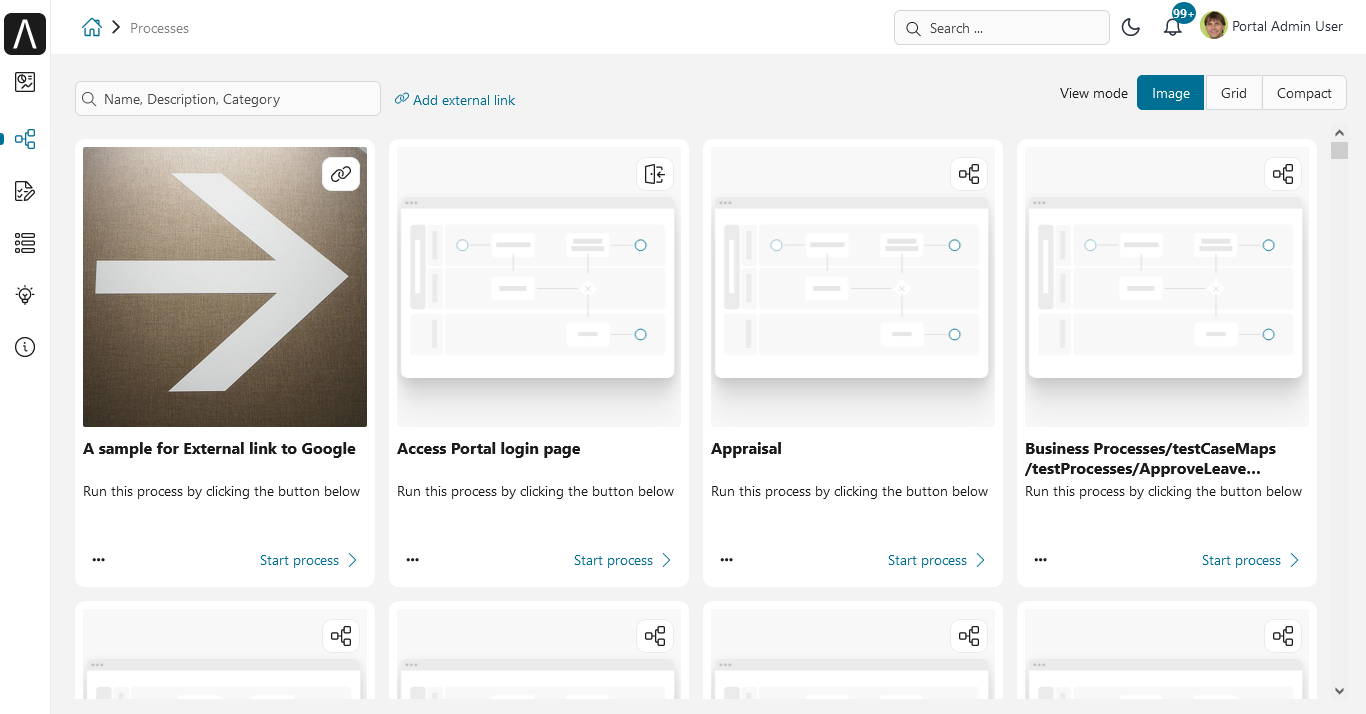
Hint
To change the default image of processes, change the Portal setting Portal.Processes.DefaultImage.
Grid Mode
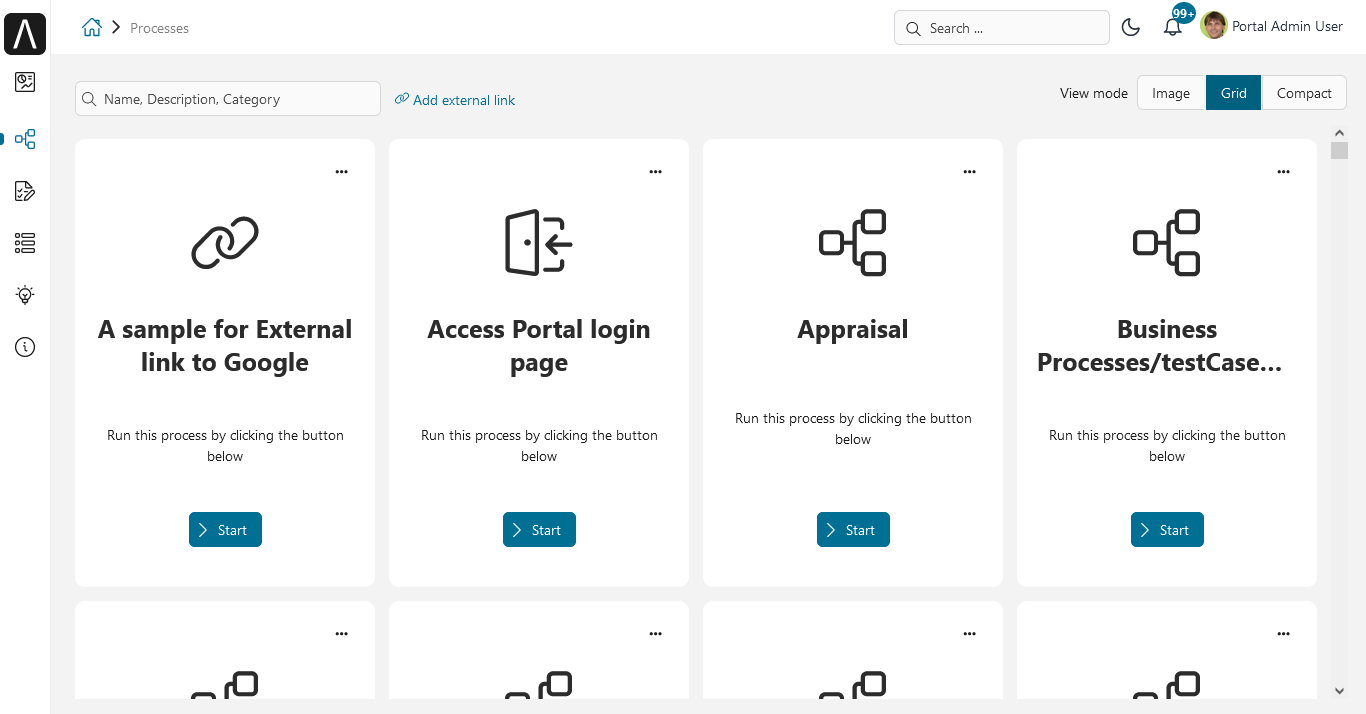
Compact Mode
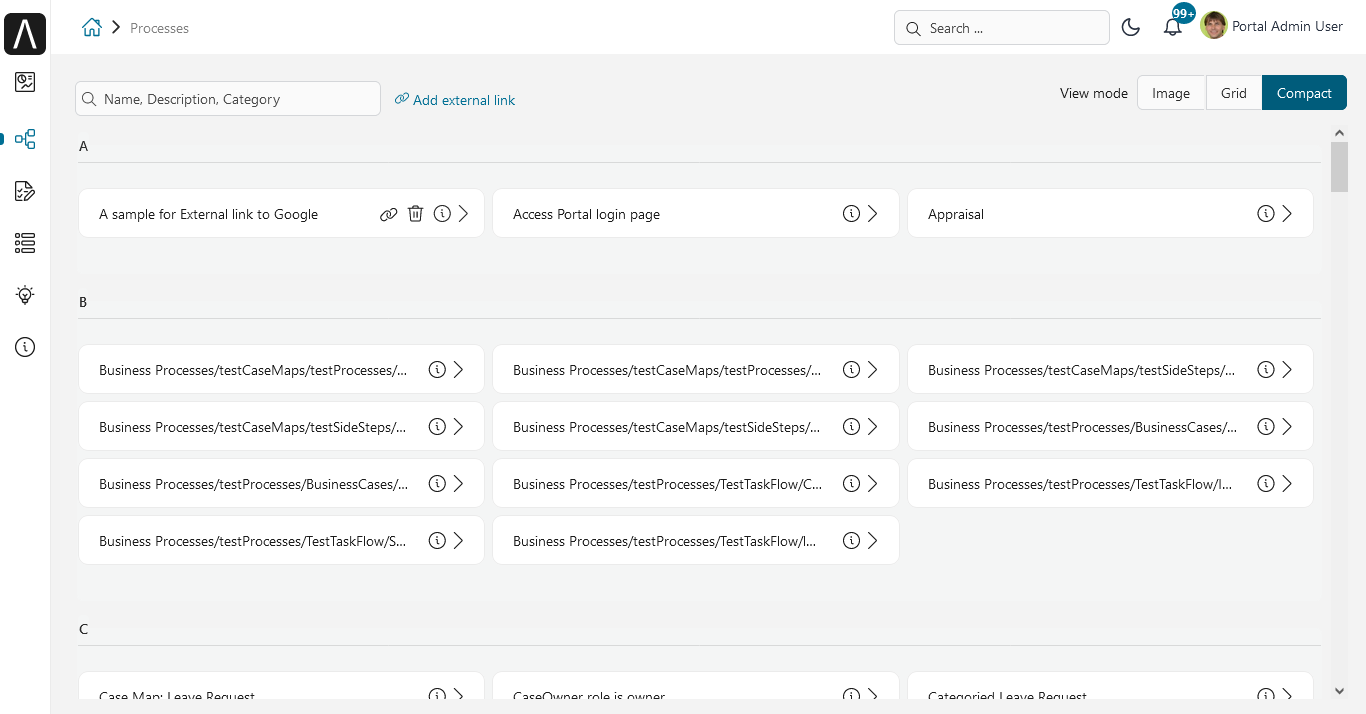
To find a specific process, search by keywords in the search field (top left below the home icon in the image above). The search will look in process names, process descriptions and process categories, then filter the process list accordingly.
Warning
Don’t confuse the process search with the global Axon Ivy Portal search which you find in the header area of the Portal.
To start a new instance of a process, select the process in the list. We call this instance a case. After you finish your activities in the case, you will be re-directed to the Dashboard, not to the Full Process List.
Values of Portal Setting Portal.Processes.DefaultImage
You could refer to project
portal-developer-examplesfor examples.Start Process
PhotoLibraryOfDefaultProcessImageExample
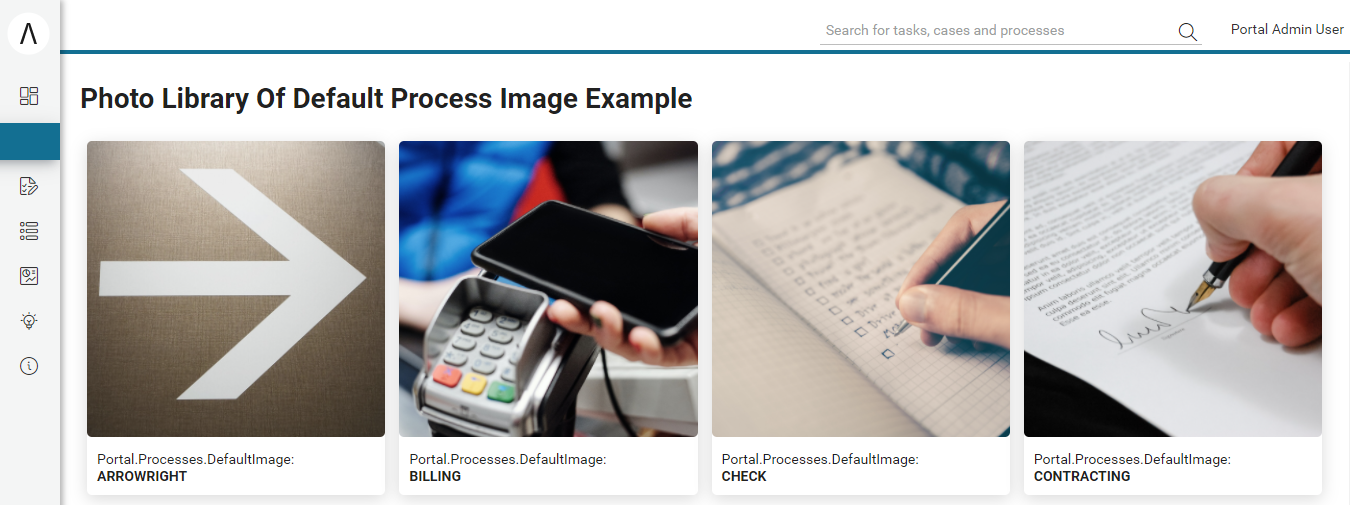
HowTo: Add an external link
Click on Add external link at the top of the page next to the search text box.
The dialog Add external link is opened.
For the Process name, define the best name for it.
At the end of the Process name input, you will see a translate icon. Click the icon to open the
Setting Multiple Languagesdialog. You can specify the name in multiple languages by filling in the various language fields. If you don’t fill in a language field, the default language name will be used.For the Start link, add the URL of your external link.
For the Description, add the description of your external link.
At the end of Description input, you will see a translate icon. Click the icon to open the
Setting Multiple Languagesdialog. You can specify the description in multiple languages by filling in the various language fields. If you don’t fill in a language field, the default language description will be used.Grant permission 🔑CreatePublicExternalLink to allow a user to create public links to external sites. This user can set this link as a public link by selecting All users . By default, Visibility field is not displayed and this new external link is a private link.
For the Icon, change the best icon for it.
For the Image, drag and drop an image, or click on
Upload one hereto upload an image for the process.Confirm your configuration with the button Add.

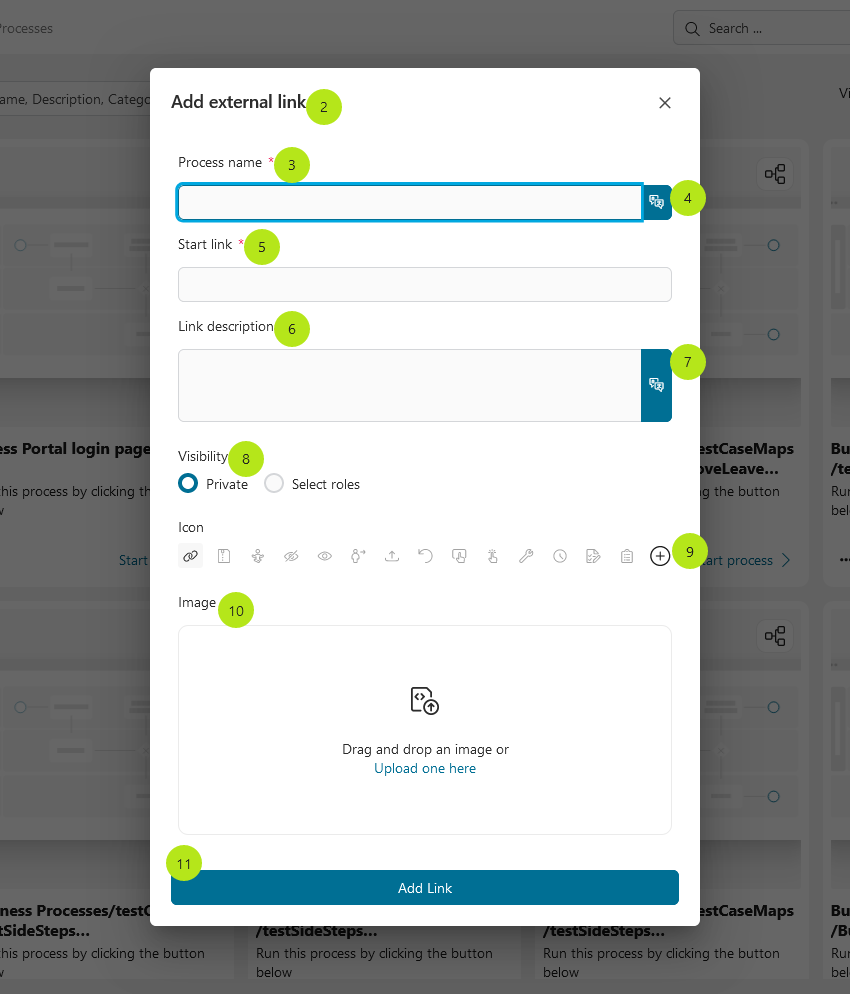
Hint
Starting processes from the Full Process List page is fine if you require this process only on a rare basis. For all processes which you use on a regular basis we highly recommend configuring them on your personal dashboard.
HowTo: Edit process icon of External link in Image mode
Process Information
The Process Information page shows you information about the selected process. Besides basic information such as process name and description, you can see advanced information like process steps and more.
Process steps are a list of steps you will perform once you start the process. These process steps are defined by the process developer.
Basic information
The Process Information page not only shows you basic information of the selected process such as process name and description, but also detailed information in the form of process steps.
To reach this page:
click on
More action itemicon of a process in image mode or grid mode, then chooseMore Information.
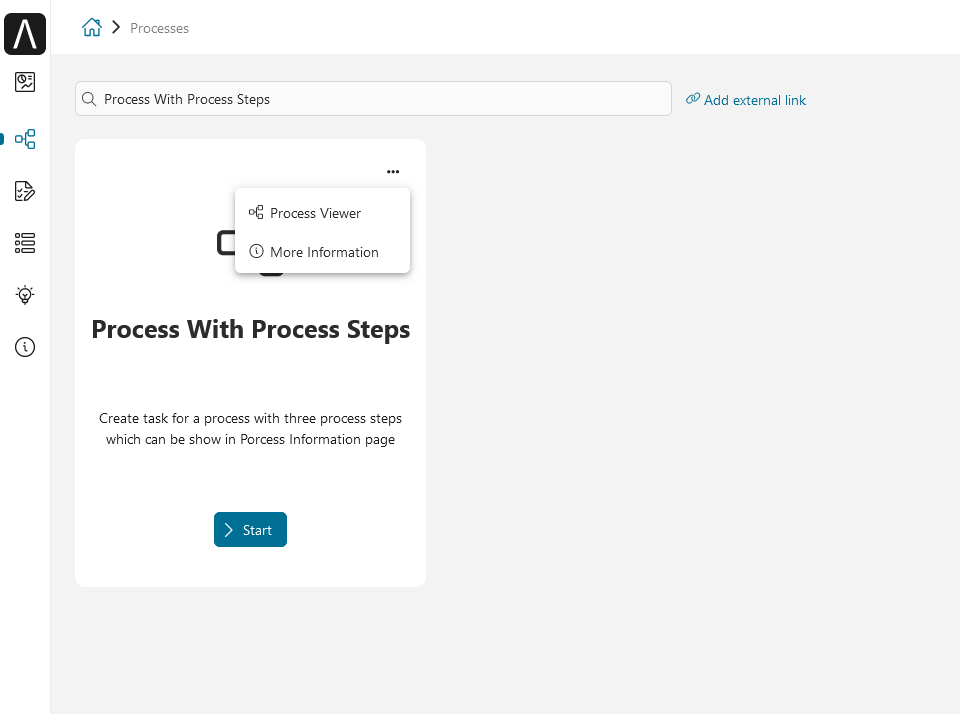
click on link
Show process overviewon the Case details page of a case started by this process.
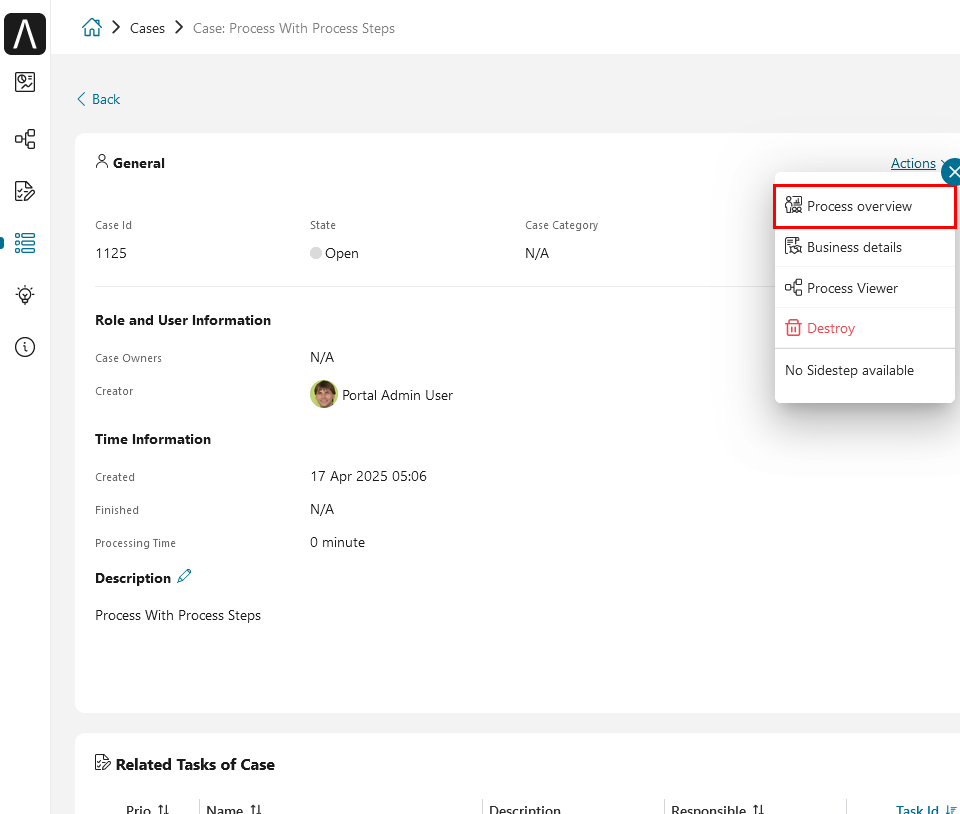
Process steps
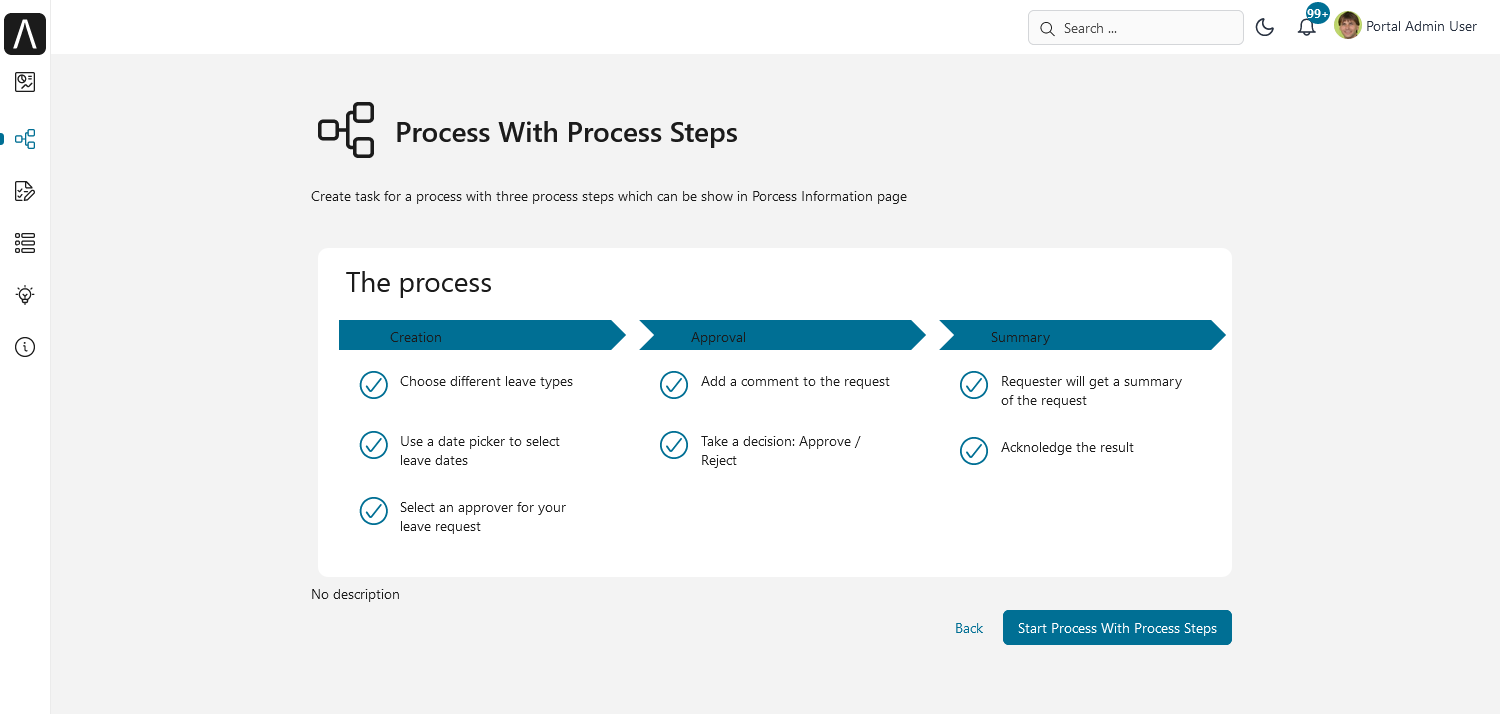
At the top of the Process Information page, you see basic process information like name and description.
Depending on the process, you can see process steps that are defined by its developers. These process steps give you a clear picture of the flow of the process so you can work more efficiently with it.