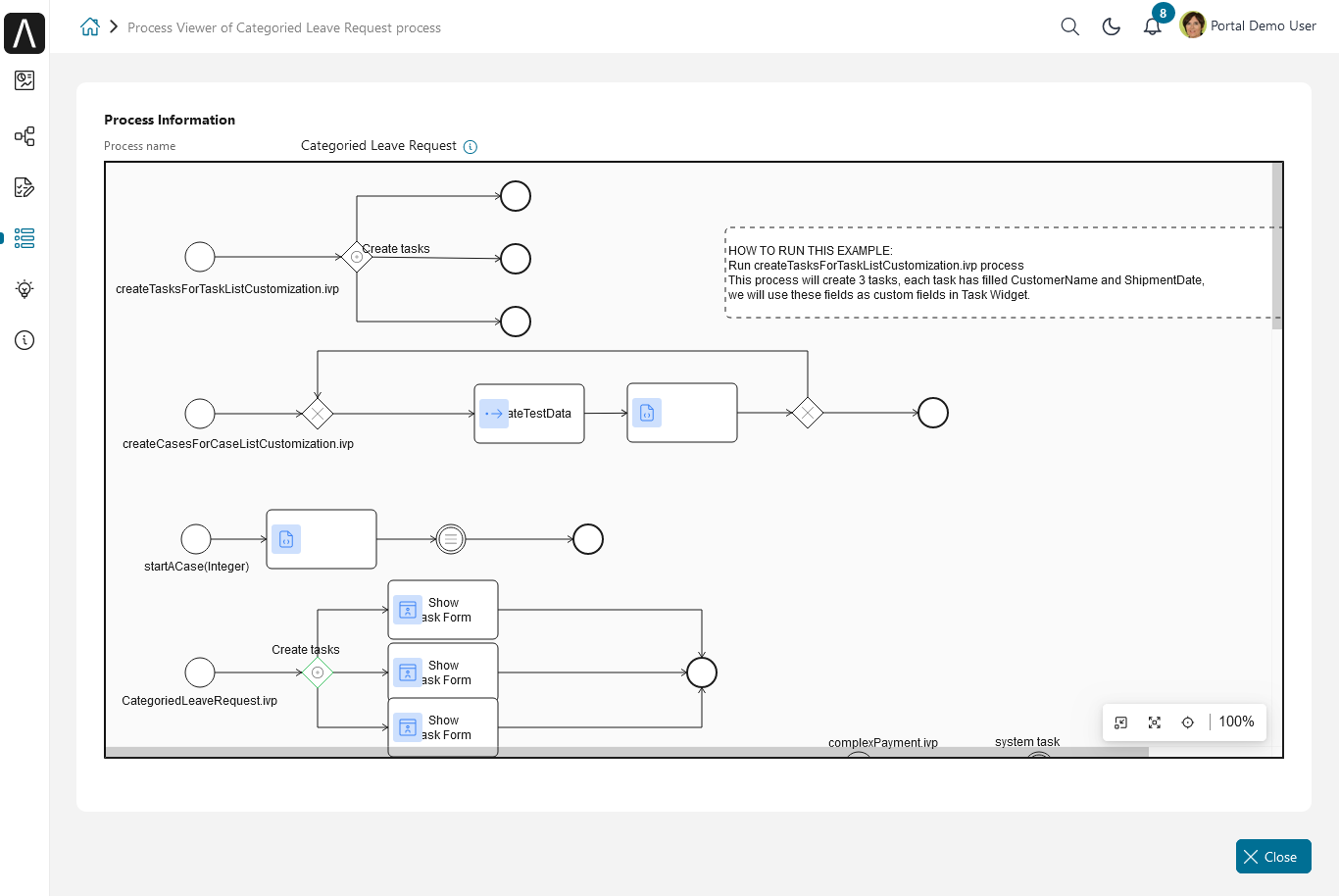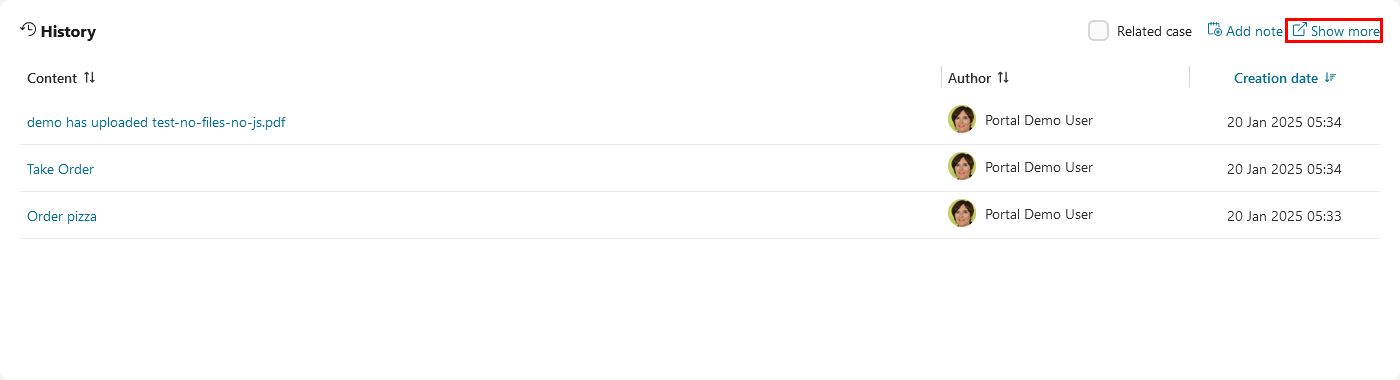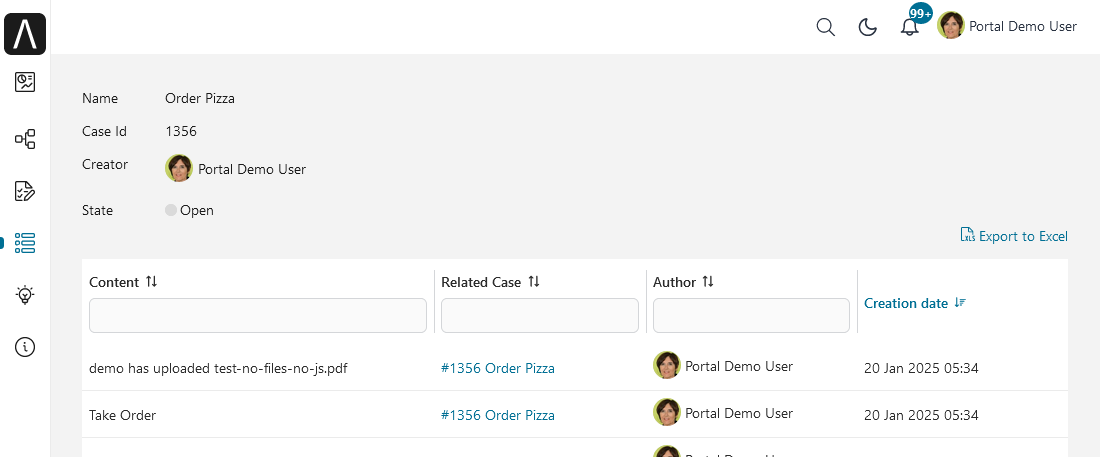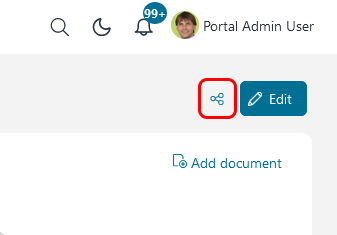Full Case List
The Full Case List page is a dashboard featuring a single, full-width task widget.
You can reach the page by using the Cases link in the Axon Ivy Portal menu.
Note
Grant permission 🔑AccessFullCaseList if Cases is not visible.
Hint
The set of cases you see in the Portal depends on the roles you hold in in your applications.
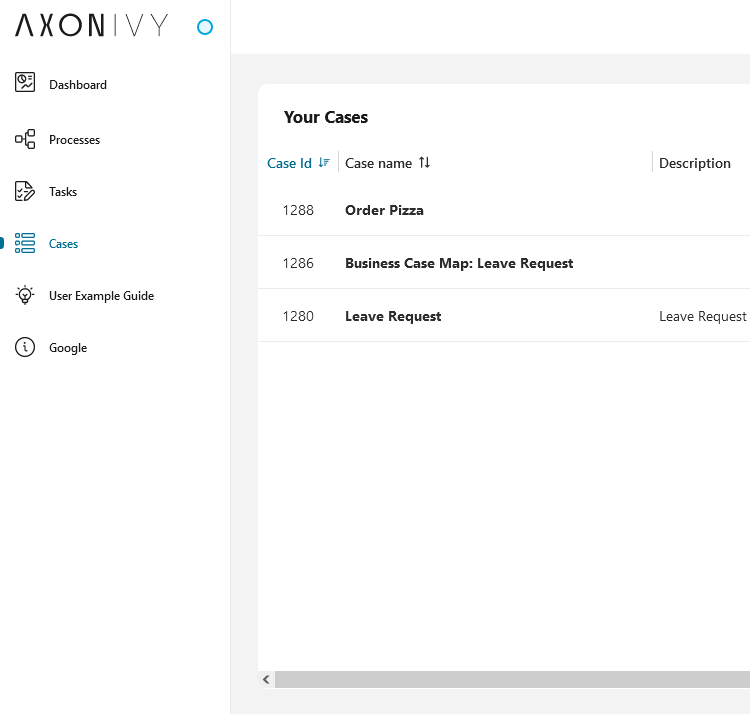
For each case, the list shows the following key information:
Case ID
Name
Description
Creator
Creation Date
Finished Date
State
Category
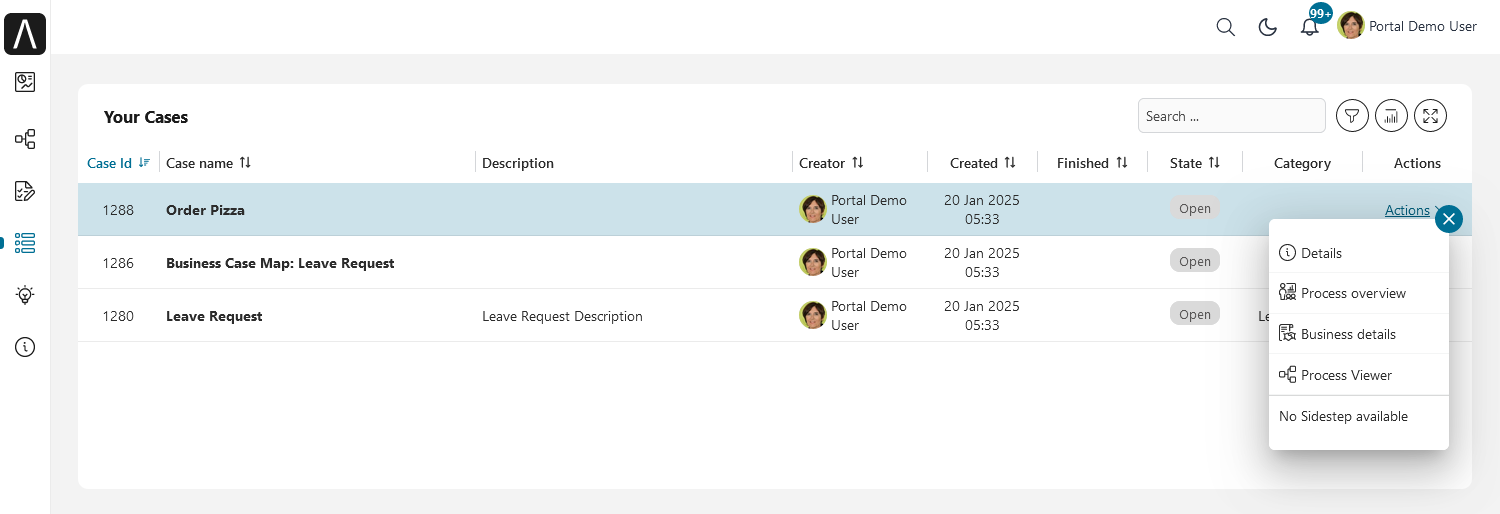
At the end of each row you find a set of key features to handle cases by clicking on Actions.
To access the full set of case data, click on the case Name/Description.
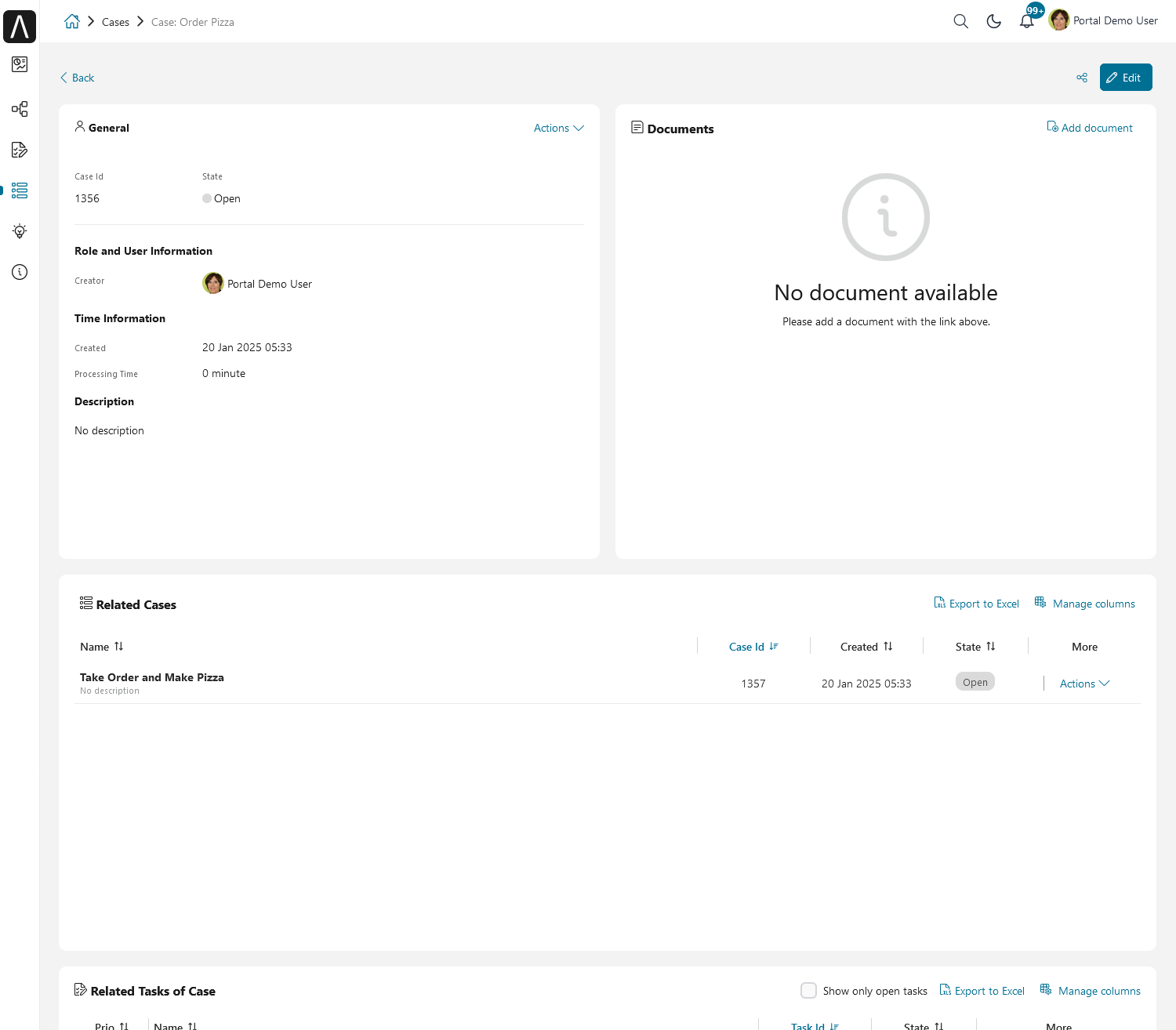
The case details are separated into four different sections:
Data and Description: Contain various metadata of the case and its description.
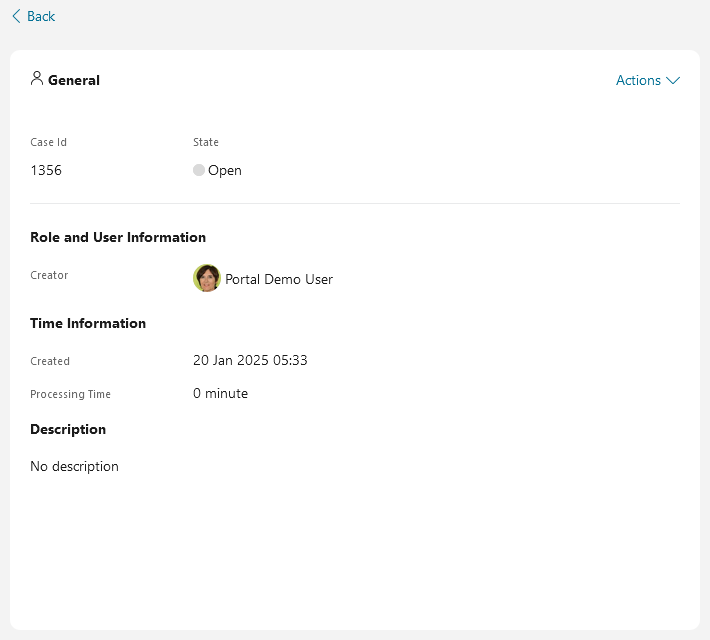
Related running tasks and cases: Contains a list of all related running cases and tasks. Moving the mouse over a task shows you both state and responsible user. To show all related tasks see the HowTo below.
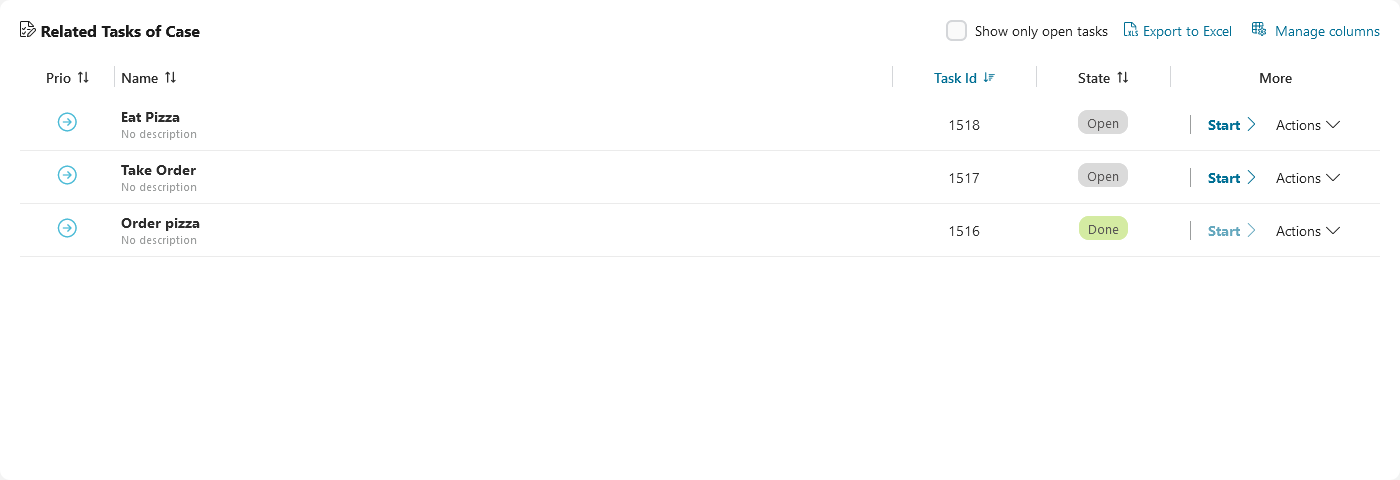
Histories: The Axon Ivy Portal adds notes here for state changes of the case. You may add your own notes as described below.
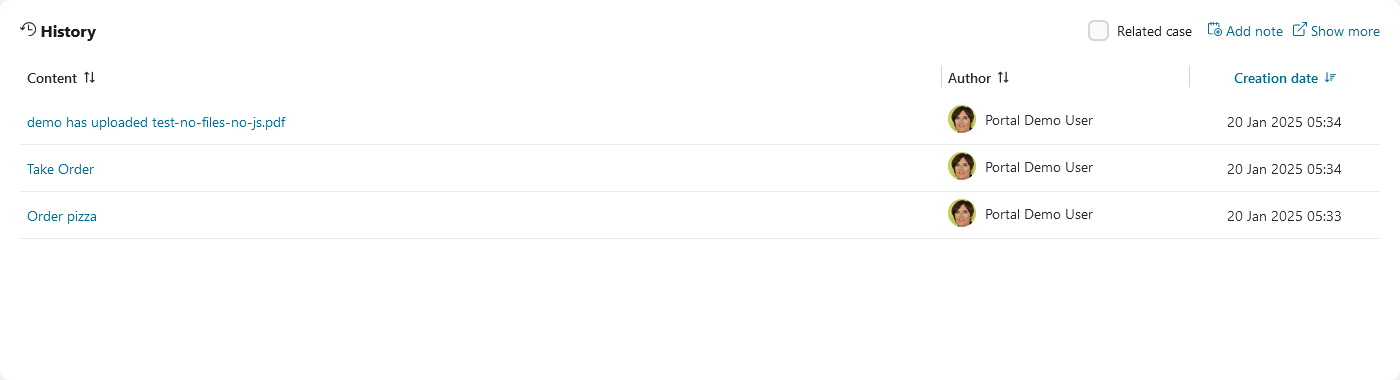
Documents: Here, documents attached to the case are listed. You may add. delete or preview documents as described in the HowTo’s below.
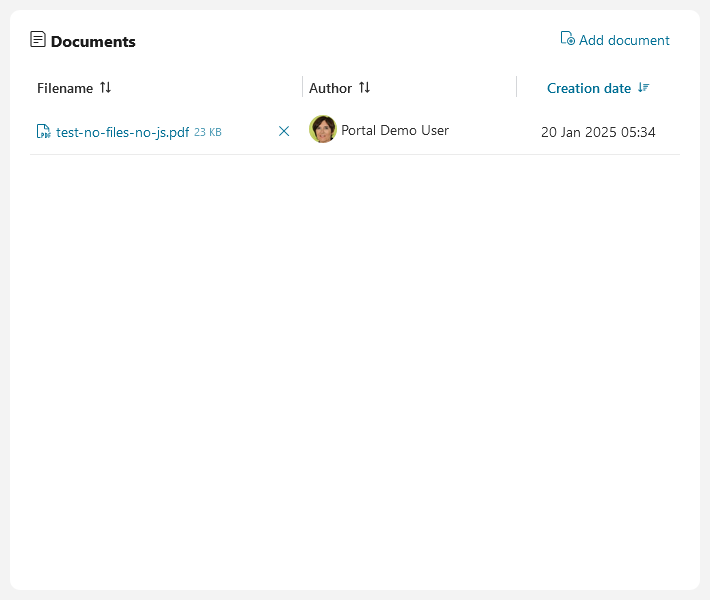
HowTo: Move and Resize Widgets in Case Details
Open the case details
Click on the Edit button to drag, drop and resize widgets.
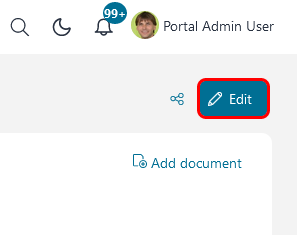
Click on the Save button to save the current state of the page and switch to read-only mode.
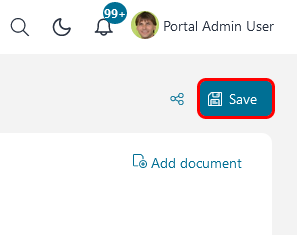
Click the Reset button to reset the widget to its default configuration.
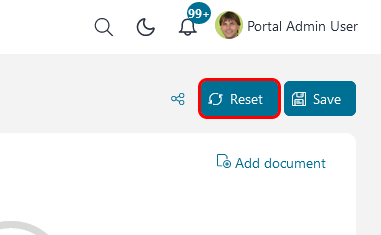
HowTo: Attach a document to a case
Open the case details
The Add document dialog is opened
Upload a file by clicking Upload here or by dragging the file into the dialog
Click Close close the dialog
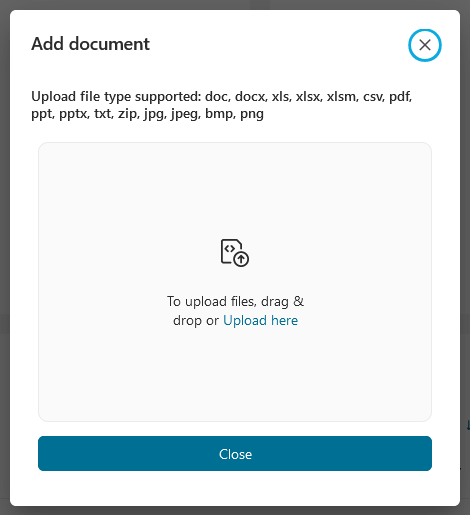
Note
Grant either permission 🔑DocumentOfInvolvedCaseWrite or 🔑DocumentWrite to allow a user to write case documents.
HowTo: Remove an Attachment from the Case
Open the case details
Click on the
button next to the attachment you want to remove.
A confirmation dialog is opened
Click Delete to remove the attachment
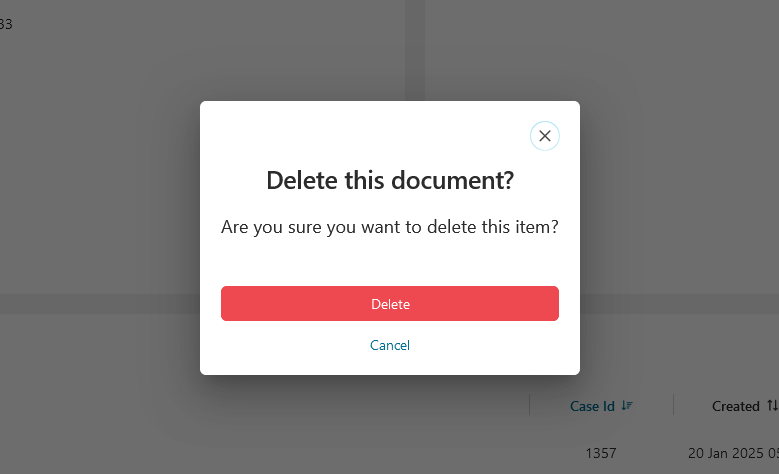
Note
Grant either permission 🔑DocumentOfInvolvedCaseWrite or 🔑DocumentWrite to allow a user to delete attachments from a case.
HowTo: Preview a document of a case
Open the case details
Click on the
button next to the attachment you want to preview
A preview dialog is opened
Click the button Close to close the dialog
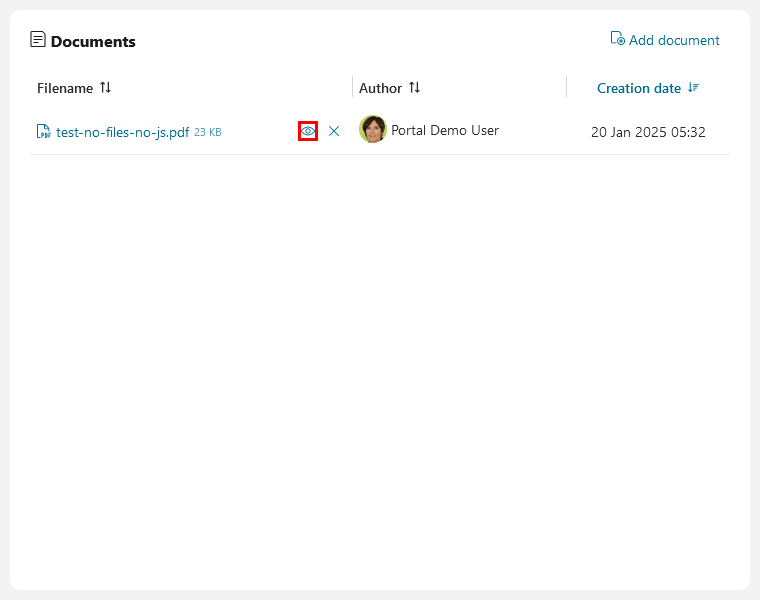
Note
Portal can preview images, plain text(txt and log) and pdf documents.
Change Portal settings Portal.Document.EnablePreview to true to enable this feature.
HowTo: Add a Note to a Case
Open the case details
The Add note dialog is opened.
Enter your note.
To save your note, click Save.
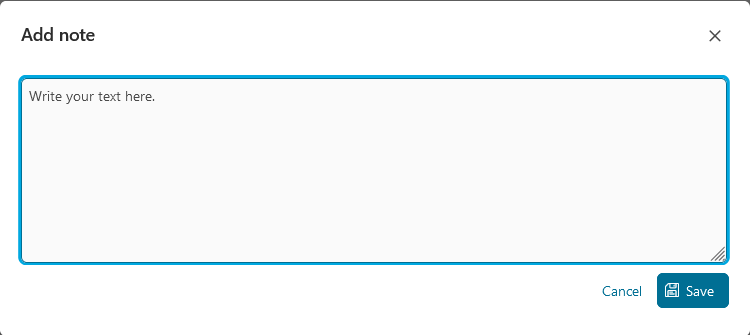
Note
Notes of a technical case are displayed on the Notes table of the case, and its tasks.
Visibility rule for notes of business case:
Displayed in the
Historytable of the case details and its direct tasksDisplayed in the
Historytable of its technical case details.Not displayed in the
Notestable of tasks belong to technical case.
Grant permission 🔑TaskCaseAddNote to allow a user to add a note to a case.
HowTo: Export a Case History
HowTo: Show Process Viewer
Case details
Task details
Full case list
Full task list
Click on Actions
Click on Process Viewer
Portal opens a new browser tab. You see the process viewer.