Dashboard Configuration
Hint
Only users who have the permission DASHBOARD_WRITE_OWN or DASHBOARD_WRITE_PUBLIC can see and access
the Dashboard Configuration user menu item. They can add, edit, reorder, show and hide the private or public dashboards.
Select the Dashboard Configuration user menu item.
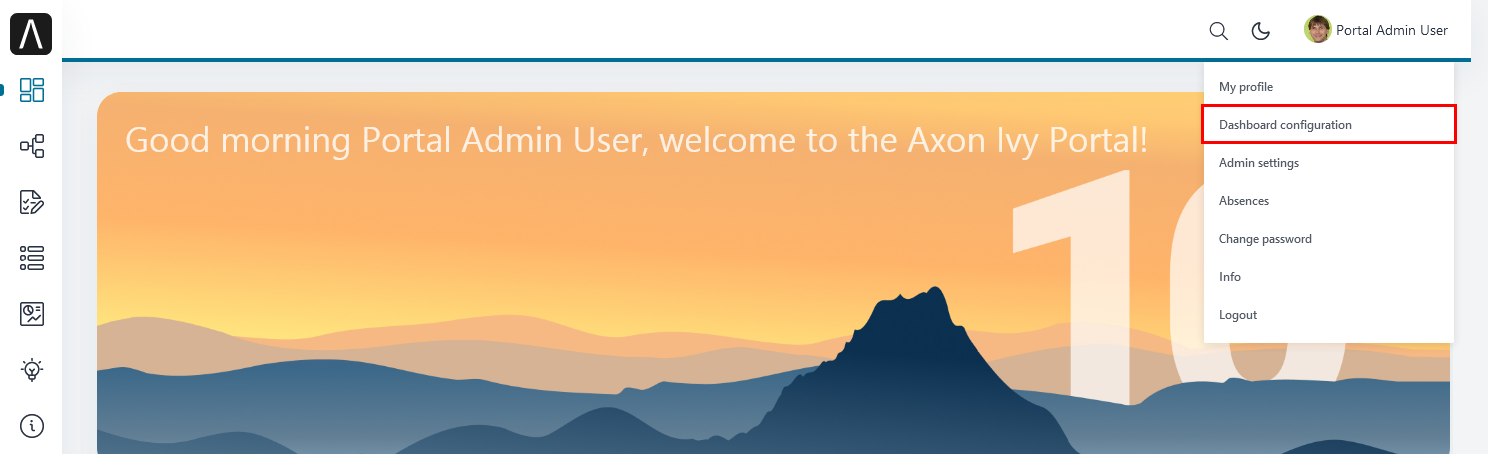
The Dashboard Configuration page provides you with private and public dashboard configuration tabs depending on the permissions you hold in the application. The usage will be explained in the HowTo’s further down in this chapter.
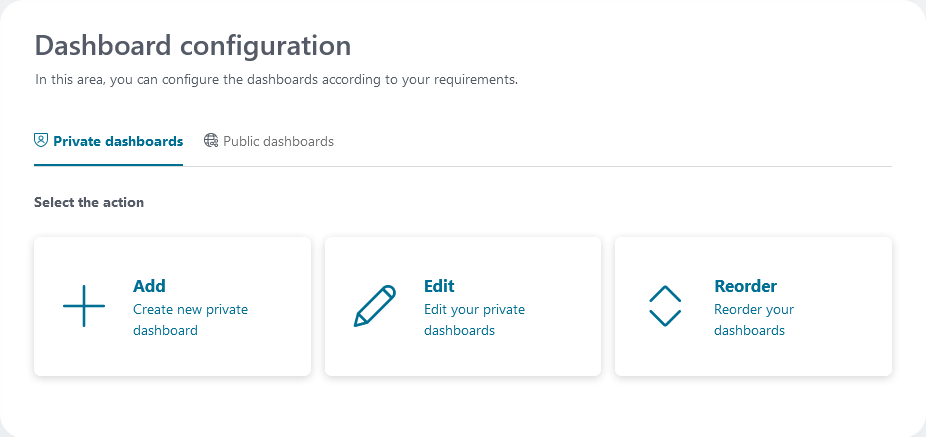
Private dashboards configuration
The tab Private dashboards is only available for users who have the permission DASHBOARD_WRITE_OWN. Here you can
add or edit your private dashboards, and reorder all dashboards visible to you.
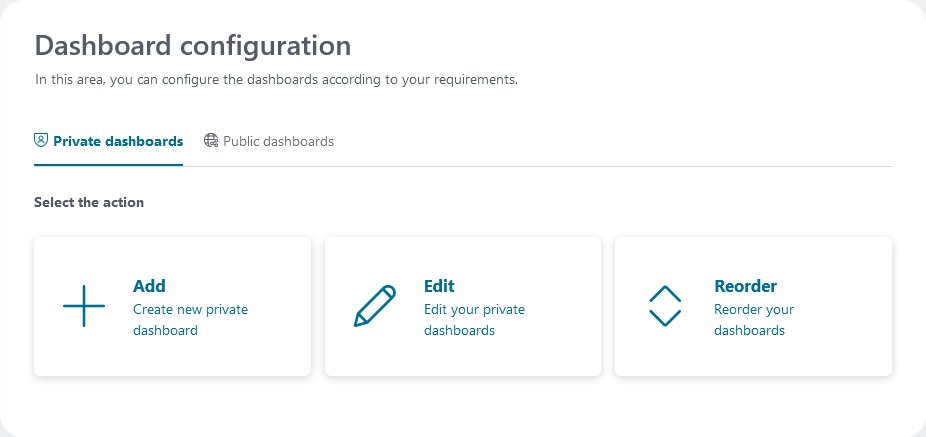
How to: add private dashboard
Select one of the available templates to add (see Available dashboard templates).
The Create new private dashboard dialog is opened.
Enter the mandatory title and the optional description for the private dashboard.
Create your private dashboard by selecting
Create dashboard.
Configure your private dashboard (see: Dashboard).
Back on the dashboards list, you see that a new private dashboard has been added.
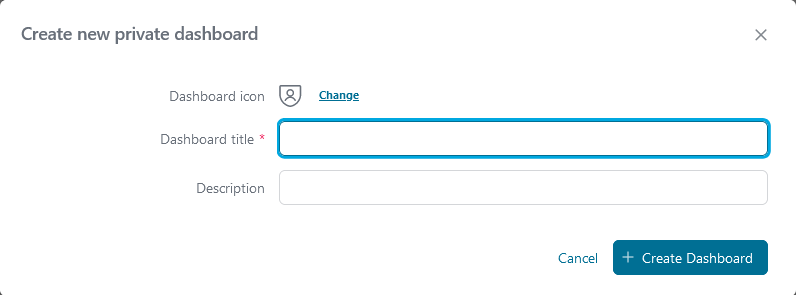
Available dashboard templates:
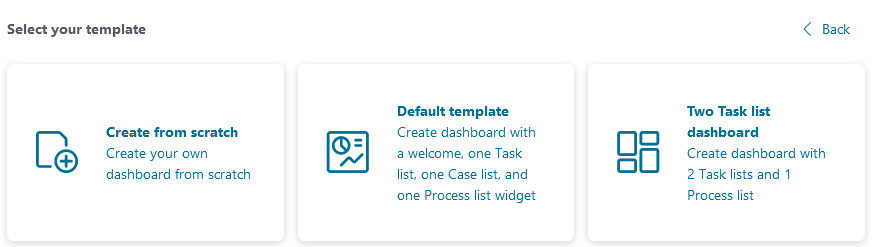
Hint
The list of private dashboards shows only the private dashboards that have been created by you.
How to: edit private dashboards
You can edit your private dashboards by selecting Edit. The Edit private dashboard section shows
your private dashboards.
A table of private dashboards is shown with the following information:
Dashboard title
Description
Actions for further actions:
edit (name, description),
configure (see: Dashboards ), and
delete a private dashboard.
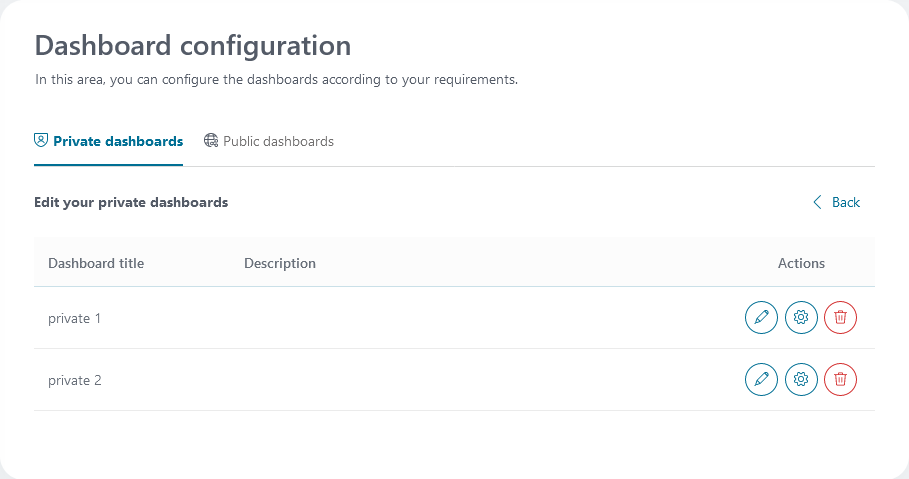
How to: reorder your dashboards
To access the reorder dashboards section, click on Reorder your dashboards. All dashboards that you can access will be listed,
you can hide or show a dashboard by selecting the checkbox Visible, re-arrange dashboards by drag and drop using
Reorder.
A table of private dashboards is shown with the following information:
Dashboard title
Dashboard type: type of dashboard (public or private).
Visible: toggle visibility of dashboards.
Reorder: re-arrange dashboards.
Apply your changes by selecting Save.
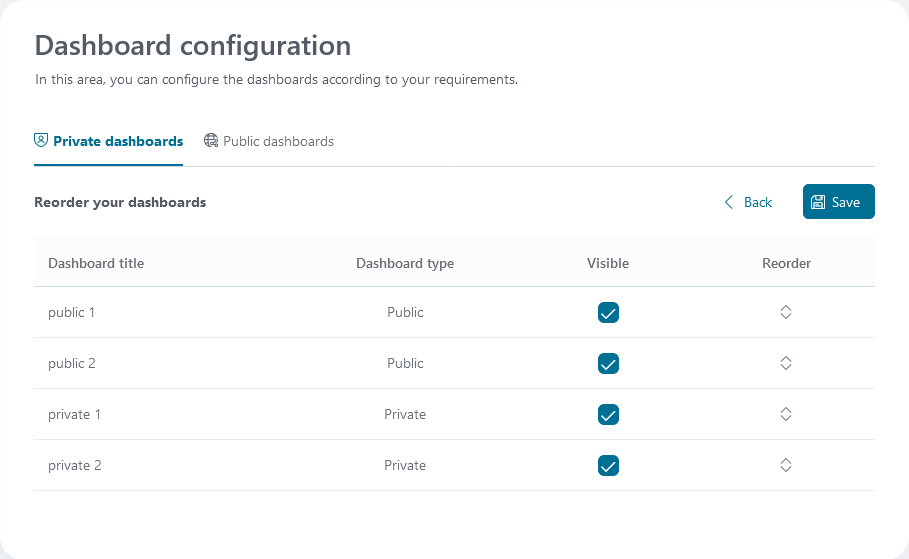
Hint
This feature reorders both your private and all public dashboards visible to you.
The resulting re-arrangement of dashboards
is only visible to yourself.
overrides all re-orderings of public dashboards.
Note
Once created, your personal sort order is retained.
Once you have created a personal sort order, you can rearrange the order, but you cannot delete your personal sort order.
Hint
If you create new private dashboards, or if new public dashboards are available to you, they are automatically added to the end of your personal sort order. New public dashboards are added in front of new private dashboards.
Public dashboards configuration
The tab Public dashboards is only available for users who have the permission DASHBOARD_WRITE_PUBLIC. Here you can
add, edit, and reorder public dashboards.
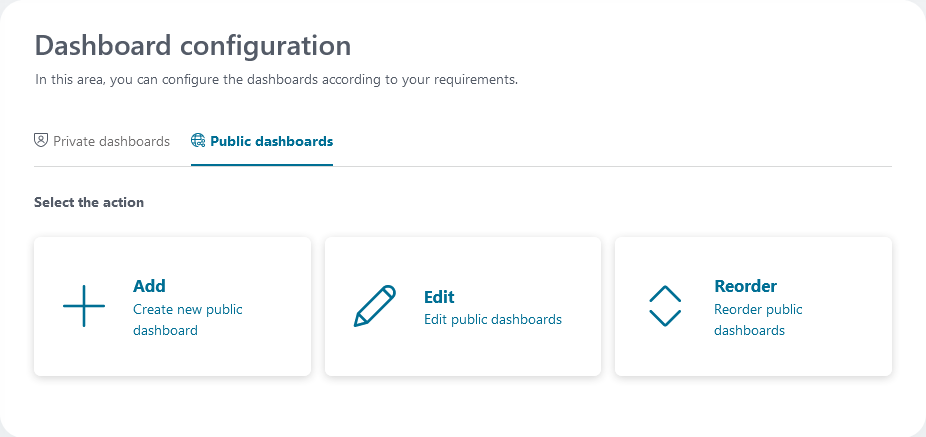
How to: add public dashboard
Select one of the available templates to add (see Available dashboard templates).
The Create new public dashboard dialog is opened.
Enter the mandatory title, permissions to see the public dashboard and the optional description for the public dashboard.
Configuration public dashboard (see: Dashboard).
Go back to the dashboards list to see that a new public dashboard has been added.
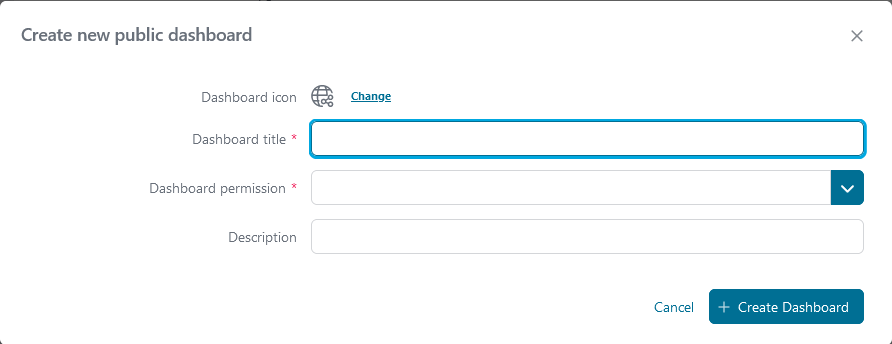
Available dashboard templates:
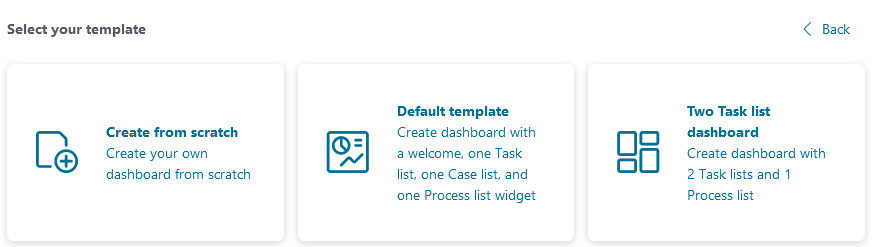
Hint
Depending on dashboard roles, you might see other public dashboards in the dashboards list.
How to: edit public dashboards
You can edit public dashboards by selecting Edit. The Edit public dashboards section shows
you the public dashboards.
A table of public dashboards is shown with the following information:
Dashboard title
Dashboard roles
Description
Actions for further actions:
edit (name, roles, and description),
configure (see: Dashboards ), and
delete a public dashboard.
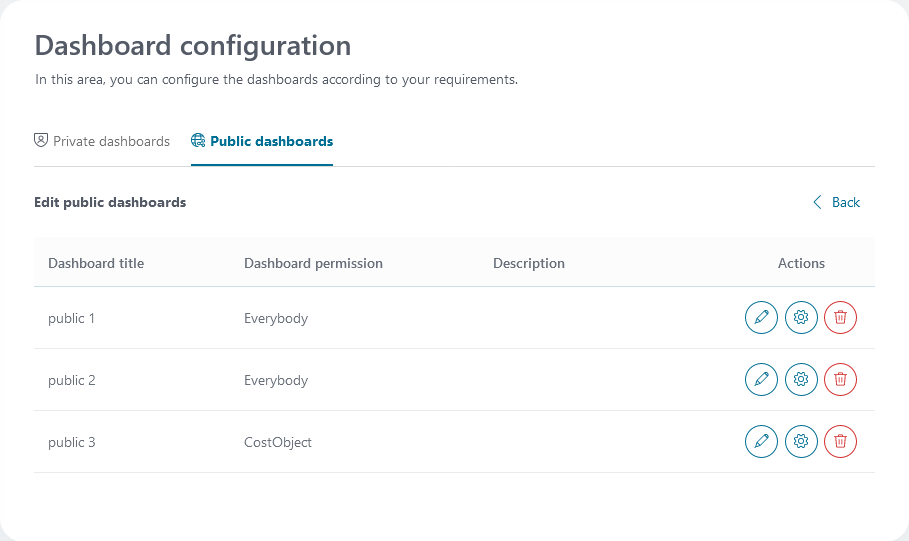
How to: reorder public dashboards
To access the reorder public dashboards section, click on Reorder public dashboards. Here, all public dashboards are listed.
You may re-arrange them by drag and drop using
Reorder.
A table of public dashboards is shown with the following information:
Dashboard title
Dashboard type: type of dashboard (public).
Reorder: re-arrange public dashboards.
Apply your changes by selecting Save.
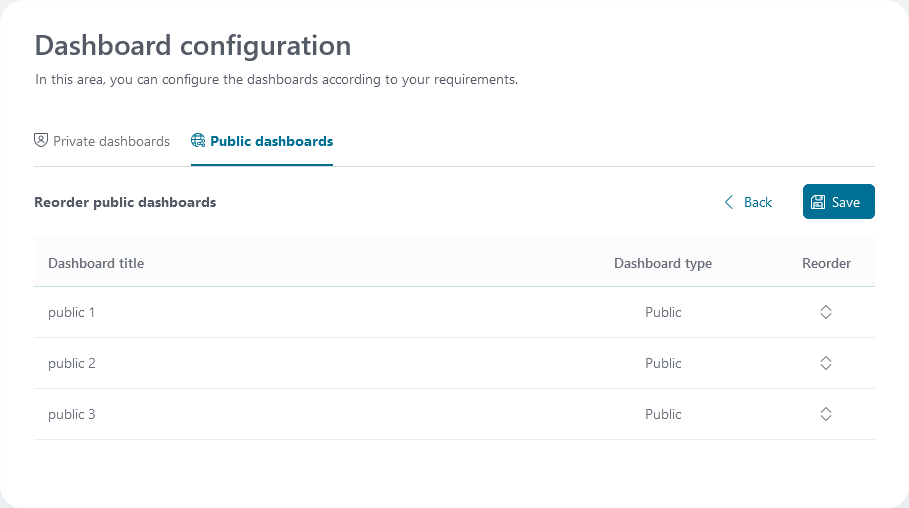
Hint
This feature reorders public dashboards only.
Note that this ordering does not apply to all users who ordered their dashboards (public and private) as detailed in the section How to: reorder your dashboards above. It is overridden by the personal ordering.